
This is a sponsored article and was made possible by Bookmark Ninja. The actual contents and opinions are the sole views of the author, who maintains editorial independence, even when a post is sponsored.
In the dawn of the Internet, it was appropriate to have a short list of bookmarks of your favourite sites on the Web. There weren’t that many sites out there, and you could easily keep track of all the links you wanted to save.
In the 21st century there are literally millions of websites, and thousands of them have something you want to save for later use. The creeping disorganization eventually means that your links are an uncatalogued mess and you can’t find anything, and this means your links are not a resource. They are clutter.
In this article we review Bookmark Ninja, a place to store and access your important links in the cloud where you can not only store a lot of them but can also find them as well.
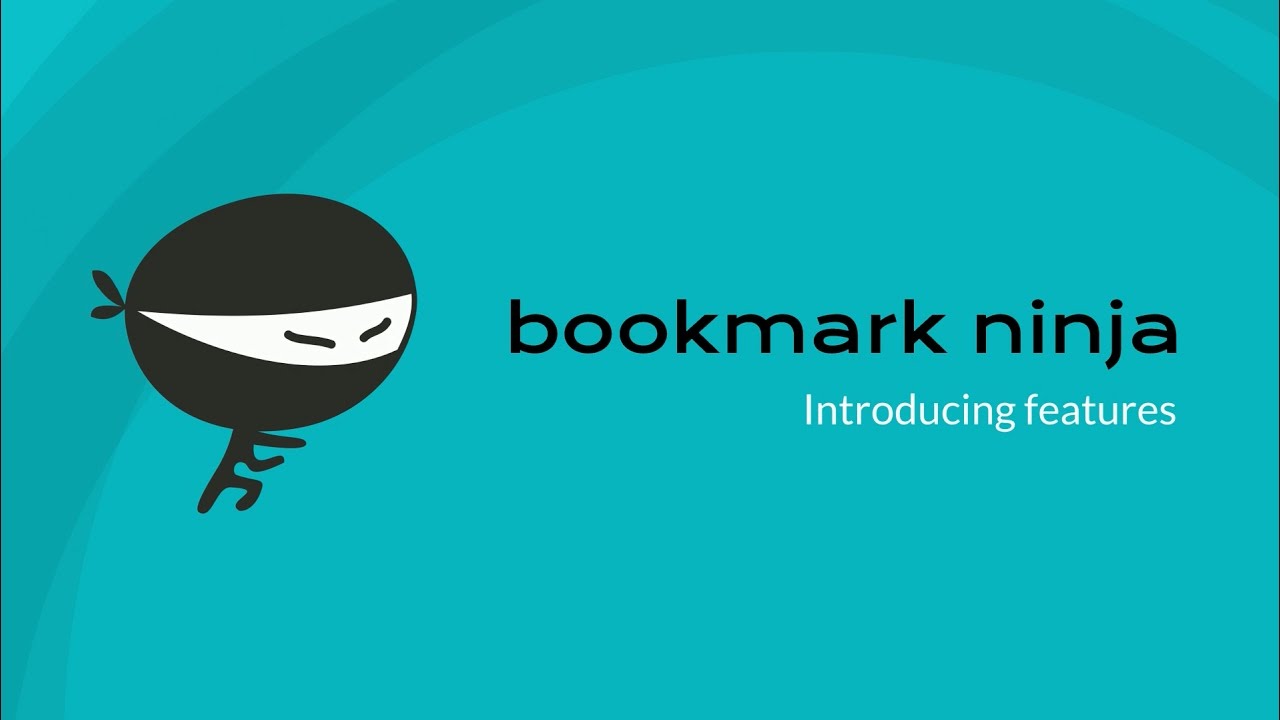
Save It
Bookmark Ninja is a fee-paying cloud service for your links. There is a 30-day free trial you can sign up for trouble and credit card-free, which means you can test out the service and see if you like it before you commit to a long-term relationship.
In order to use the service, merely drag a pair of bookmarklets to the bookmarks toolbar of your browser. These bookmarklets stay on your toolbar and contain links to add bookmarks to Ninja and also to access your online dashboard.

When you are on a page you want to save, click the “Add to Ninja” link on your toolbar and be presented with a panel to choose the name, tag it and categorise it. This saves the link to your dashboard. This can be thought of as the main place you go to find your bookmarks.
Use It
When you want to access your bookmarks, just go to the dashboard, and click the link under the category you desire. It’s easy to drag links around to different categories for organizing your links into types of sites you want to save – Work, Life, Hobbies, Projects, Stuff for Friends, etc. Your dashboard comes pre-populated with common links to give you an idea of how to organize them.

Also, you can import your own links from your browser to get started reorganizing the links you already have.

As well as the dashboard, there is also another area called the Catalog. It seems like an odd name, but stick with it. This is a place you can offload your links if you don’t want them in the dashboard any more but also don’t want to delete them. It’s like a file dump for things you aren’t using right now but think might come in useful in the future. You just don’t want them in your face, so you can make them go away for a while. Just right-click on the link and send it to the catalog.

While tags and categories are optional, in the catalog it becomes something of a necessity. In order to find links, since the amount of links you have rises, especially with those dumped off for later use, it pays to catalog them (see how clever that name is now?) so that you can easily search for and locate links from a while back that you need again.

Tags are a crucial aspect of the service, and tagging and categorizing your links is essential for good order.

Conclusion
Bookmark Ninja is a great service, very clean and organized looking, and accessible from any machine you own or have to use that has a browser, even tablets and phones. Your links will go with you everywhere in the cloud, and better yet you can add links from any machine, even emailing them to a special address from any phone.
The service costs just $1.99 per month to use (as a yearly payment of $23.88) which is a pretty reasonable price to pay for never losing a link.
In the 21st Century it’s not about how many links you have – it’s about how you find them again. With so much information out there in the ever-expanding world of the Internet, creative and organized ways of storing information that’s important to you is crucial to a happy and effective life online.
If you have any questions or comments about Bookmark Ninja, please leave them in the comments below.
Phil South –
Contributor
Phil South has been writing about tech subjects for over 30 years. Starting out with Your Sinclair magazine in the 80s, and then MacUser and Computer Shopper. He’s designed user interfaces for groundbreaking music software, been the technical editor on film making and visual effects books for Elsevier, and helped create the MTE YouTube Channel. He lives and works in South Wales, UK.
Subscribe to our newsletter!
Our latest tutorials delivered straight to your inbox
Sign up for all newsletters.
By signing up, you agree to our Privacy Policy and European users agree to the data transfer policy. We will not share your data and you can unsubscribe at any time. Subscribe