At the recent BUILD conference, Microsoft debuted the first public beta of Windows 8.1. We had an idea of what was coming, as the operating system had high profile leaks, such as build 9364, but what exactly is in the real release? You need to install it to find out – or you can read on and I will tell, while preserving your computer from possible headaches produced by running potentially unstable software.
Make Tech Easier has already covered the instructions to installing this update, meaning there is little need to retread that ground, but what you may not be aware of is what you can expect in the way of new apps, of which Microsoft has added several. So that is what now must be covered in an effort to prepare you for the journey ahead.
Dive Deeper into SkyDrive
Windows Blue, now known as Windows 8.1, brings much deeper integration of SkyDrive than the past iteration of the operating system had. The cloud storage service now resides within PC Settings, which can be accessed from the Charms menu – head to the top or bottom right corners of your screen and hit “Settings” followed by “Change PC Settings”.
Once the dialog box opens, you will spot a number of options down the left column – not much different if you are already familiar with Windows 8 – but a new selection contained within this array is SkyDrive.

The options run down the left column and are fairly simple to grasp – Storage Space shows you available space, as well as what you have eaten up. Files and Sync Settings are also thrown into the bundle here, allowing for more minute control over individual settings.
Related: How to Disconnect SkyDrive From Windows 8.1
New Search
Launching Search, an option that can be accessed from the aforementioned Charms menu, previously whisked users away to a screen that was part search box and mostly app browsing – the equivalent of the old Start Menu. With Windows 8.1, this is much less intrusive. Customers now encounter a simple right menu search box, with results appearing below. No more full-screen mess to deal with.
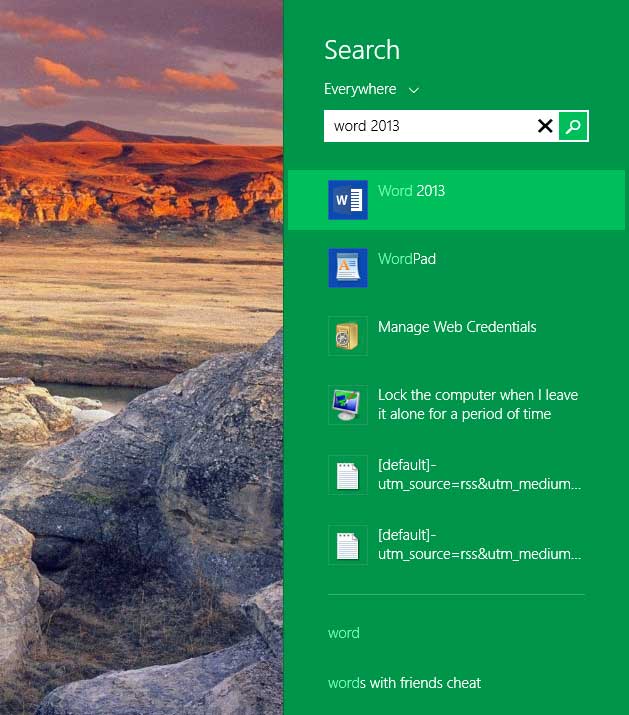
A Nifty Shortcut
Getting to a list of apps used to require a bit of hoop-jumping. With the introduction of 8.1 this process becomes easier – did you think it could get harder? A new Start button resides at the bottom left of the screen, though it produces no menu, but only directs the user to the new Start screen.
However, good news, as from here, there is now easy access to an app list. Simply click the “Ctrl + Tab” keys to bring up a full-screen list of these programs.

This is Great, But What am I Missing?
In earlier builds of Windows Blue, there were new apps that have now either been eliminated, or simply have been left out for the sake of stability. For instance, when I tested build 9364, it contained Alarm, Calculator and voice Recorder apps.
Sadly, none have made it to the the first beta. Although, when I tested this build, most did not work correctly, or at all in some cases – perhaps why they were all in grey. This does not mean these apps will not be back for RTM, I am only pointing out their noticeable absence now. This version of Windows is not expected until sometime in August and plenty can change.

Conclusion
There are a lot of new options in Windows 8.1 – Microsoft is continuing its quest to perfect its first real tablet OS, though also trying to balance this need with that of the traditional computer user. It is a delicate operation that will take time, but 8.1 is well along the path to that destination.
Image credit: Windows 8.1
Alan is an avid fan of all things technology, including Microsoft, Android, Google, and more. When not writing about or using gadgets and software, he can be found on the trails hiking or mountain biking.
Subscribe to our newsletter!
Our latest tutorials delivered straight to your inbox
Sign up for all newsletters.
By signing up, you agree to our Privacy Policy and European users agree to the data transfer policy. We will not share your data and you can unsubscribe at any time. Subscribe
