
For the most part, Windows updates come and go, and I accept their changes with a shrug (or even a raised eyebrow if I’m feeling particularly belligerent). I have no use for Paint 3D, I brush off OneDrive’s persistent advances, and I’ve barely left-clicked the Start button since the much-vaunted Start menu was reintroduced to Windows 10.
But the redesigned Task View, updated during Windows’ big April update, is a feature that’s tangibly improved my day-to-day workflow experience. It’s a biggie, and I’m going to preach to you about why it’s so good.
Also read: Windows 10 April 2018 Update: New Features and How to Use Them
The Big Picture
First up, entrench the keyboard shortcut Win + Tab into your memory. This is the shortcut to the new screen combining Task View, virtual desktops, and the new-fangled “Timeline.” (Alternatively, you can click the Task View icon down near the Start button.)
Take a look in the below image.
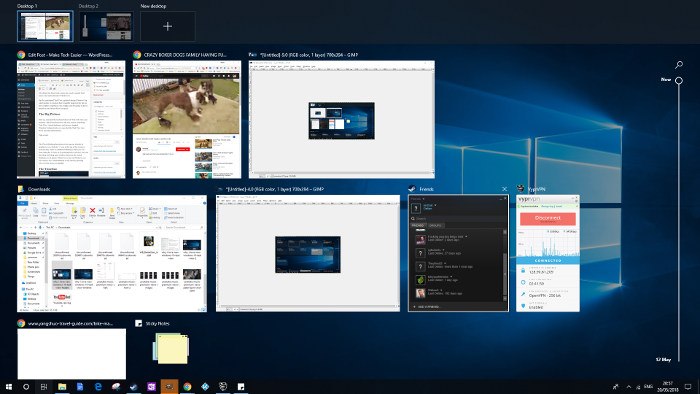
The Virtual Desktop functions at the top may already be familiar to you: click the “+” icon at the top of the screen to permanently create an additional desktop (which you can close using the “X” icon or by pressing Win + Ctrl + F4). You can also drag and drop open windows between the virtual desktops as you please. Wherever you are in Windows, you can create a new virtual desktop at any time by pressing Win + Ctrl + D. So far, so familiar.
Also read: How to Hide the Taskbar in Windows 10
The Timeline
The star feature of the new Task View is obviously the Timeline, which you can see by scrolling down past the task view. This shows you all the documents, media, images and work software you’ve had open today, yesterday, or (theoretically) as far back as you want to go.
Over on the right side you can use the scroll bar to scroll down through specific dates in your timeline, and above that you can use the “Search” magnifying glass to search through documents in your timeline.
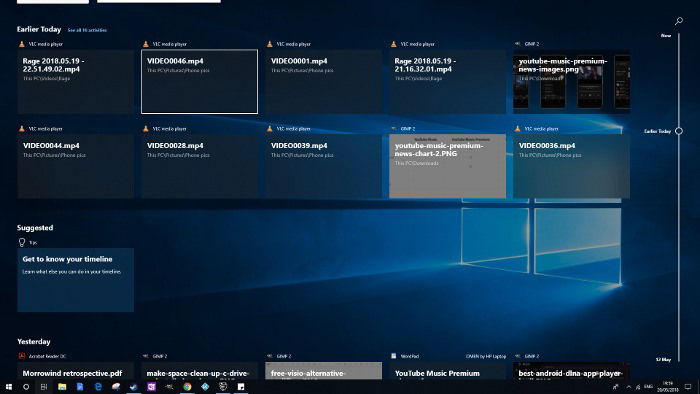
The best bit is that all the info here is synced to your Microsoft account, so you can access it if you log into another computer. This is without question one of the biggest moves Microsoft has made in offering a seamless cross-computer working environment, and from my testing it actually works quite well.
One thing I’d like to see added here, however, is the ability to load up your Windows just as you left them before e.g. for snapped, open windows I had open to pop up in exactly the same place on the new, synced computer.
To enable syncing across devices, go to the “Settings app -> Privacy,” then click “Activity history” in the pane on the left and tick the “Let Windows sync my activities from this PC to the cloud” box.
If for whatever reason you don’t like the timeline, you can turn it off here as well – just untick the “Let Windows collect my activities from this PC” box.
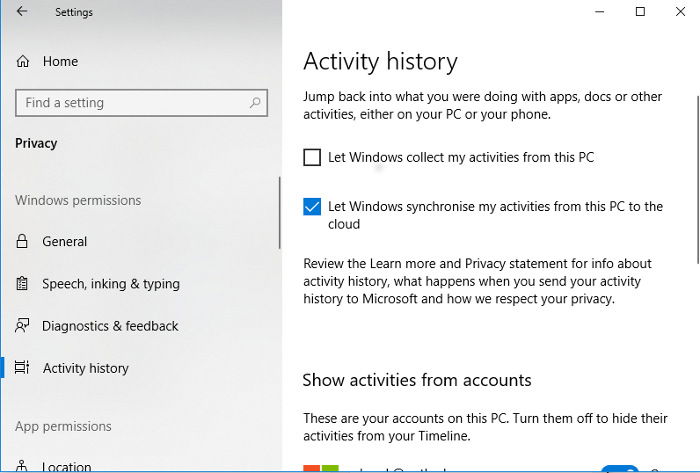
Thoughts for the Future
I haven’t taken to a Windows feature this quickly since the great “Aero Snap” revolution of Windows 7. It’s slotted into my workflow like a games cartridge into a console.
It’d be great to have the option to broaden what the Timeline includes: for example, to have my games in there so that clicking them automatically boots Steam followed by the game. And as I’d already mentioned, having windows open across devices in the exact position you left them on your last device would be a cherry on top. It’s a great start, though, and I gladly welcome the new Task View into my rather picky Windows arsenal.
Have you been similarly won over, or am I looking through a rose-tinted window here? Let me know!
Tech writer at Make Tech Easier. Enjoys Android, Windows, and tinkering with retro console emulation to breaking point.
Subscribe to our newsletter!
Our latest tutorials delivered straight to your inbox
Sign up for all newsletters.
By signing up, you agree to our Privacy Policy and European users agree to the data transfer policy. We will not share your data and you can unsubscribe at any time. Subscribe
