The Windows 10 Anniversary update is finally here with a lot of improvements and new features. Since the November update Microsoft has made substantial changes to the OS. If you are not a Windows insider and this is your first time installing the update, here are all the important changes and new features you get in this update.
Changes to the Start Menu
The first change you will notice is the slightly redesigned Start Menu. The Start Menu now has a hamburger menu that houses all the quick access buttons like Settings, File Explorer, Power, etc., to the left. You can add a few select folders to this menu from the Start Menu settings. Also, there is no more “All Apps” button in the Start menu. Instead, all your installed apps are now in a scrollable list right below the “Recently used” and “Most used” section. If you are using the Start Menu in full-screen mode, only then will you see a dedicated button to switch from the Windows 8 style Start menu to All Apps view.
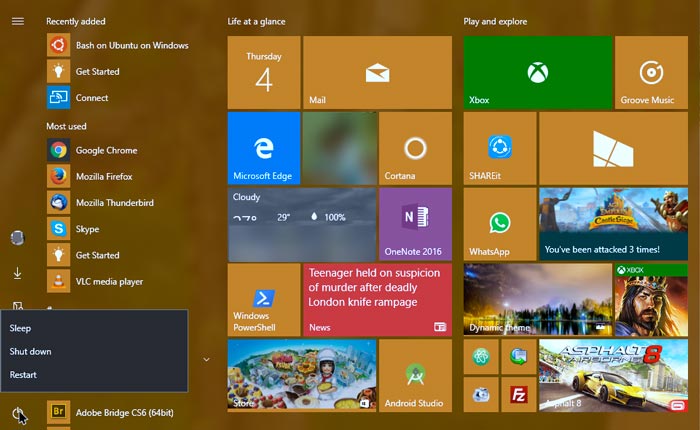
Extensions on Edge
The Edge browser now has support for extensions. You can install the extensions directly from the Windows Store. There are currently a few extensions you can try. Some of these extensions include Lastpass, Adblock, Evernote Web clipper and Amazon Assistant. The good thing about Edge extensions are that they are quite similar to the Chrome extensions, which means that the Chrome developer can easily port their extensions over. Hopefully we will see more extensions ported to the Edge browser.
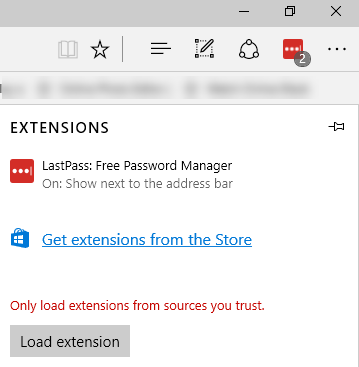
Some other notable improvements include, but are not limited to, web notifications, click to play for Adobe flash content, the Paste and Go feature, and better bookmark organization.
Linux Subsystem in Windows
Bash on Ubuntu on Windows is one of the biggest features in the Anniversary update. In the past you had to enable the Developer option to install it. With this update the Windows Subsystem for Linux is now built into your Windows system. This new feature allows you to run bash shell and almost any other commands and/or binaries that you run on Ubuntu.
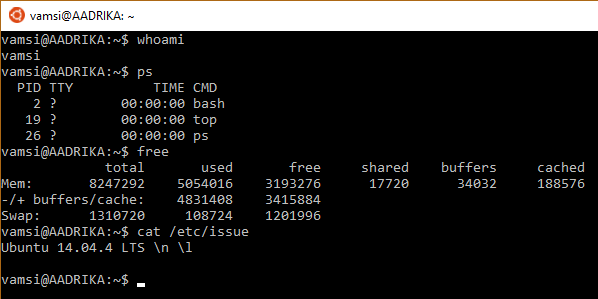
Updates to Windows store
Windows 10 App store has also been redesigned while unifying the user experience across the platforms. From the Windows store you can now buy and download games, movies, music and various Microsoft subscriptions with just a click or two. While purchasing or downloading the app you can now see what devices (such as a phone or Hololens) the app supports. Most of all, Microsoft improved much-needed sections like reviews, ratings, and system requirements for apps and games.
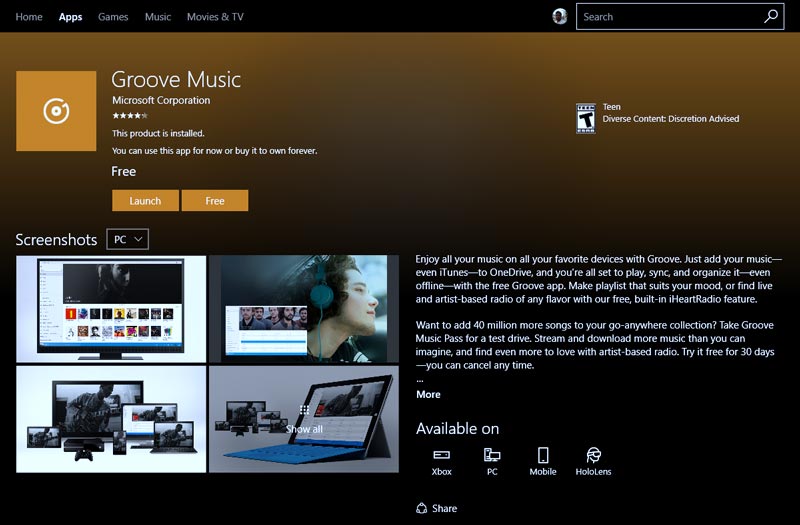
Brand New Skype Client
Of all the included apps, the Skype Preview is the best. It is much more streamlined and touch-friendly. With this app you can now reply directly to a message from the notification itself. Of course, the app is still in the preview state, which means that many features can be added or removed over time.
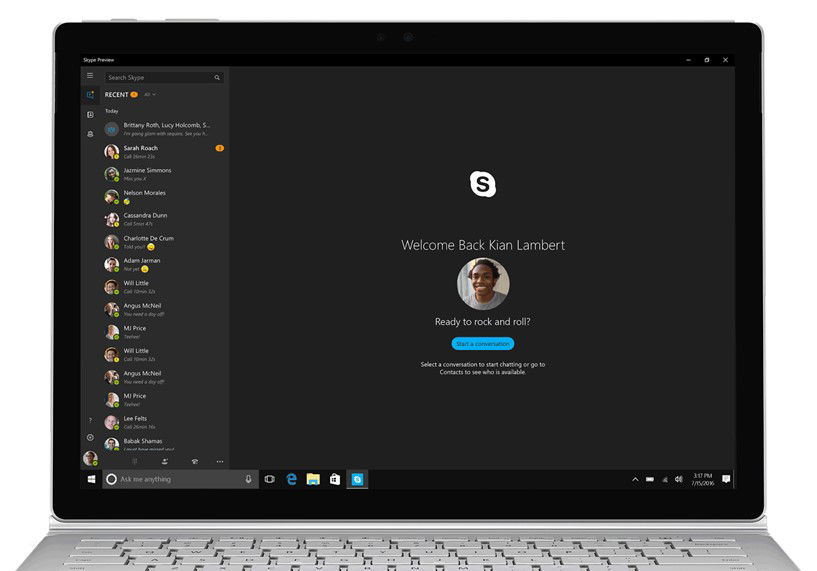
Updated Action Center
In the Anniversary update the Action center received some much-needed attention and can now display content-rich notifications rather than generic text notifications. All the notifications you see in the Action center are now grouped according to the apps. For compatible apps, you can reply to messages directly from the notifications. The Notification icon on the taskbar has also been moved to the rightmost corner so that it is easy to differentiate from all the other icons. The placement also makes it easy to click.
The notification icon also displays the app badges with the number of unread notifications. Moreover, you can set priorities for each app that send you the notifications in the Settings panel. Finally, you can now add, remove, or rearrange the quick actions in the action center. Depending on your PC, you can customize up to fifteen different quick actions in the action center.
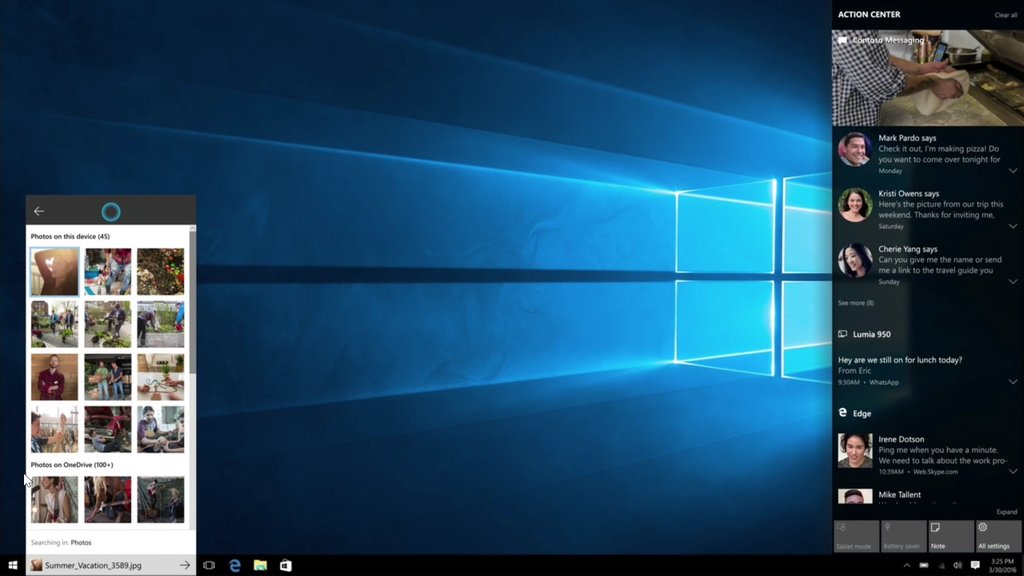
Improvements to Cortana
The Windows 10 virtual assistant Cortana has been improved to offer better services. With this update Cortana is now on your lock screen along with the taskbar. With this you can do basic stuff like controlling music, getting weather updates, etc., without actually unlocking your system. Moreover, Cortana has also improved its tracking abilities. It can now easily identify flier numbers, shipping details, and other key information. Most of all, Cortana notifications are now cross platform, so it doesn’t matter if you are using Android or iPhone; you can see your notifications on all your devices.
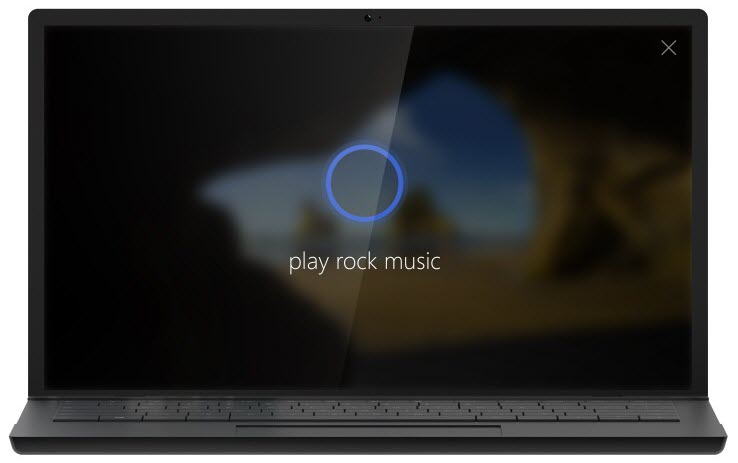
There are also other improvements like the ability to set a reminder without needing to set the time and place settings, ability to create rich reminders with images and photos, etc.
Improvements to the Settings App
Windows 10 finally has the long-awaited dark mode, and it is pretty damn good. You can enable the dark mode from the Personalization settings. Apart from that, the entire Settings app got a facelift with new icons and subtle design changes and re-arrangement of options in certain sections. Moreover, you can also see a slew of new options that help you better customize your system. Obviously, Microsoft is slowly trying to do away with the Control Panel.
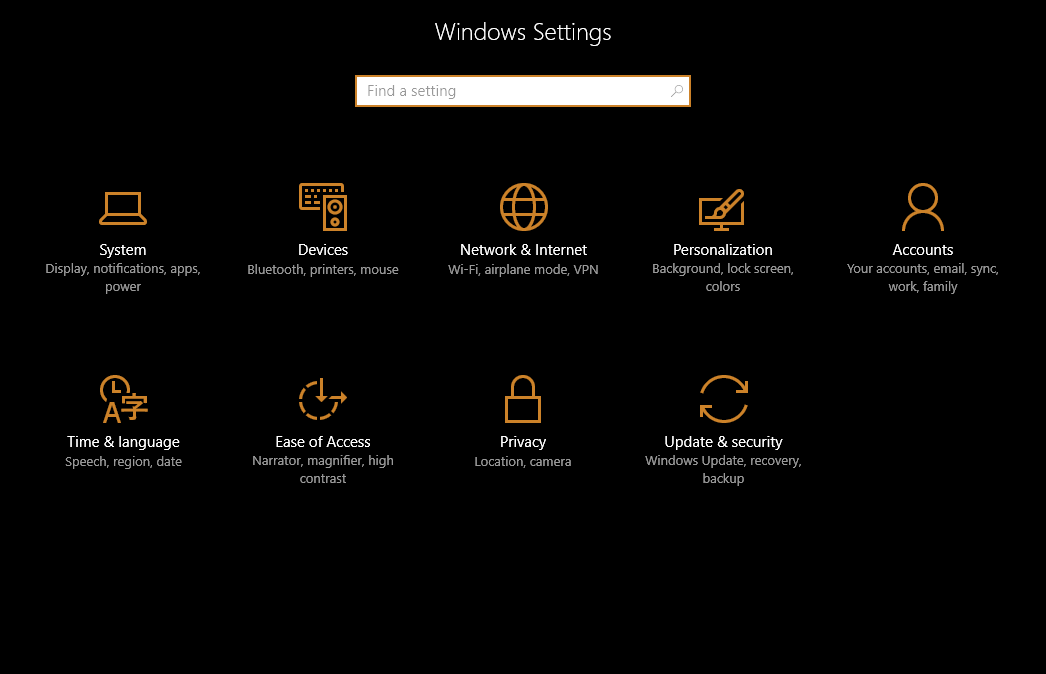
Besides all the features discussed above, there are still some other noteworthy features like the Windows Ink Workspace, integration of the calendar with the clock on the taskbar, improved sticky notes, etc.
How to Get the Update?
Since the update is being delivered via Windows Update, there is nothing extra you have to do to get the update. It should be downloaded automatically. However, Microsoft is releasing the update in waves so it might take some time to get the update delivered to all the Windows 10 users. The update is around 3 to 3.5 Gb, as you are essentially downloading the complete Windows 10 ISO in the background. If you are curious, you can use the below command in the Powershell to see the update size.
get-wulist
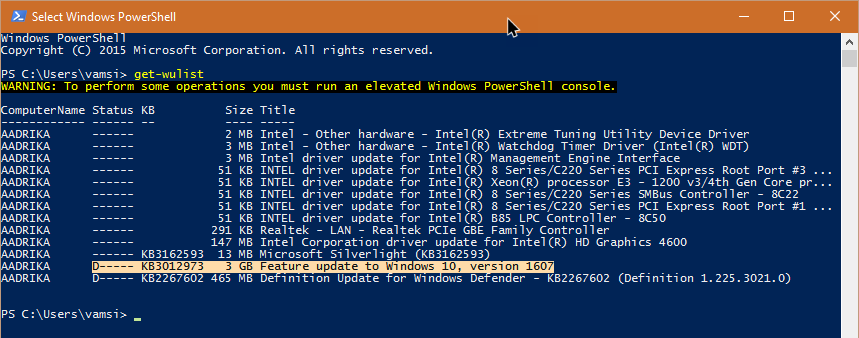
If you haven’t received the update and can’t wait to install it, then download the Windows Anniversary Update ISO. This is helpful if you want to clean install Windows.
How Is the Upgrade Experience?
As for me, the update is smooth, and I did not face any issues. Thankfully, Windows didn’t change any settings whatsoever. All my desktop icons are in the same spot as before, all the default app settings are intact, all the installed programs are working as they should, and I didn’t face any driver issues. That being said, always have a good backup of your system before updating. That way you can easily revert back in case anything bad happens.
Do comment below sharing your thoughts and experiences about the new Windows 10 Anniversary Update.
Vamsi is a tech and WordPress geek who enjoys writing how-to guides and messing with his computer and software in general. When not writing for MTE, he writes for he shares tips, tricks, and lifehacks on his own blog Stugon.
Subscribe to our newsletter!
Our latest tutorials delivered straight to your inbox
Sign up for all newsletters.
By signing up, you agree to our Privacy Policy and European users agree to the data transfer policy. We will not share your data and you can unsubscribe at any time. Subscribe
