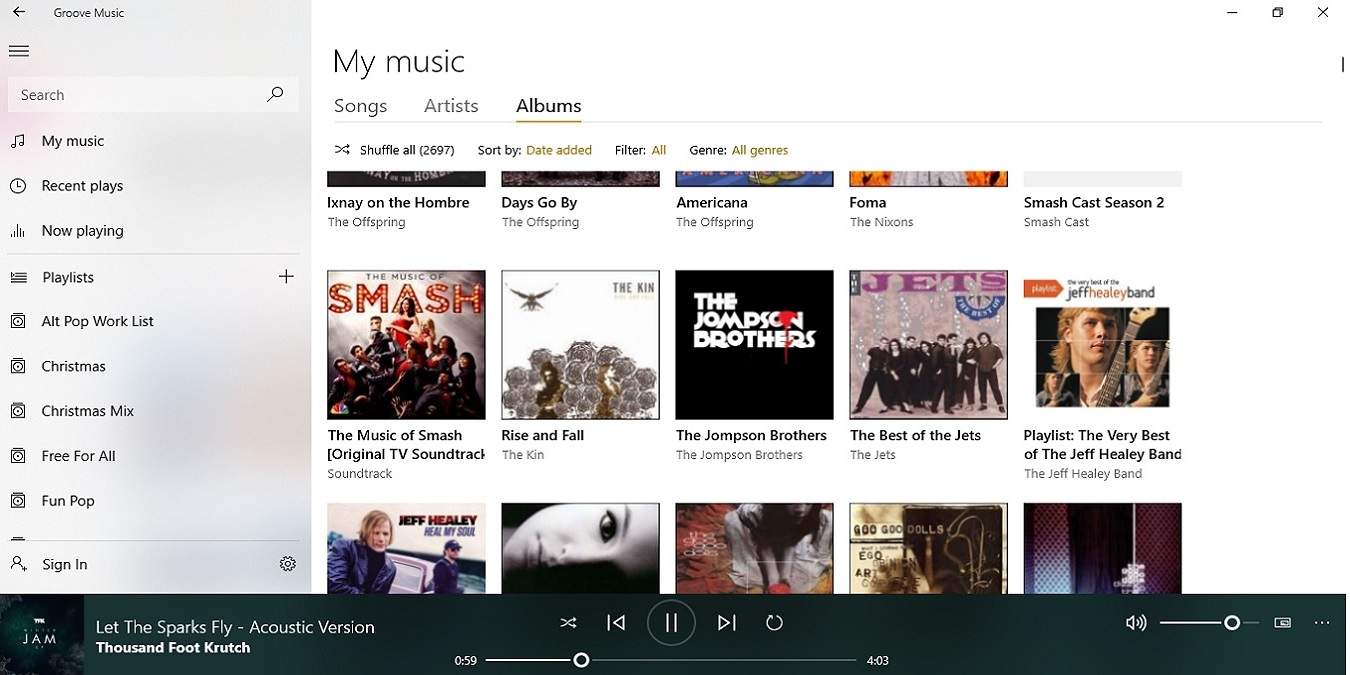
A surprising hidden gem in Windows 10 that few people talk about is Groove Music. While it used to be a music player and digital music subscription service/store all in one, now it’s just a music player. If you’ve never taken the app for a test drive, you’re probably not alone. However, once you spend a few minutes using it, you’ll find it’s ideal for managing music stored on your PC and in the cloud.
What Is Groove Music?
I know everyone loved iPods, but personally, I liked the Zune better. It had more storage and was cheaper, but sadly, Microsoft quit supporting it. As that faded away, so did the Zune music manager. The replacement for that became Groove Music. At first, it functioned much like the Zune app. You could buy music, subscribe for additional listening, and manage your music collection.

As Windows 10 was released, Microsoft decided to phase out Windows Media Player and transition to Groove Music. For many users, Windows Media Player is still on your system, as users didn’t really want to give it up. At first, neither did I, since you could rip music from purchased CDs on your PC.
Now, years after its release, Groove Music has become an impressive, yet easy-to-use music player and manager. It modernizes Windows Media Player and the Zune music manager to create something even better.
Groove Music Features
The app is pre-installed in Windows 10, so there’s nothing to download. You actually don’t even need a Microsoft account to use it, though you can if you want to.
The main purpose of the app is to play music files stored on your computer. It currently supports the following file types:
- mp3
- wma
- flac
- wav
- aac
- m4a
- 3gp
- 3g2
- amr
- ac3
That covers most audio files you’d usually play. It’ll also support playing CDs if you have a disk drive on your desktop or laptop.
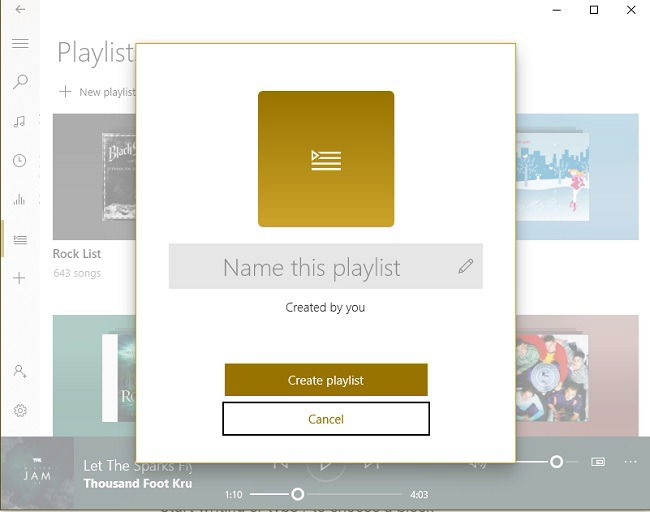
If you were using Windows Media Player, your current playlists are automatically imported. Plus, you’re able to create your own. A favorite feature of mine is being able to shuffle all audio files without creating a playlist.
Some other features you’ll enjoy include:
- Search box to find artists, albums, and songs
- View your entire collection filtered by artist, album, or song title
- Quickly return to recently played albums and playlists
- Size the player to normal, small, or full screen
- View your upcoming songs in your playlist
- Sort playlists to find what you want quickly
- Adjust the equalizer for custom sound
- Change the theme to your current Windows 10 theme, Light, or Dark
- Set multiple areas to search for music to import
How to Use Groove Music
The interface is minimal and puts all the focus on your music, which I like. Honestly, the player looks nicer than Windows Media Player, though it does have fewer options.
Open Start and type Groove Music to open the app.
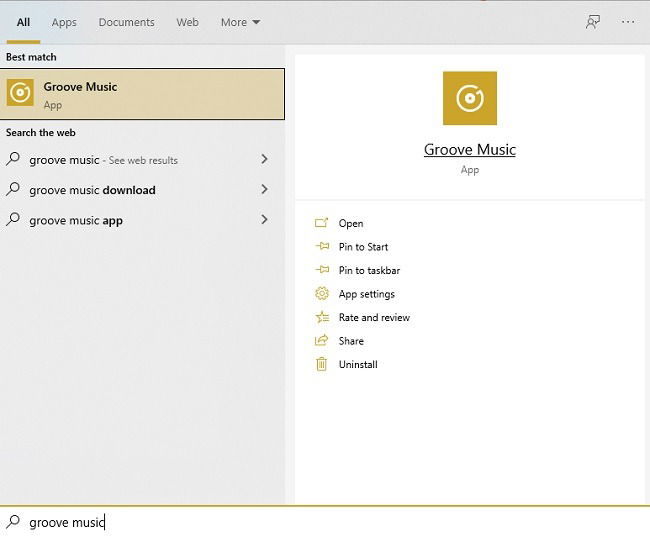
By default, the app starts to import music stored in your Music folder in Windows 10. If you use a different folder, change this by going to the Settings menu in Groove Music. This is at the bottom-left edge of the window.
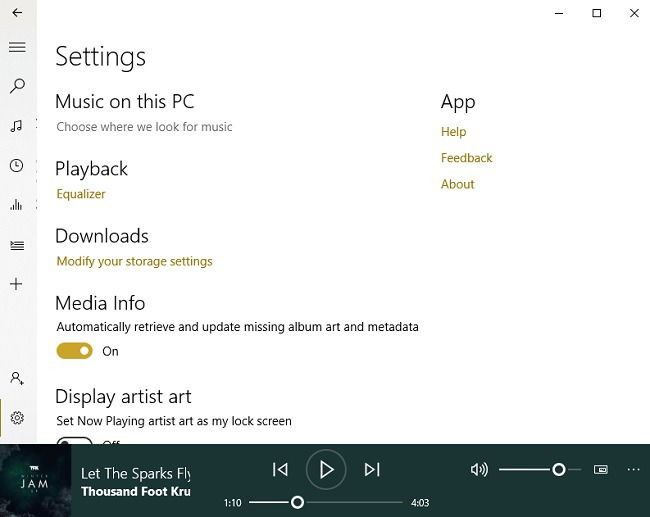
Select “Choose where we look for music” to select the folders you want to pull from. If you’ve stored your music on an external hard drive or cloud storage service to save space, you can choose those folders, too. You’ll need to link your cloud storage folder to your computer as, Groove Music doesn’t work directly with cloud services. Obviously, it works well with OneDrive.
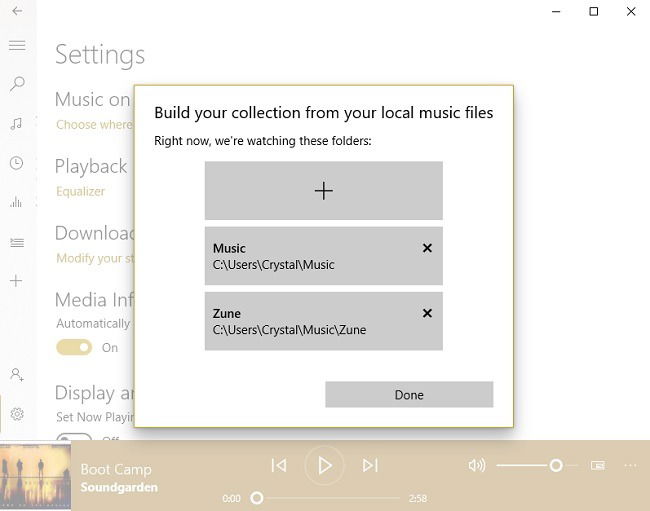
You can also change the equalizer settings within Settings. While there aren’t any advanced options, you can make some basic changes. This helps you get a more custom sound.
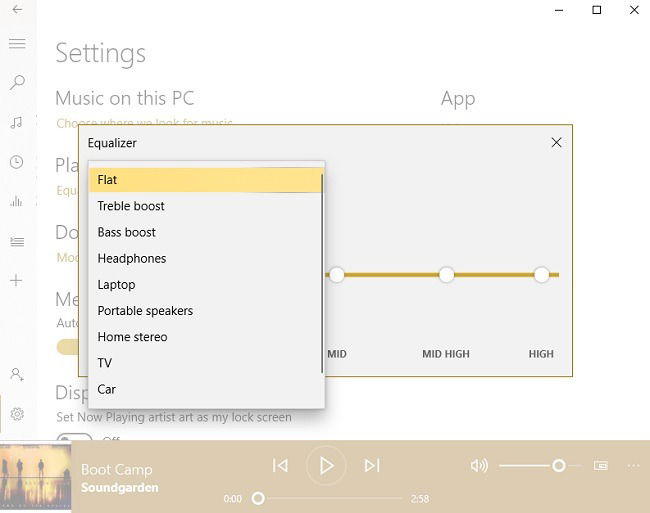
Playing Music
Use the hamburger menu at the top left to quickly search for music and access playlists. You can even start a new playlist from here.
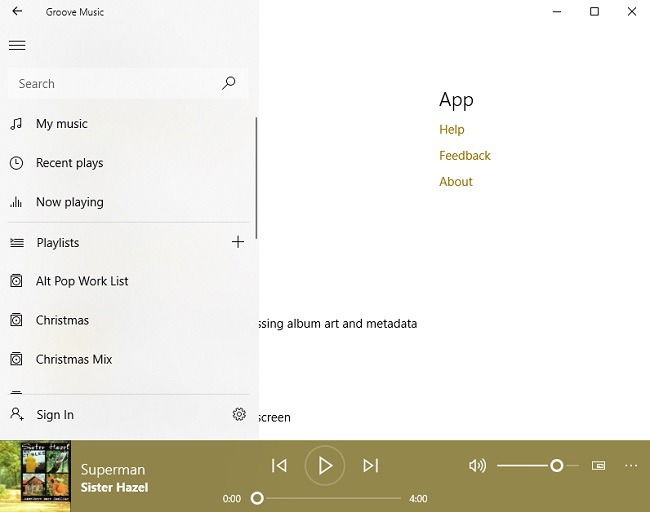
Select any song, artist, album, or playlist to start playing music. Click the currently playing song at the bottom to expand the player to the size of the window and view upcoming songs, or minimize the player using the minimize button to the right of volume control.
If you have a list of random songs playing, hover over any song to quickly add it to a playlist, remove it and other songs from the list, or start playing that song.
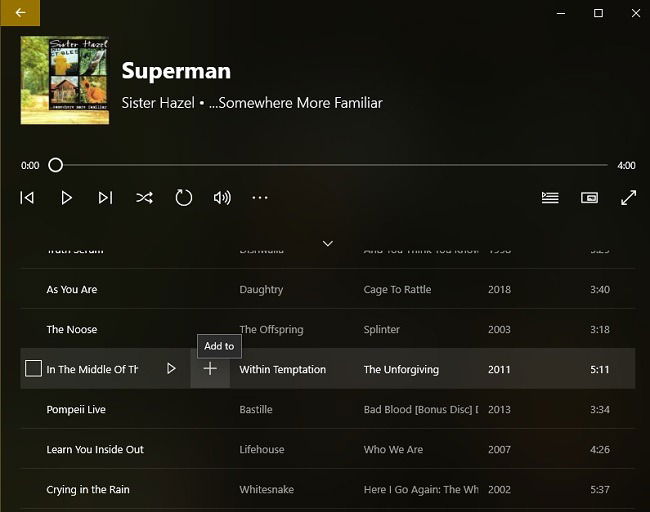
When you check a song, you’ll see a list of options at the bottom of the player. Easily edit your current playlist exactly how you want it.
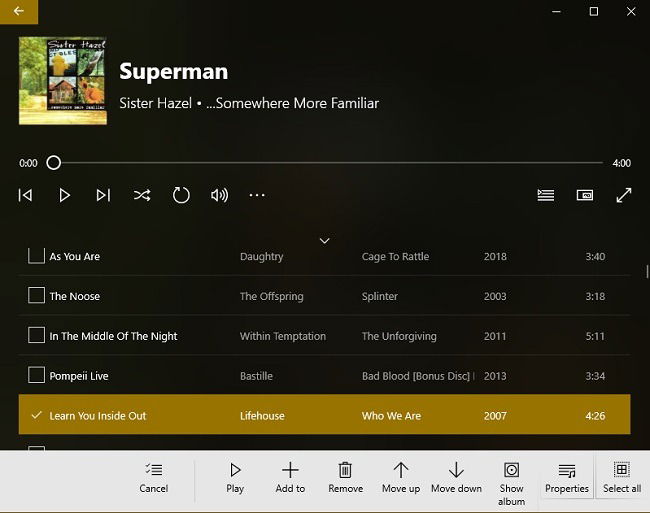
Overall, Groove Music is incredibly simple to use. It doesn’t really have any extra features. It’s a music player that lets you manage your collection and does its job well. For a free app, it’s a good choice. Of course, there are other free options available if you’re looking for something different.

Crystal Crowder –
Staff Writer
Crystal Crowder has spent over 15 years working in the tech industry, first as an IT technician and then as a writer. She works to help teach others how to get the most from their devices, systems, and apps. She stays on top of the latest trends and is always finding solutions to common tech problems.
Subscribe to our newsletter!
Our latest tutorials delivered straight to your inbox
Sign up for all newsletters.
By signing up, you agree to our Privacy Policy and European users agree to the data transfer policy. We will not share your data and you can unsubscribe at any time. Subscribe