PaperPlane tries to bring back the Windows 8 Start Screen functionality but with more class, customizability, and eye candy. PaperPlane is a free application that acts as a smart launcher for your Windows system and lets you access all your frequently used apps, folders, website URLs, etc., directly from your desktop using an iPad-like launcher. If you are looking for a smart launcher that mimics the iPad launcher and Mac OS X Launchpad-like functionality, then PaperPlane might be for you. Here are some its best features.
PaperPlane Features
- Lets you access all your frequently used apps, files, and games directly from your desktop.
- Lets you organize all the apps, shortcuts, games into folders of groups.
- Lets you organize all your apps and groups into multiple desktops.
- A useful search bar to quickly find your files, folders, and apps in the launcher.
- Multiple activation methods: double-click on desktop, keyboard hotkey, mouse hotkey, and hot window corner.
- A great tool for Windows systems with touch screen functionality.
Installation and Usage
Installing and using PaperPlane is simple and straightforward. To start, head over to the official website and download the application. Once downloaded, install it like any other Windows software.
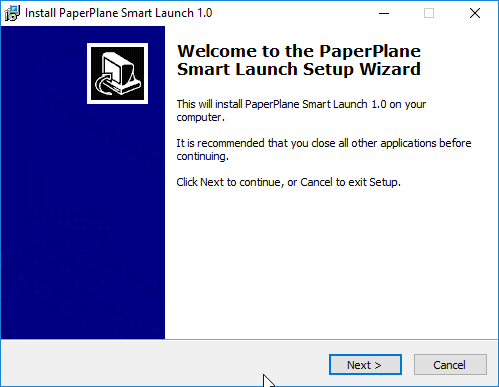
After installing the software, launch it using the desktop shortcut or by searching for it in the Start menu. As you can see from the below image, the app will automatically populate the launcher with your frequently used programs.
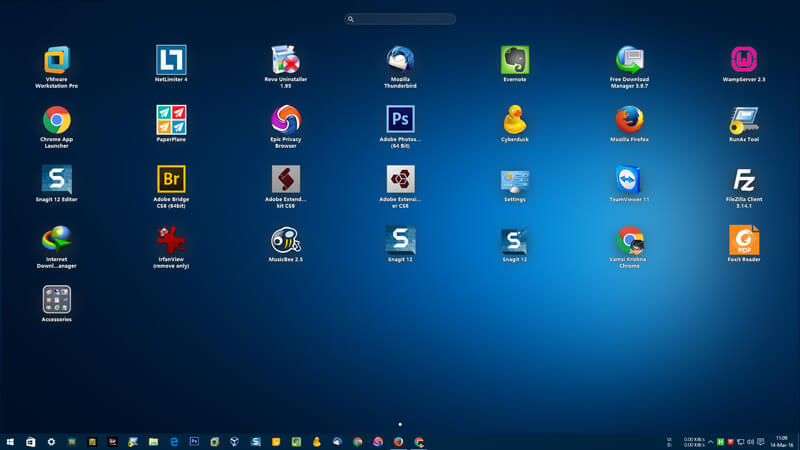
If you want to add a program, file, or a game to the launcher, simply right-click on the launcher, select the “Add” option and then “Window Mode.”
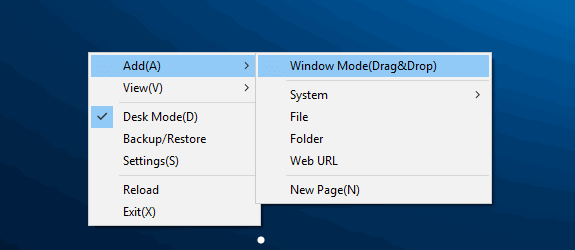
The above action will open the launcher in Window Mode which enables you to drag and drop any app, folder, or shortcut into the launcher. For instance, I want to add one of my frequently-used folders to the launcher, so I simply drag the folder into the launcher.
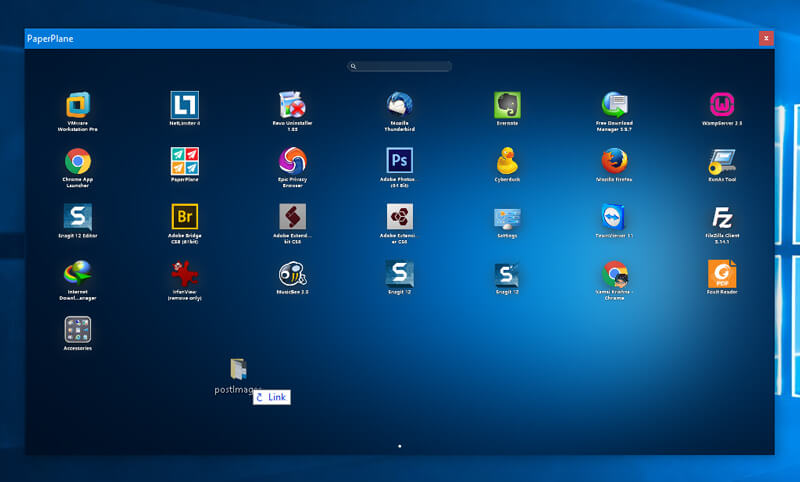
As soon as you drag and drop the item, it will be added to the launcher.

To remove an item, simply right-click on the item and then select the “Delete” option.
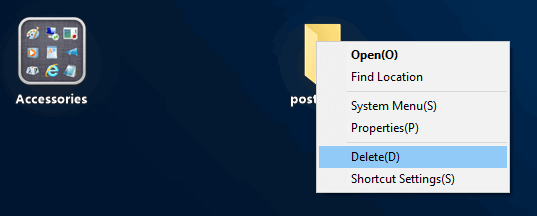
One of the best things about PaperPlane is its search bar which can be used to quickly search for any item on the launcher. This feature resembles the LaunchPad on Mac OS X, and it is fast and accurate.
Moreover, the application also lets you group items into a folder. To do that, all you have to do is drag and drop one item onto another, and it will automatically create a Group. You can name the Group anything you want.
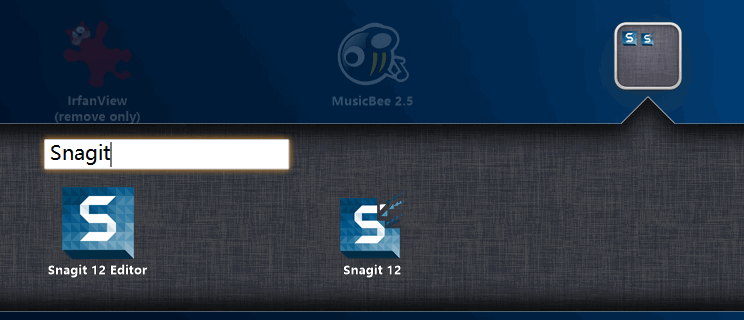
Also, you can customize the Group icon by right-clicking and select the option “Folder Settings.”
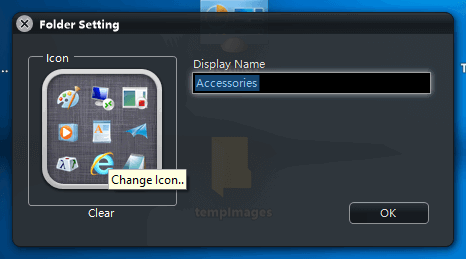
If you want to organize all your apps, games, and folders in separate desktops, then you can do that, too. All you have to do is drag an item to the left edge of the screen, and PaperPlane will automatically create a new page.
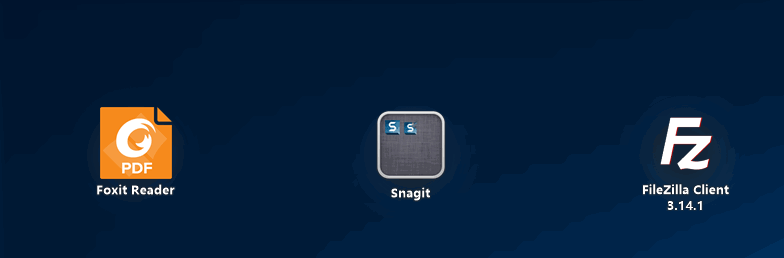
PaperPlane may look simple but it has a good number of customization options which can be used to tweak the appearance, activation and general behavior of the application. To access the PaperPlane settings panel, right-click and then select the option “Settings.”
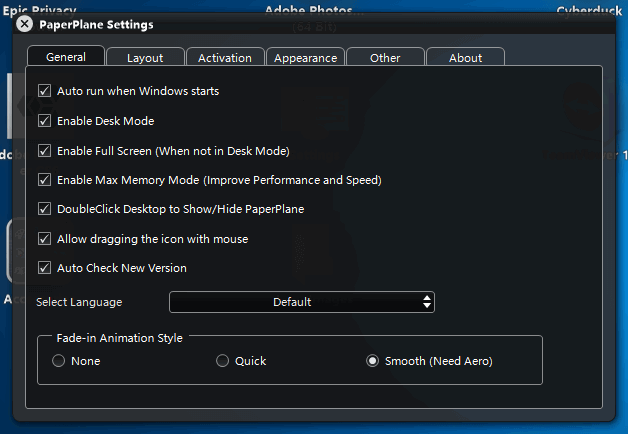
Conclusion
PaperPlane is a good application that makes it easy to access all your applications and other shortcuts by putting them front and center. As more and more Windows computers are touch-enabled, an app like this makes perfect sense on these devices. That being said, do give the app a try and see if it fits your needs. After all, it is free, lightweight and has a ton of customization options.
Do comment below sharing your thoughts and experiences about using PaperPlane.
Vamsi is a tech and WordPress geek who enjoys writing how-to guides and messing with his computer and software in general. When not writing for MTE, he writes for he shares tips, tricks, and lifehacks on his own blog Stugon.
Subscribe to our newsletter!
Our latest tutorials delivered straight to your inbox
Sign up for all newsletters.
By signing up, you agree to our Privacy Policy and European users agree to the data transfer policy. We will not share your data and you can unsubscribe at any time. Subscribe
