With over 10 million downloads, MiniTool Partition Wizard is a dedicated and professional Windows partition manager with tons of features. It supports all the basic tasks for regular users like creating, moving, splitting and converting partitions to other advanced tasks like changing cluster sizes, converting dynamic disks to basic disks, merging partitions, support for Windows server editions, etc., out of the box. Even with all the advanced features stuffed into a small window, MiniTool partition wizard lets you execute multiple commands on multiple drives with its easy-to-use and widely familiar interface. Here is a quick rundown of some of the features included in MiniTool Partition Wizard.
Features of MiniTool Partition Wizard
Basic Partitioning: MiniTool Partition Wizard is equipped with all the basic tools which can be used to create, copy, move, split and delete partitions with minimal effort.
Advanced Partitioning: Other than basic tools, MiniTool does have some of the advanced features like converting partitions, merging partitions, converting dynamic to basic and basic to dynamic, etc. These advanced tools are very helpful in a professional and server environment where playing with disk partitions is a daily job.
Partition Recovery: Unlike other partition managers, MiniTool includes a dedicated partition recovery suite which helps you recover any deleted partitions without any data loss.
Support for Windows Server Versions: Since MiniTool is designed with a wide range of usability covering both basic and advanced needs, it supports all the Windows server editions like 2000, 2008, 2008-R2, 2012, etc.
Hot Extend: MiniTool supports NTFS Hot Extend feature which enables you to extend NTFS system partitions without any need for a reboot.
Support for Linux Partition: If you are a dual boot user, then support of Linux file systems like Ext2 and Ext3 in Windows is a must and MiniTool Partition Wizard does provide support for both these Linux file systems.
Creating a Partition Using Partition Wizard
MiniTool Partition Manager is available in both free and premium versions with the free version limited to basic functionality. You can download the Partition Wizard application from its official website. Once downloaded, install it like any other Windows software and launch the application. MiniTool may prompt you for the registration code; enter the key if you have one already. Otherwise, click on the “Skip” button to continue.
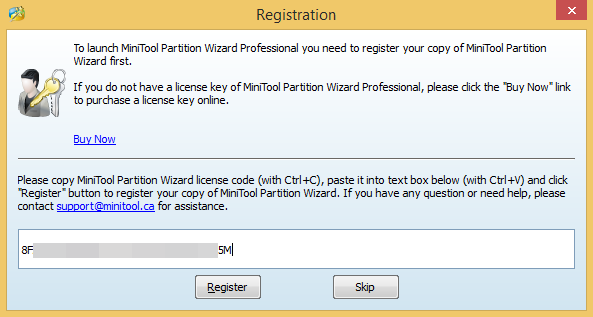
If you have ever used a third party partition manager, you will know that the MiniTool’s user interface is familiar and makes your work easy. On the home screen, MiniTool displays all the partitions including any unallocated space.
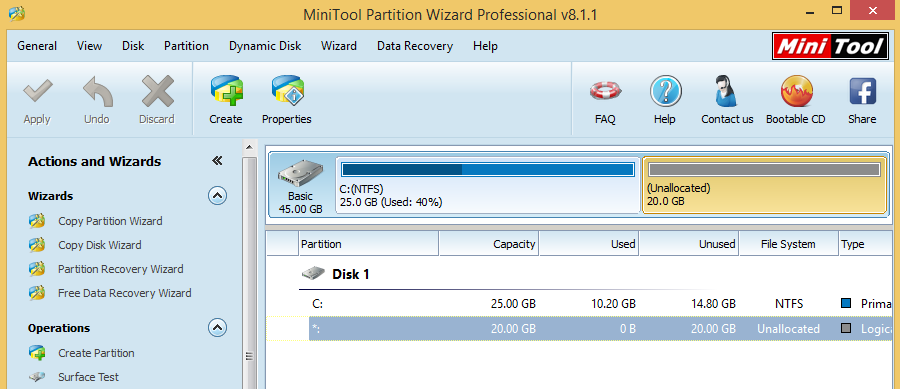
To create a new partition, right-click on the unallocated space and select the option “Create.”
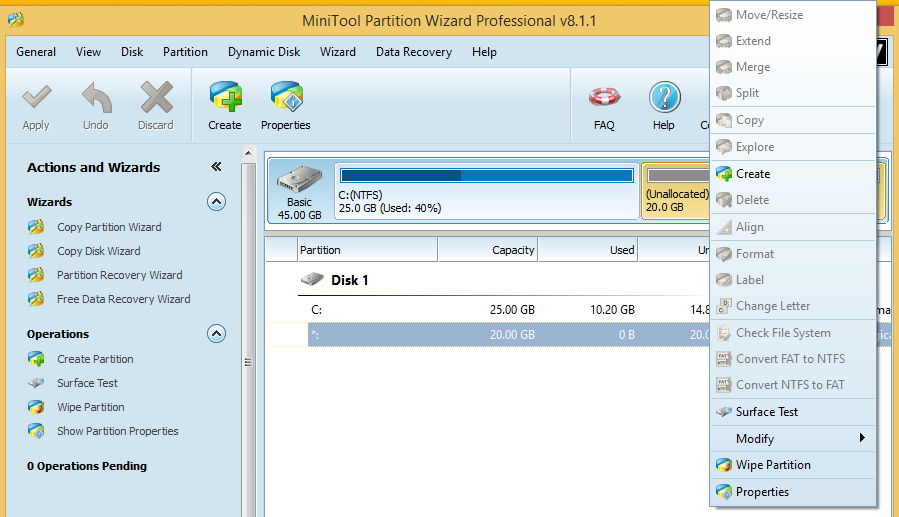
The above action will open the “Create New Partition” wizard. Simply select the file system format and size and click on the “Ok” button.
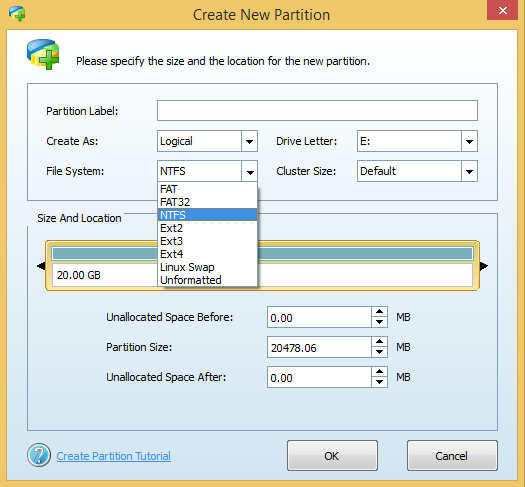
Now in the main window, click on the “Apply” button located in the top right corner. But do note that before applying any changes, make sure that you have saved all your work and closed all the programs.
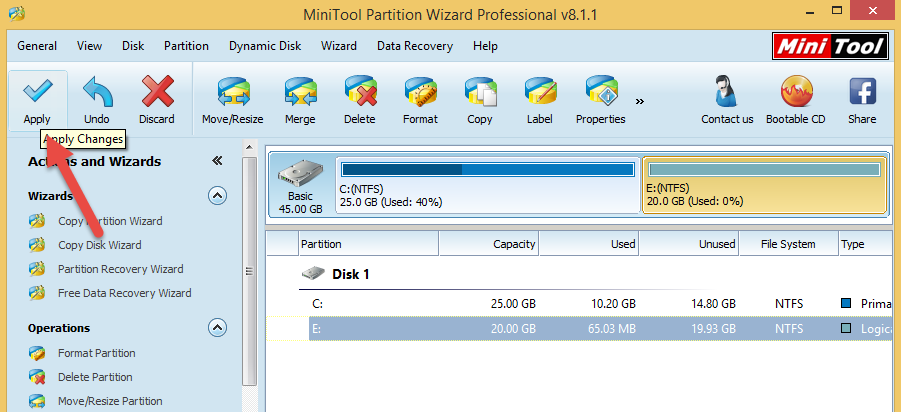
Once you apply the changes, MiniTool Partition Wizard will complete the pending operations to create a new partition as commanded.
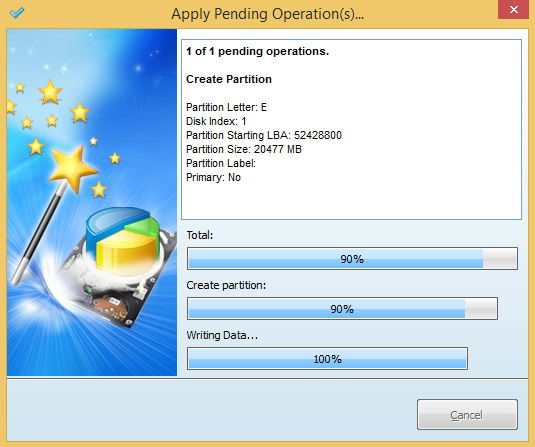
That’s all there is to do. You have successfully created a new partition without messing with any advanced settings. MiniTool automatically reflects the changes in its main window, and you can also see the applied changes in the Windows Explorer itself.
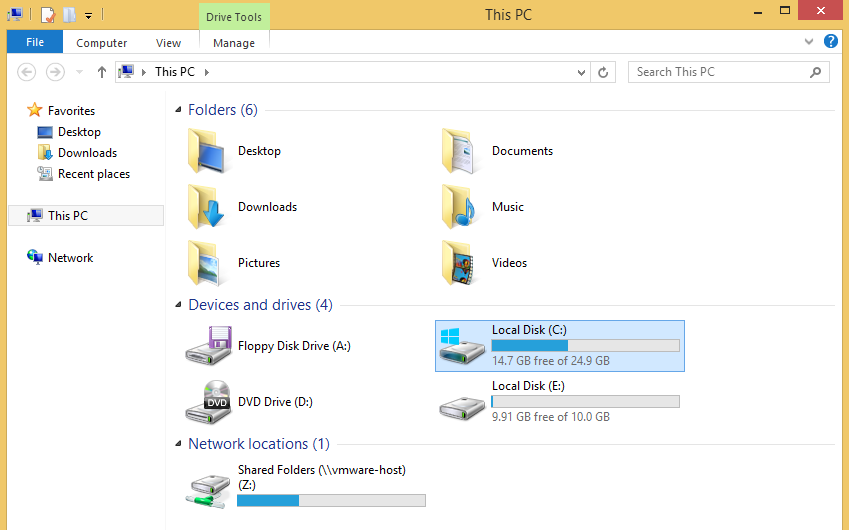
Conclusion
MiniTool Partition Wizard is a must-have tool for any Windows user for effective partition management. The one thing that caught me while using MiniTool is that it doesn’t natively support TRIM command, but that won’t be an issue as SSDs are still being used just as Boot drives (well, mostly). MiniTool does have different versions for different uses like server, professional and home editions. If you are a regular home user, then you can simply download the Home Edition with all the basic features for free of charge. If you want advanced features like merging and converting, then go for the Professional Edition.
MiniTool Partition Wizard Pro 8
Vamsi is a tech and WordPress geek who enjoys writing how-to guides and messing with his computer and software in general. When not writing for MTE, he writes for he shares tips, tricks, and lifehacks on his own blog Stugon.
Subscribe to our newsletter!
Our latest tutorials delivered straight to your inbox
Sign up for all newsletters.
By signing up, you agree to our Privacy Policy and European users agree to the data transfer policy. We will not share your data and you can unsubscribe at any time. Subscribe
