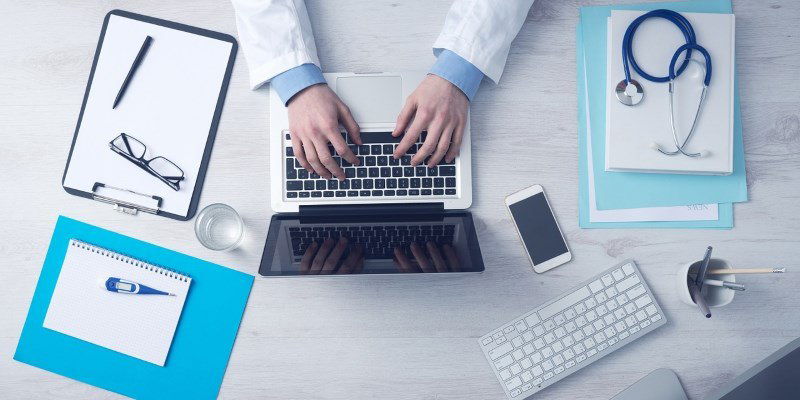
It’s no surprise that Windows 10 has the tendency to “phone home” with information every so often. With privacy concerns plaguing it since its release, it’s always been somewhat untrusted by its users. In a bid to calm down the privacy concerns, Microsoft has been slowly adding tools to Windows 10 that allows users to view and delete what’s being kept about them.
A recent update has allowed users to view the diagnostic data that Microsoft has been collecting about their usage habits and computer hardware. If users don’t like what they see, they can tell Microsoft to delete the data and it will be removed from their records (hopefully).
What Is “Diagnostic Data?”
Before we go snooping in what’s being logged and making decisions regarding whether we want to delete the data, it’s a good idea to know what this data is. In order for Microsoft to ensure their operating system is behaving itself on everyone’s computers, it takes some hardware information and knowledge of any errors that have occurred, such as problems installing Windows updates. In short, Microsoft uses the data to improve how Windows operates.
Also read: How to Disable App Launch Tracking in Windows 10
Viewing the Data
In order to see what kind of diagnostic data is being sent to Microsoft, first click the Start button, then click the Settings cog on the left.
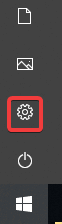
Click on “Privacy.”
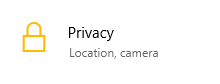
On the left sidebar click “Diagnostics and feedback.”
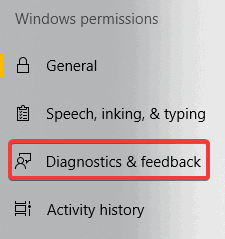
You’ll see a lot of options regarding what to do with diagnostic data here. While there are some options you may be interested in changing later on, we’re going to look at the data viewer for now. Scroll down until you see “Diagnostic data viewer” and activate the switch. Take note that you will need 1GB of disk space in order to perform this action.
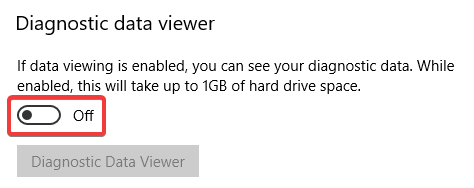
Windows will ask you to install the data viewer. Once this is installed, you can click “Diagnostic Data Viewer” to take a peek into what Windows is logging on your computer.
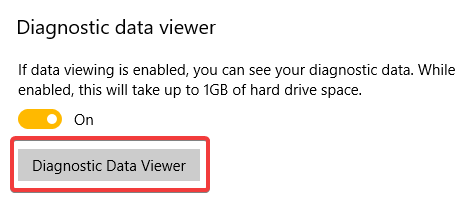
Unfortunately, the data from the Data Viewer isn’t presented in the most readable format! Despite this, you can still see every minute detail that’s being logged and sent to Microsoft to help them improve Windows 10.
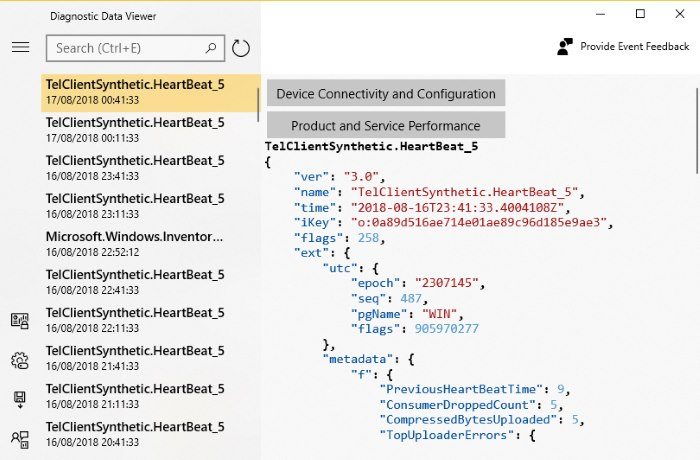
If you’d like to make a backup of these logs, you can do so by clicking the three bars at the top left, then clicking “Export Data.”
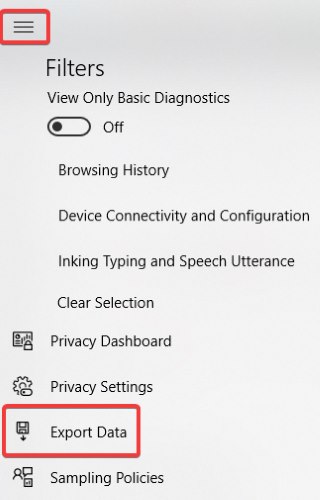
Also read: 11 of the Best Free Windows 10 Store Apps You Should Try
Deleting the Data
If you don’t like what you see and want to delete the data, you can do so by going back to the Privacy screen and clicking “Delete” under “Delete diagnostic data.”
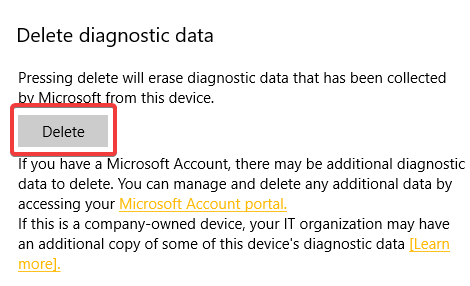
If you want to keep tabs on what data is being collected, the options at the top of this window let you know what is currently being logged. “Basic” keeps logs on only essential system data, while “Full” keeps tabs on the websites that you visit and how you use your computer. If you’d rather not have Microsoft track everything you do, be sure to switch this to “Basic” to only give the bare minimum to Microsoft.
Delving into Data
Microsoft does take notes of the computer you’re using in order to improve Windows 10, but not everyone wants their data to be logged. Now you know how to see your data and delete it if need be.
Does Microsoft keeping diagnostic data logged like this make you uneasy? Let us know below.
Simon Batt is a Computer Science graduate with a passion for cybersecurity.
Subscribe to our newsletter!
Our latest tutorials delivered straight to your inbox
Sign up for all newsletters.
By signing up, you agree to our Privacy Policy and European users agree to the data transfer policy. We will not share your data and you can unsubscribe at any time. Subscribe
