
SetupDiag is a free Microsoft utility that can be very useful for diagnosing any problems you may encounter in Windows updates. It will save you a lot of time if you run this program before migrating your Windows to a higher version: its generated log files will tell you what can possibly go wrong. Also, if you run into an unsuccessful update, SetupDiag will detect the root cause of failure for you to take corrective measures.
Content
- Download and Prerequisites of SetupDiag
- Use SetupDiag to Diagnose Update Issues in Windows
- How to Troubleshoot Later
- Frequently Asked Questions
Also read: How to Fix High Memory Usage in Windows
Download and Prerequisites of SetupDiag
Download SetupDiag from this official link. The only prerequisites for using this software are that the destination should be Windows 11 or Windows 10, and the system should at least have .NET framework 4.6.
The following command can be used to check the .NET version of your Windows device in a PowerShell window. Always use administrator mode for such checks.
reg query "HKLMSOFTWAREMicrosoftNet Framework SetupNDPv4" /s
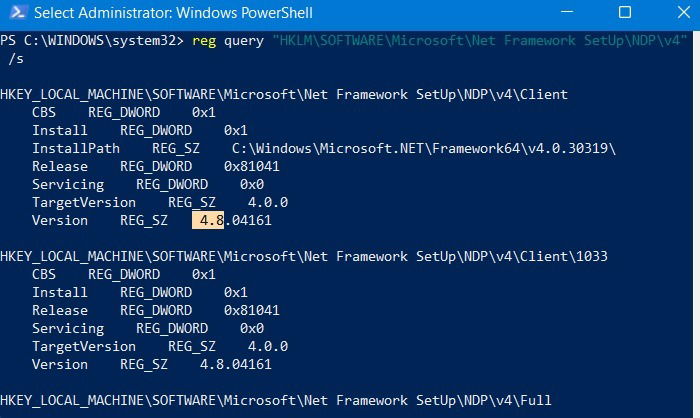
As shown here, the version is 4.8, so the system definitely meets the requirement. You can always download the latest .NET version from this link.
Also read: How to Install .NET Framework 2.0 3.0 and 3.5 in Windows
Use SetupDiag to Diagnose Update Issues in Windows
Save the SetUpDiag.exe file in a folder of your choice. Right-click the executable to run it in administrator mode.
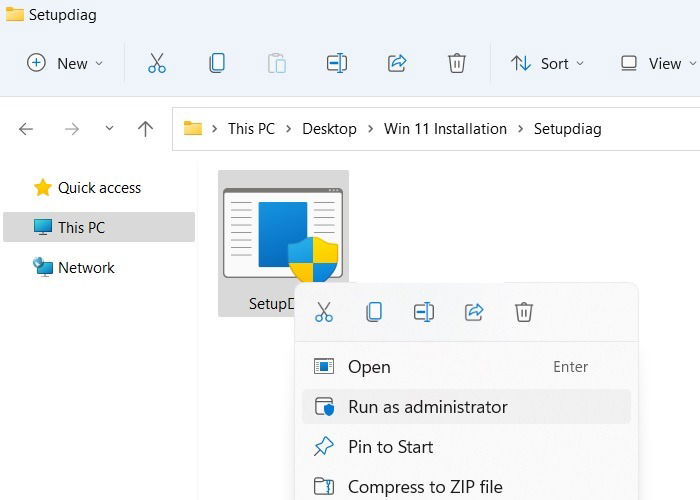
SetUpDiag.exe will open in a command line window. You must wait till the procedure is finished as the tool gathers baseline information from various setup logs. It takes just a few seconds before the command line window exits.
If there is nothing wrong with your system, you will see a “SetupDiag was unable to find a relevant log file. Exiting!” message.
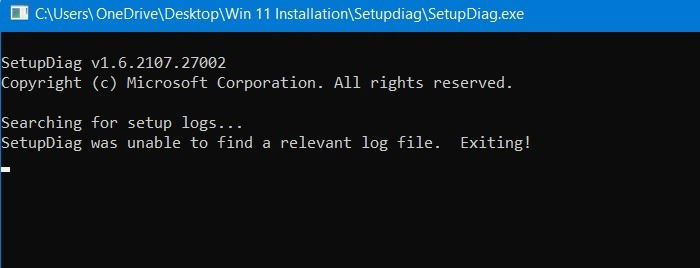
SetupDiag will save a blank log file in the folder where it was saved even if there are no possible failures.

If there are any chances of error, the SetupDiag.exe file will make a detailed search across several setup logs. This takes just a few seconds.

SetupDiag parses the entire Windows system and matches them against 60 or more error rules. These include boot failure detection, insufficient system partition disk, disk space failure, component failures, and more.
You don’t have to memorize or know details about any of these errors as that can be done in the troubleshooting stage.

In this particular example, SetupDiag detected one fatal plugin error as shown here.
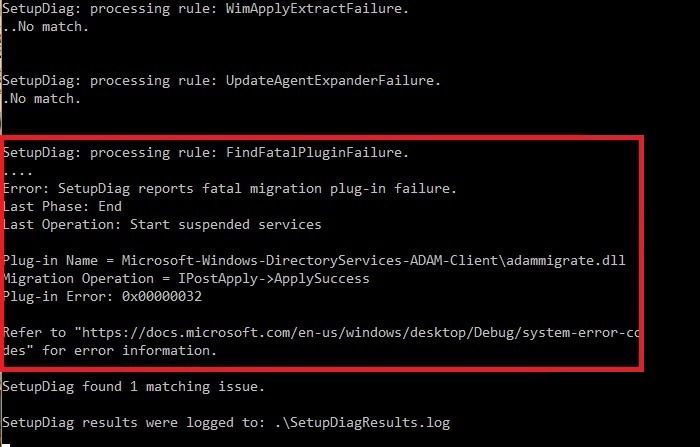
When the diagnosis is over, a few files will be created in the folder which has the SetupDiag.exe file. You can view all these results using a Zip extractor tool like 7-Zip.
The output files include a Setupact log file, a SetupDiagResults log file, and a configuration file among others.

Also read: How to Remove Old and Useless Drivers in Windows
How to Troubleshoot Later
To troubleshoot your migration issues, you will need to review the SetupDiagResults log file. There are so many different kinds of errors possible during an upgrade that you have to review each one on a case-by-case basis.
If there are no errors, you will see a message “SetupDiag was unable to match to any known failure signatures.” This means you’re good to go with any future updates.

For more details, view the setupact.log file which will give a full overview of possible system failures.
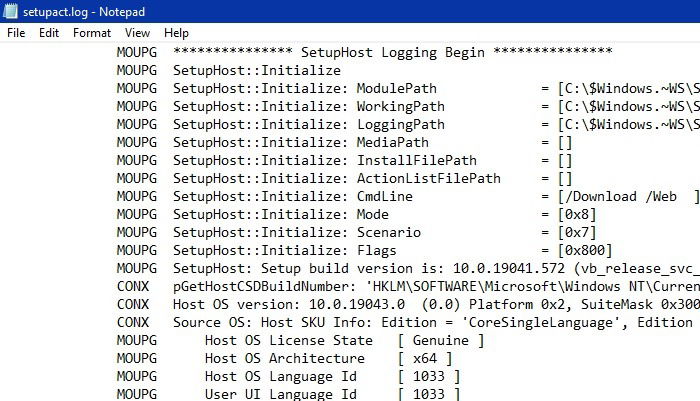
In this particular example, the error is called “FindFatalPluginFailure – E48E3F1C-26F6-4AFB-859B-BF637DA49636.”
I went back to the error rules discussed in the previous section: it matched rule number 41. This indicates any “plug-in failure that is fatal to setup with an output of the plugin name, operation and error code.”
The plug-in name is shown here. It was available through a simple folder search. As I found out through further online research, the faulty plug-in was incompatible with my system but otherwise harmless.

In this example, this is a DLL file which does not carry malware, so it can be conveniently ignored. It is not proper to delete such files, as other programs may be using them. Also, it’s not recommended to download DLL files from non-Microsoft websites, as it can cause trouble.

Most other errors can be normally fixed. For example, if there is insufficient free space on the system volume, you can delete some unwanted programs.
If the error is due to boot failure, it can be fatal to your system. Refer our guide to deal with Windows failing to start or 0xc00000f error code.
Refer to this official link for a comprehensive selection of Windows 10 upgrade error codes and their solutions.
Also read: How to Clean Up and Make Space on Your Windows “C” Drive
Frequently Asked Questions
1. Are there any other tools for troubleshooting Windows update errors?
Yes, apart from SetupDiag, Windows has a few other free tools to help with update errors. One of them is “system file checker (sfc).” It can help fix corrupt files when they’re causing update problems. To use the tool, enter the following command in administrator mode.
sfc/scannow

Once the tool detects and repairs corrupt files, you can go ahead with the version upgrade.
Also, you can use chkdsk to manage partition errors. Other useful tools include Windows Update Troubleshooter and Microsoft’s Release Health Tool.
Also read: 6 Ways to Check Hard Disk Health in Windows
2. What are some common error codes that show up during an upgrade?
Some of the SetupDiag error codes commonly encountered during Windows 10 to Windows 11 migration are:
- C1900101-20017: unnecessary driver is blocking the installation. Make sure to disable any antivirus programs and use only keyboard and mouse input.
- C1900101-40021: it’s a blue screen of death error which is caused by outdated drivers. The full information is found in Setupact.log file.
- 80070002 – XXXXX: it’s error message is “error file not found.” This problem can be fixed using the sfc tool.
- 8007001F-XXXXX: it’s error message is “Error_gen_failure.” This is due to any external device attached to your system, such as a USB drive. Remove it to proceed with the installation.
- 0x800707E7-XXXXX: it’s a user profile error, with several fixes.
3. How can I fix update problems when I’m updating to a new version of Windows 10?
Our comprehensive guide on the latest Windows 10 update problems will help you troubleshoot updates on your Windows 10 PC. And if you ever need to, you can also stop Windows Updates for some time.
Image credit: Unsplash

Sayak Boral –
Staff Writer
Sayak Boral is a technology writer with over eleven years of experience working in different industries including semiconductors, IoT, enterprise IT, telecommunications OSS/BSS, and network security. He has been writing for MakeTechEasier on a wide range of technical topics including Windows, Android, Internet, Hardware Guides, Browsers, Software Tools, and Product Reviews.
Subscribe to our newsletter!
Our latest tutorials delivered straight to your inbox
Sign up for all newsletters.
By signing up, you agree to our Privacy Policy and European users agree to the data transfer policy. We will not share your data and you can unsubscribe at any time. Subscribe