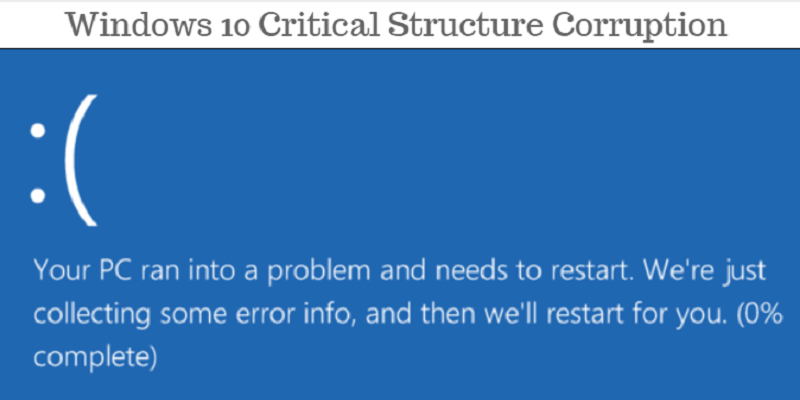
There are a few frightening things that can happen while using your computer. Of all of them, the blue screen of death may just be the scariest. The name alone makes you feel there may be no redemption for the computer device.
There is not just one cause of the blue screen of death, and if you pay attention closely, there is always a message appended when this system breakdown happens. One of these error messages is the “critical structure corruption.”
In this article we will walk through the process of what you can do when your Windows 10 machine faces a crash due to this failure.
Also read: How to Handle Blue Screen of Death Automatic Restart in Windows
What causes critical structure corruption?
When you are faced with this issue, there are mainly two things that could have gone wrong:
- Faulty hardware – In many cases this is usually faulty memory
- Critical kernel code or data purposefully or accidentally changed by a driver
With these two causes in mind, we can go ahead and point out fixes to this Windows 10 issue.
Fixing critical structure corruption in Windows 10
You should try these fixes if you see the blue screen of death with the error message “critical structure corruption.”
1. Uninstall the possible problem programs
There are a few programs that are notorious for this system crash. But even before the normal culprits are uninstalled, you should first make sure any programs that were installed just before the crash happened are uninstalled. They could have triggered this corruption.
If no programs were installed just before the crash, then you should check if the computer has Alcohol 120%, Deamon Tools, MacDriver or Intel HAXM installed. These are known culprits.
To uninstall a program, open the control panel. Under the “Programs” label select “Uninstall a Program.”
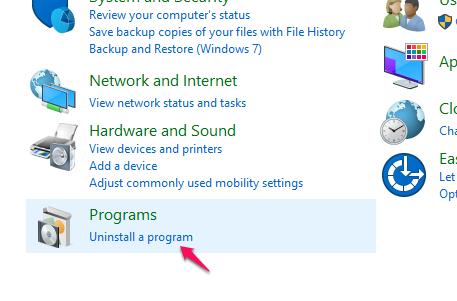
In the “Programs and Features” applet that opens, select the program you want to uninstall and click the “Uninstall” button.
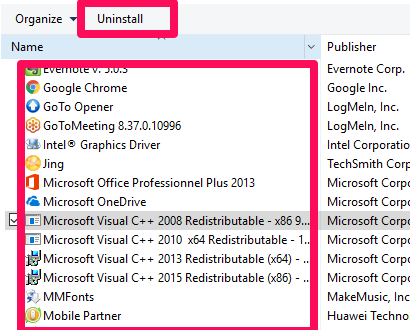
2. Update the video driver
This process usually happens automatically by default. It can also be done manually especially when you need to troubleshoot a critical structure corruption issue.
To manually update the video driver, follow these steps:
1. Open the device manager by searching for device manager in the Start menu and clicking its icon.
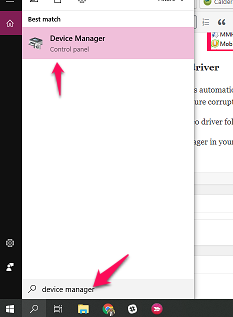
2. In the device manager applet, search for your graphics card under the “display adapters.” You should note that the name for the graphics card will be different depending on the manufacturers.
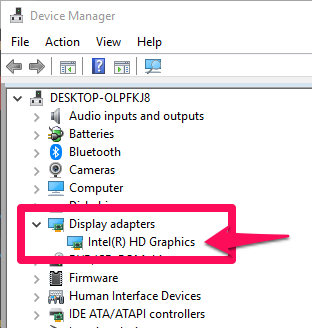
3. Right-click on the graphics card “update driver” option.
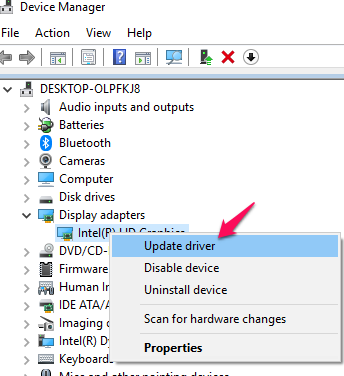
4. Select the “Search automatically for updated software driver“ option. Picking this option allows the computer to search for an update to your graphics card driver. This update is automatically installed on the laptop.
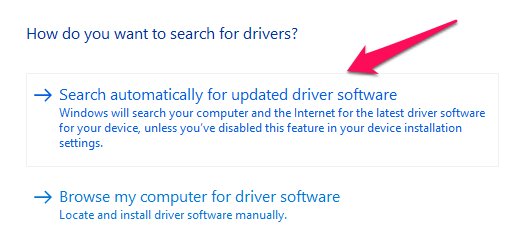
Also read: Best Ways to Fix Blue Screen of Death Errors in Windows
3. Check the Event Viewer
The event viewer is a very important tool and in many cases a vital fix. It can tell you what occurred at the point the critical structure corruption happened. It gives a more educated clue as to what the guilty program is.
To use the event viewer to trace the cause of this crash, follow these simple steps.
1. Open up the event viewer by using keyboard shortcut Win + X and selecting the “Events Viewer” option.
2. Once this opens up, select Windows Logs and System. Check for the suspicious event in the midsection of the events viewer. This will be events that occurred around the time of the crash. You can uninstall a suspected program running at the time to see if it was the cause of the crash.
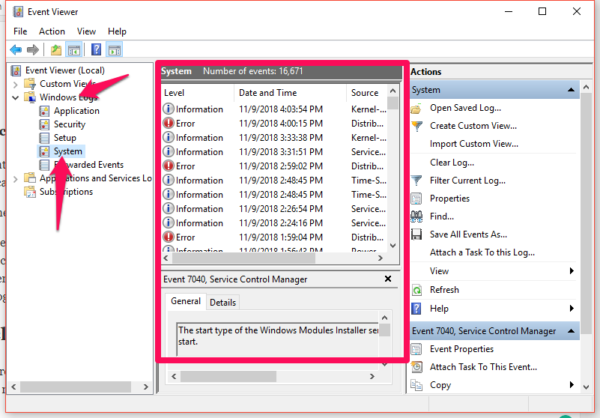
Conclusion
The last resort if these fixes do not work will be a clean install or a factory reset. This, however, is not often required. Just like many issues you will have with your Windows 10, this can mostly be handled by following the above steps.
Afam is a writer with a passion for technology amongst many other fields. Aside from putting pen to paper, he is a passionate soccer lover, a dog breeder and enjoys playing the guitar and piano.
Subscribe to our newsletter!
Our latest tutorials delivered straight to your inbox
Sign up for all newsletters.
By signing up, you agree to our Privacy Policy and European users agree to the data transfer policy. We will not share your data and you can unsubscribe at any time. Subscribe
