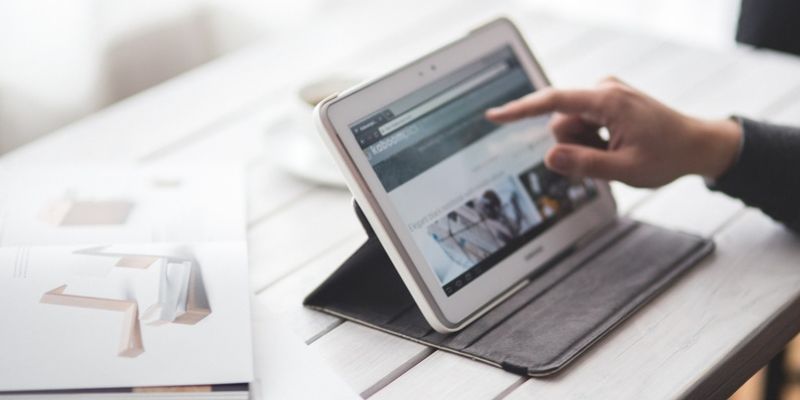
Microsoft used to produce its own smartphone and OS, but recently they have moved away from maintaining their own smartphone operating system and are developing software for other mobile phones.
Their Windows OS for mobile phones is no longer in production, and in its place they are developing mobile apps for Android and iOS. These new programs are more user-friendly and allow you to sync your work progress between your PC and your phone without losing data or formatting.
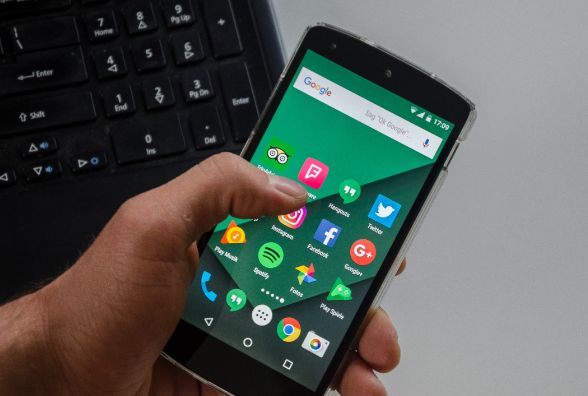
It isn’t the first time Microsoft has made it possible for Android users to use programs like Word, Excel, or Outlook on their phones, but they have significantly improved their functionality. The new apps connect your work on your phone to your computer and back again so that you can use the apps wherever you are.
So if you get an idea for a project you are working on when you are away from your computer, you can create a document in Word or PowerPoint on your phone. When you get home, you won’t have to do anything to get the document except open the program on your PC.
Reading a great article while waiting for friends? When they arrive, tap “Share” on your browser, and it will open at home.
Using Microsoft To-do, add items to your to-do list and access the list on your phone while you are out.
Here’s how to get these apps onto your phone and get them working.
Sync Your Phone to Your PC
First, you need to link your phone to your computer and your Microsoft account.
1. Press the Win key.
2. Open the Settings by clicking on the gear icon just above the Win key.
3. Click on the “Phone” settings.
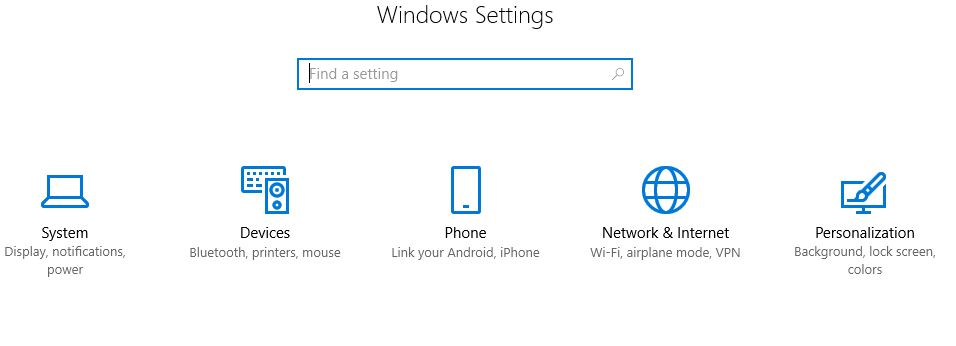
4. Add your phone.
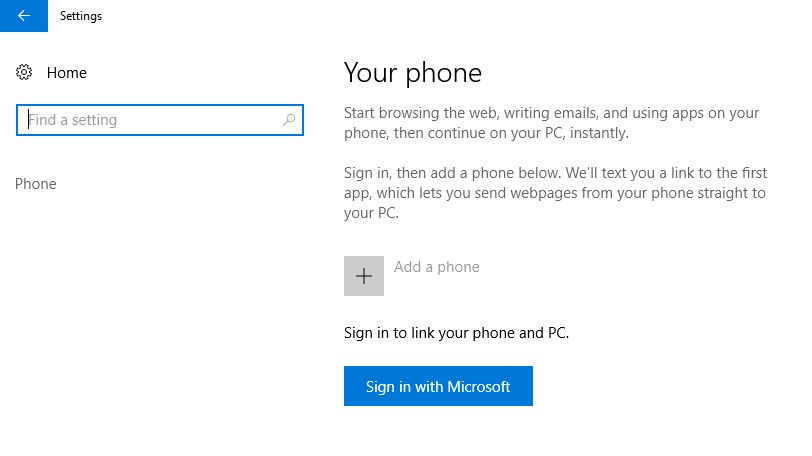
5. Microsoft will send you a text message with a link to the Microsoft Launcher app.
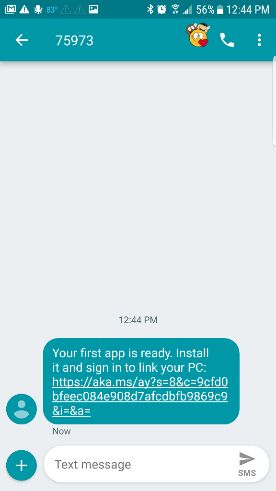
6. Install and open the app.
7. Tap where it says “Get Started.”
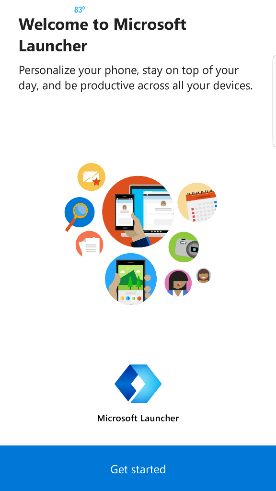
8. Customize your app as needed.
9. Sign in to your Microsoft account. (You need to have a Microsoft account for syncing between apps to work. If you need to sign up for one, click here.)
Now, when you look on your computer, you should see your phone listed on the Phone settings menu.

Install the Apps
1. Download the program Microsoft Apps from the Play Store.
2. Open the app to see a list of available Microsoft products you can use.
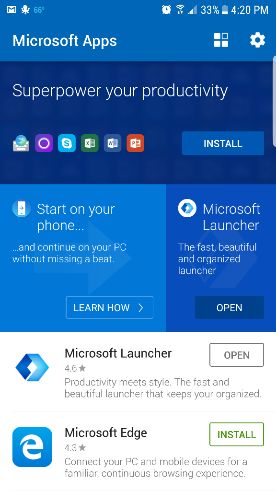
3. Download the apps you use frequently. If you want the office suite, you can click the “Install” button at the top in the “Superpower Your Productivity” section.
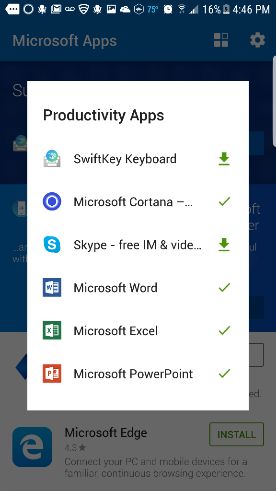
Use Microsoft Apps
The entire Office Suite, with programs like Word and Excel, is available for Android phones. There are even more programs like OneDrive, Microsoft To-Do, and Powerpoint. You can make these apps even more productive by downloading apps like Cortana, Keyboard for Excel, and the Office Lens app.
1. Open the app.
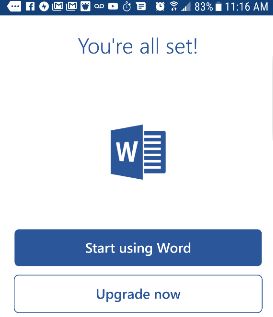
2. Begin working on your project.
3. Save it to your OneDrive.
When you need to finish your work, you can close it, and it will update automatically to your computer’s app. It works the opposite way as well. Start it on your computer and work on it on the go.
To Finish Reading from Your Browser
1. Click the three dots in the top-right corner.
2. Choose Share.
3. Click on “Continue on PC.”
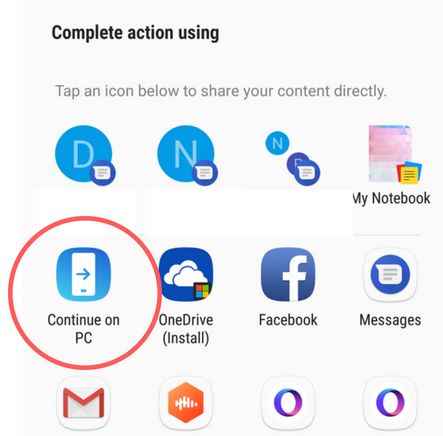
4. The site will open on your computer. It will load at the beginning of the page, not where you left off reading.
You can use any mobile browser to send to PC. However, it will always open in Microsoft Edge.
You can check out all the apps that Microsoft has developed for Android users on their Google Play page found here. There are over 100 different Microsoft apps available, and the list is growing.
Tracey Rosenberger spent 26 years teaching elementary students, using technology to enhance learning. Now she’s excited to share helpful technology with teachers and everyone else who sees tech as intimidating.
Subscribe to our newsletter!
Our latest tutorials delivered straight to your inbox
Sign up for all newsletters.
By signing up, you agree to our Privacy Policy and European users agree to the data transfer policy. We will not share your data and you can unsubscribe at any time. Subscribe
