
When you get a brand new Windows 10 PC, it’s tempting to give it a whirl and see how it runs. It’s a good idea, however, to get yourself familiar and set up with Windows 10 to prevent future headaches. Here are some things you have to do to properly set up your new Windows 10 PC.
1. Install Your Favorite Programs
Getting used to a new PC can have a teething period. You often get used to the programs you have installed on your old PC, to the point where you take them for granted. It’s only when you go to put on your music and see the default Windows Media Player app start up when you realize your PC doesn’t have any of your favorite software.

Before you trudge over to all the different websites to download your software, consider the easy option – Ninite. Ninite lets you pick and choose between the most commonly-used programs and creates a custom installer depending on what you chose.
When you run it, it installs everything you selected on its own. This is a great time-saver over having to remember and hunt down all the websites for each piece of software you enjoyed on your previous PC.
Also read: The Best Windows 10 and 11 Easter Eggs to Seek Out
2. Install an Antivirus (Or Don’t)
Next up, make sure your PC is secure. You can install a free antivirus, but recently, they’ve been caught selling user data to advertisers.
As such, one of your better options with a new Windows 10 PC is already installed on it – Windows Defender. The very name may make some people’s toes curl, but as we covered, it’s now good enough to work in 2020.
3. Update Your Drivers
When your PC is fresh out of the store, there’s a chance that its manufacturers released updates to the drivers while it sat on the shelves. As such, it’s a good idea to update all your drivers to stop future problems.
If you’re planning to use your computer for gaming, updating your GPU drivers is one of the big priorities. Without them, you may see graphical or performance issues while you play.
4. Double-Check Windows 10’s Update Schedule
If you’re fresh to Windows 10 from another operating system, you’ll quickly discover that Windows 10 aggressively updates itself. As such, you may need to do some prodding to make sure it doesn’t interrupt your workflow.
To edit your update schedule, press the Start menu button, type “Windows Update” and press Enter.
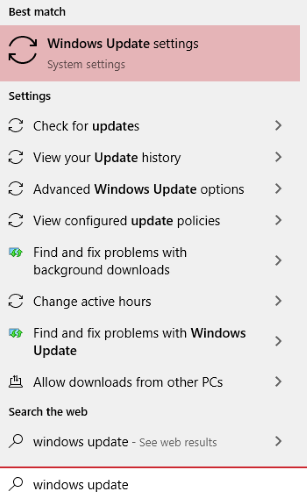
Here you can set your active hours. This is important, as Windows won’t automatically restart to update itself during this time period.
5. Set Your Default Apps
Now that everything is set up and all your programs are ready, you can set the defaults. That way nothing weird pops up when you go to access a webpage or open a file.
To do this, click the Start button, then type “default apps.” Click the entry that appears.

Here you can set the programs that are used by default for each action. You can also set the defaults by file type and open an app list to set defaults there instead.
Getting Your Windows 10 PC Ready
Getting a new PC can be exciting, but it’s a good idea to take the time to properly set it up. That way, when you want to do work or play games, your new PC is ready to handle anything you throw at it. You may also want to change to one of these awesome screensavers to improve your productivity.
Simon Batt is a Computer Science graduate with a passion for cybersecurity.
Subscribe to our newsletter!
Our latest tutorials delivered straight to your inbox
Sign up for all newsletters.
By signing up, you agree to our Privacy Policy and European users agree to the data transfer policy. We will not share your data and you can unsubscribe at any time. Subscribe
