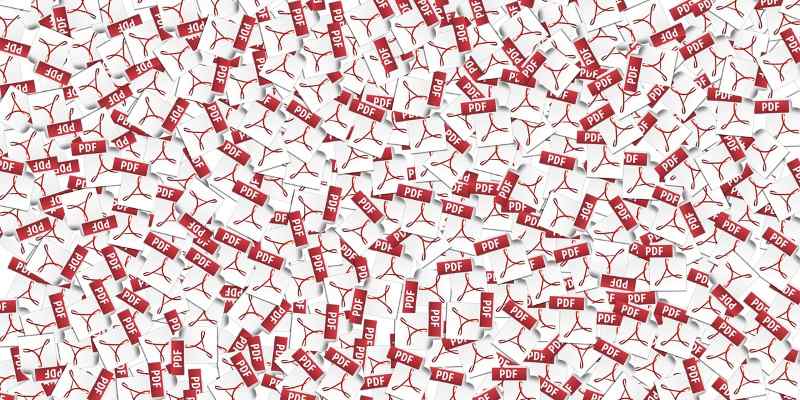
Have you ever wanted to save a file as a PDF before? In earlier iterations of Windows it could be a real pain to do this. You had to resort to using online services or downloading third-party software. Even then you had to pray that the service or tool you used did the job well. Otherwise you either had to make do with a poorly-formatted PDF or pay for a premium service to do it instead!
For a long time Windows refused to provide native PDF support. Instead, they pushed their own format, the XPS file. Never heard of it? There’s a good reason why – everyone wanted to use PDF files instead! With Windows 10, however, Microsoft has finally put PDF-saving support into the operating system itself. This means you no longer have to download software or use online services to convert files to PDF.
Also read: How to Edit a PDF Using Popular Desktop and Online Tools
Why Do I Want to Save Files as PDF?
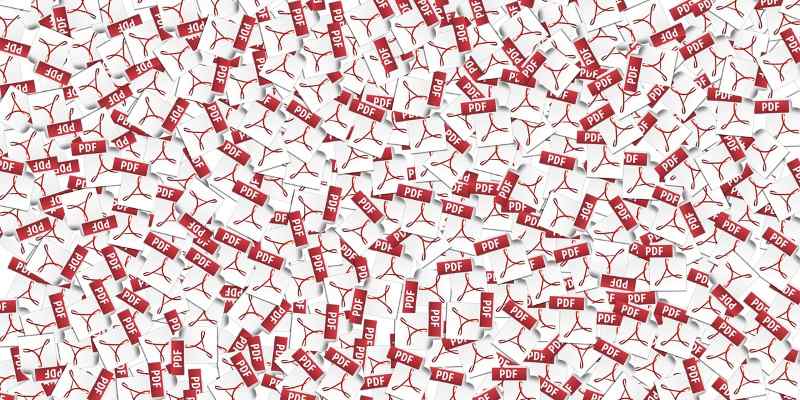
So, what uses does saving a document as a PDF bring?
First, it’s crucial to note that every operating system out there has the ability to save and view PDF files. If you want to send a text document to friends or co-workers from a Windows machine, sending it as a DOCX may prove problematic to people who run OS X or Linux. Meanwhile, using PDF instead means everyone can read it without a problem.
This means the PDF format can adapt to different devices and machines, too. It doesn’t matter if the recipient of the file is on a computer, laptop, tablet, or a phone; all of these have the ability to open and read PDF files, which is more than can be said for other document file types.
If you’re building a website and you’d like to upload a document for people to view and download, PDF is a great way to go. Not only can people from any operating system or device download it, but a lot of web browsers these days will open the PDF within itself, allowing you to read the document without even downloading it.
If you’re saving a webpage, either for prosperity or research purposes, saving it as an HTML file can be messy. Saving it as a PDF, however, keeps all the elements of the website intact with zero hassle.
How to Do It
First, in order to save files as PDF, we need to take a strange detour. Usually, when software offers the chance to save a document as a PDF file, it’ll either be an option under “Save As,” or there will be a separate option altogether to export as a PDF. When saving as a PDF in Windows 10, we’re not going to be using an “Export” feature or even a “Save As” feature. We’re going to go through Windows’ printing functionality.
Yes, this is the same feature you use to print documents via a printer! It may seem unusual to use the print feature, but it has its benefits. Mainly, if you can print a document, you can save it as a PDF, too. This means everything with a print function can be saved as a PDF, from Word documents to webpages. Going through the print feature allows PDF functionality in software which would normally not support PDFs at all.
To save as a PDF file, first open the document you want to convert, then find a way to print through the software that’s containing the document. In this example we’ll be using Word, so we go through the same method we use when printing documents.
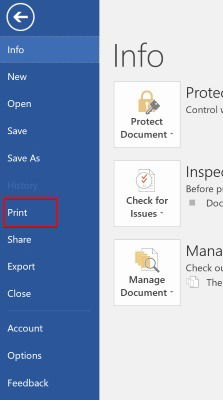
In the print menu of the software you’re using, you should be able to select the printer you want to use. Click the option to select a printer.
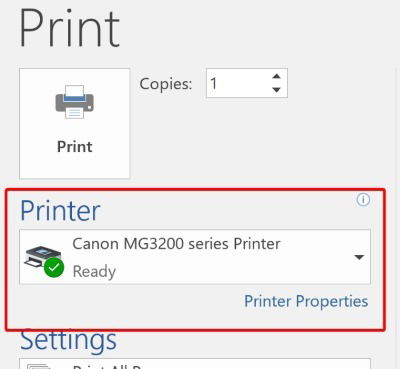
You’ll note that there’s one entry in this list that isn’t a printer – “Microsoft Print to PDF.” Despite its name, Windows won’t print anything when you select this. Instead, it’ll save the file in a PDF format which is what we’re here to do. Go ahead and select this printer, then click Print. Yes, even though we’re saving the file, we have to “print” it first!
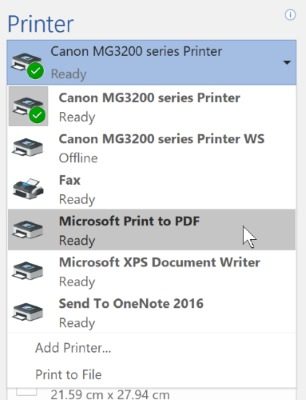
Clicking Print will open a “Save As” window. Save the PDF file as you would any other file.
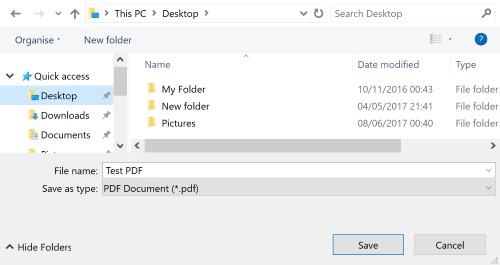
Now you’ll have a PDF version of the file you just “printed” that should look almost identical to the file.

PDF Made Easy
For a long time Windows users could only create PDF files using third-party software. Thankfully, Microsoft has recently answered the call for native PDF support. Through Windows 10’s print function, you can save documents and web pages as PDF files with little hassle.
How important are PDFs to you in your daily life? Let us know in the comments!
Simon Batt is a Computer Science graduate with a passion for cybersecurity.
Subscribe to our newsletter!
Our latest tutorials delivered straight to your inbox
Sign up for all newsletters.
By signing up, you agree to our Privacy Policy and European users agree to the data transfer policy. We will not share your data and you can unsubscribe at any time. Subscribe
