
This is a sponsored article and was made possible by iSunshare. The actual contents and opinions are the sole views of the author who maintains editorial independence, even when a post is sponsored.
It’s not that often but there is will be times when you forget a password and get stuck. When it comes to web services or other applications, you can reset or recover forgotten passwords without much effort. However, the same cannot be said for Windows. Unless you are using a Microsoft account to log in or have a password reset disk with you, it is not that easy or user friendly to reset the Windows password.
iSunshare Windows Password Genius tries to make the Windows password resetting process as easy as possible. Let’s see what it has to offer and how to use it to reset your Windows password.
Features of iSunshare Windows Password Genius
Easy to use and lightweight: iSunshare Windows Password Genius is very lightweight and easy to use. The good thing is that the user interface is straightforward and doesn’t hide or bury its options. As a result, you can create a bootable USB drive or CD/DVD with just a couple of clicks. The same minimal UI approach is used for the password reset environment, making it easy to reset a Windows password, even for a beginner.
Reset Windows password with a single click: To reset a Windows password using iSunshare, all you have to do is boot into the iSunshare recovery environment, select the user account and click on the Reset button. The same is applicable even when you are using a Microsoft account to log in to your Windows system.
Create a new administrator account: In the event you cannot or don’t want to reset your Windows password, you can simply create a new local administrator account. This is particularly helpful to get quick access to your Windows system without messing with the existing account. You cannot delete a user account, though.
Supports All Windows Versions: iSunshare support all versions of Windows including, but not limited to, Windows XP, Vista, 7, 8, 10 and Windows server editions like 2016, 2012, etc. Even if you are using RAID, iSunshare is perfectly capable of resetting your Windows password.
Reset a Password Using Password Genius
1. To reset a Windows password using iSunshare Password Genius, you first need to create a bootable recovery environment. Head over to the iSunshare website, download the Windows password recovery tool and install it like any other Windows software.
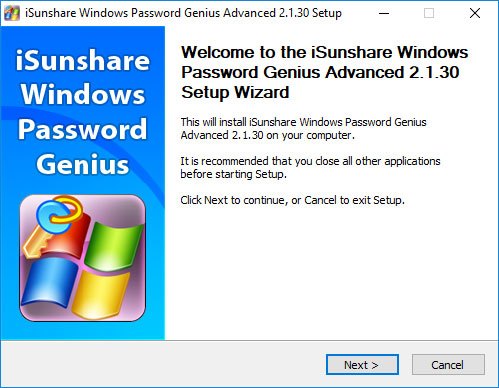
2. After installing, insert an empty CD/DVD or a blank USB drive and launch the application. The user interface looks quite dated, but it gets the job done. Click on the “USB device” button to continue. If you are using a CD/DVD, then click on the “CD/DVD” button.

3. Select the drive from the dropdown menu, and click on the “Begin burning” button. Do keep in mind that iSunshare will format the USB drive before it can create a bootable drive, so back up any data in the USB drive before proceeding to burn to the desired media.

4. Once the process has been completed, iSunshare will let you know.
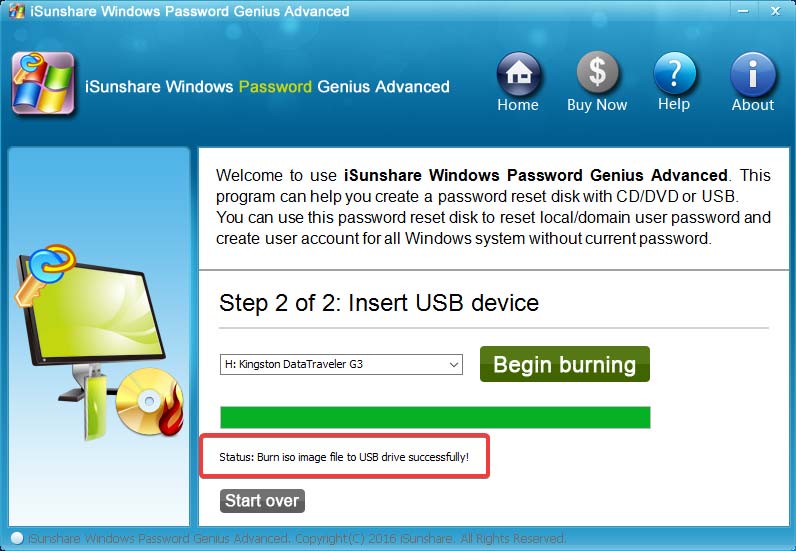
5. When you want to reset a Windows password, simply plug in the USB drive or CD/DVD and boot into it. On the main screen select the operating system, select the user account for which you want to reset the password and click on the “Reset Password” button.

6. In the confirmation prompt click on the “Yes” button to continue, and you are done. The next time you try to log in to the target user account, you will be logged in automatically.

7. Alternately, you can also create a local administrator account. To do so, click on the “Add a user” button, enter the user account details and click on the “OK” button.
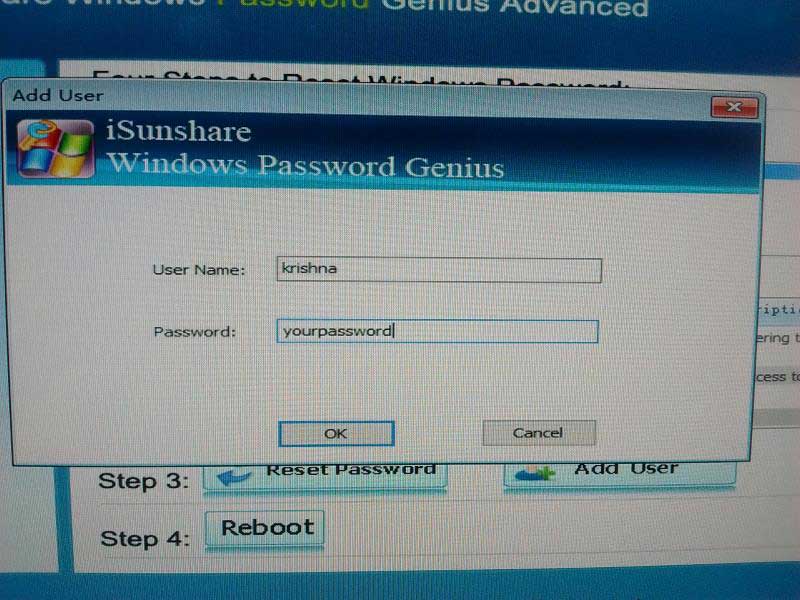
8. iSunshare will instantly create the user account. You can then use the newly created user account to log in to your system.

Conclusion
As you can see iSunshare does exactly one thing and does it perfectly while being easy to use. A couple things I would like to see is the ability to create an ISO file so that I can create a bootable USB drive using software like Rufus when needed and an updated modern user interface.
All in all, Password Genius is a pretty neat tool to have in your software repository to deal with unexpected situations. Since there is a free trial, give it a try. Do keep in mind that the free trial can only list the user accounts in your system. It cannot reset the Windows password.
iSunshare Windows Password Genius
Vamsi is a tech and WordPress geek who enjoys writing how-to guides and messing with his computer and software in general. When not writing for MTE, he writes for he shares tips, tricks, and lifehacks on his own blog Stugon.
Subscribe to our newsletter!
Our latest tutorials delivered straight to your inbox
Sign up for all newsletters.
By signing up, you agree to our Privacy Policy and European users agree to the data transfer policy. We will not share your data and you can unsubscribe at any time. Subscribe
