Chances are that you’re annoyed, at least to some degree, by the fact that you have to move your mouse or press a button on your keyboard to get rid of a screen saver on your computer. When screen savers are killed, it takes some time until your desktop shows, even on a mid-range system that functions decently. This annoying little thing would be so much less annoying if only you could program your webcam somehow to spot when there’s movement and then just turn off the screen saver, right? Let’s have a look!
Let’s start by installing YawCam, an application that lets you have more control over your webcam and do some really cool stuff to it – like turning it into a motion sensor. Once we’re done with that, let’s proceed onwards:
1. Start up YawCam (I assume you have already downloaded and installed it). This is how everything should start:
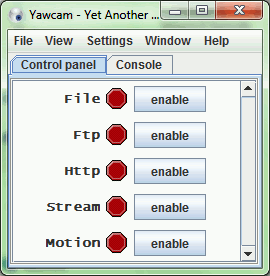
2. If you see a screen that tells you to select a device, go to “Settings -> Detect Webcam.”
3. Go to “Window -> Motion Detection.” Here, you see a preview of what the camera detects. Motion detection can be a bit slow, so you need to make big movements that aren’t so sudden for them to register. When motion detection is enabled, you’ll even see a log of when the program registers motion.

4. Click the “Actions” tab. Deselect “Play Sound” if you find that annoying.
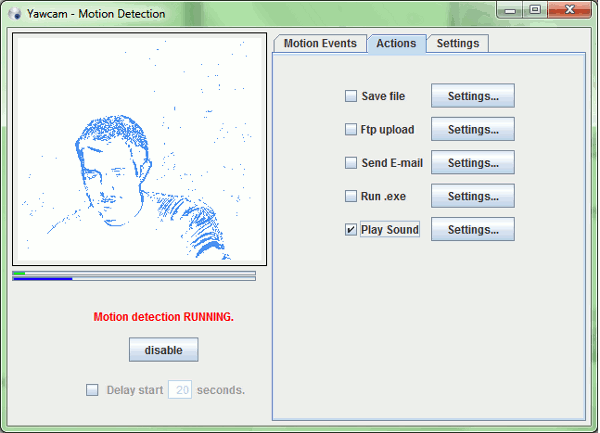
5. Click on the “Settings” tab. You can set the “tolerance” for the camera there to a lower level if you feel like you need it to be more reactive. The blue line under the preview is the tolerance threshold. The line above it is how much movement it sees. Got it?
6. Open up Notepad and write the following code in it, but don’t save yet:
<package> <job> <script language="”VBScript”"> set WshShell = WScript.CreateObject(“WScript.Shell”) WshShell.SendKeys(“{ENTER}”) </script> </job> </package>
7. Once you finish writing the code, save it as a “.wsf” file. You can do this by clicking “File -> Save As…” and selecting “All Files” under the file type drop-down list. This code tells the computer to press “Enter.” Name it anything you want, but be sure to attach “.wsf” to the end of it, telling Windows that it’s a script.
8. Go back to YawCam and get back to that “Actions” tab.
9. Select “Run .exe” and click “Settings.” In the text field, type the path where your “.wsf” file is found. Also click “Activate” under “Flood Control” to make sure you won’t run this action a ton of times when the camera detects motion.
Now, whenever you need to walk away, enable the motion sensor. Disable it when you’re back. You’ll now have one of those sci-fi computers that know when you’re present. This kind of trick is mainly intended to make you feel cool about having a high-tech solution to something, but it’s more like a Rube Goldberg machine. If you have any cooler solutions to this, hit us up in the comments section! We’d love to hear what you have to say!
Miguel has been a business growth and technology expert for more than a decade and has written software for even longer. From his little castle in Romania, he presents cold and analytical perspectives to things that affect the tech world.
Subscribe to our newsletter!
Our latest tutorials delivered straight to your inbox
Sign up for all newsletters.
By signing up, you agree to our Privacy Policy and European users agree to the data transfer policy. We will not share your data and you can unsubscribe at any time. Subscribe
