There’s a really good chance that you already know that Microsoft killed the Start button in Windows 8, and bring it back again in Windows 8.1, albeit with lesser functionality – turning it into a shortcut button for the Start screen or desktop. The thing is, some users are still not happy – they don’t like the start button and want to remove it.
Following the introduction of Windows 8 last year, nearly everyone complained of the lack of a Start button. Initially, Microsoft held its nerve, but it eventually relented in the face of users installing various third party Start menu tools. With Windows 8.1, the Redmond tech giant offered a compromise – the desktop Start button that opens the Start screen.
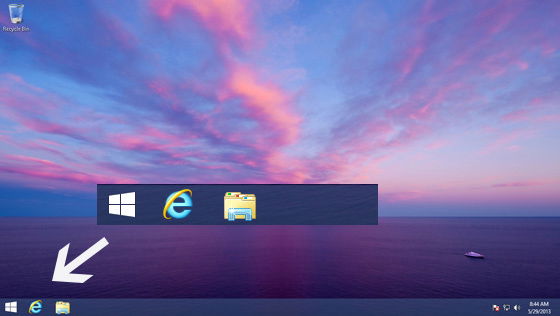
The problem now is, this new Start button is pretty ugly. Sitting on the desktop taskbar, it looks like an element of the Modern interface. By now, many users have already installed a Start menu replacement or even setup their own toolbar. So, what can you do about the ugly Start button in Windows 8.1?
You hide it, of course!
There are a couple of ways to get rid of your pointless new Start button in Windows 8.1. You can either opt to leave the toolbar empty or install a Start button replacement, complete with a functional Windows 7-style menu.
1. StartIsGone
Your first option is to use StartIsGone, which should work well for those of you who dislike anything pointless present in your taskbar. Available from WinAero.com, the file download is small and doesn’t require any additional software. StartIsGone is also portable, and so can be run without any type of installation.
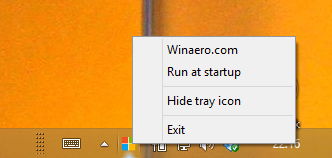
When active, StartIsGone will remove the Start button from the taskbar (although if you move your mouse corner far enough into the corner of the screen, it will return; it’s not great on multiple monitor setups). You can access a brief program menu from the system tray, where the option “Run at startup” can be enabled. Also, if you don’t like the results, simply choose the “Exit” option from the same menu.
2. 7+ Taskbar Tweaker
If you’re looking for an alternative, or you just want more options that are not present in StartIsGone, then 7+ Taskbar Tweaker has plenty to offer.
7+ Taskbar is available both as a standard and a portable install. You can choose between these options in the installation wizard, which unpacks the app either to the default address (normally somewhere in the C drive) or to a folder of your choice which you can then move. You will also need to “Run as administrator” to launch the setup.
This is a great tool that – as the name suggests – enables you to introduce a selection of useful tweaks to your Windows desktop.
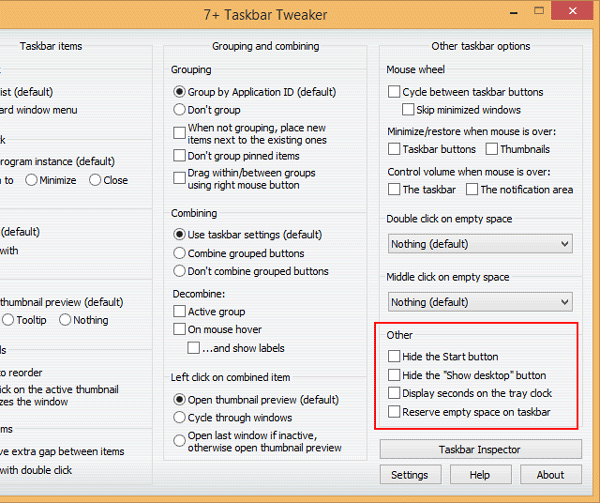
To use 7+ Taskbar Tweaker to remove the annoying new Windows 8.1 Start button, simply open the utility and locate the group of options labelled “Other”, which is located in the lower-right corner of the window. All you need to do here to check the “Hide the Start button” option and the start button will be immediately removed.
Again saying, the results aren’t perfect on multi-monitor setups, and if you hit the “sweet spot” on your desktop, the Start button will again appear, but at least it’s removed from the taskbar.
Meanwhile, if you want to replace the Start button with something a little more traditional, the Pokki tool is ideal. Designed to restore the classic Start menu, Pokki will also allow you to kill the new Start button in favour of adding a compact, Modern-themed replacement.
Which is your favorite option to hide the Windows 8.1 Start button?
Shujaa Imran is MakeTechEasier’s resident Mac tutorial writer. He’s currently training to follow his other passion become a commercial pilot. You can check his content out on Youtube
Subscribe to our newsletter!
Our latest tutorials delivered straight to your inbox
Sign up for all newsletters.
By signing up, you agree to our Privacy Policy and European users agree to the data transfer policy. We will not share your data and you can unsubscribe at any time. Subscribe

