While working with multiple programs and open windows, you would often want to hide some applications or programs that you aren’t using. May be you are working on a word document and do not want to get disturbed by your Instant messenger window. Or may be you are working in a corporate environment and do not want your boss to see what programs you were working on. In that case you can use OuttaSight – a free Windows software that can hide unwanted active windows from your desktop.
With this utility, you become even more productive as you can set Outtasight to automatically hide selected active windows when they start running.
How Outtasight Can Make you Productive
OuttaSight can make you productive in the following number of ways:
1. Instantly hide running programs : Just start the program and right click the Outtasight icon from system tray. Select the program which you want to hide and the active window will be hidden instantly. Similarly, you can show hidden windows from the system tray icon or using a custom key combination.

2. Enable hiding of Windows through custom hotkeys: Double click the system tray icon and navigate to the “Hot keys” options tab. You can set up a custom hotkey to hide all windows and set up another key combination to show all the active windows. Here is the default options of the hotkeys but you can change the options at your convenience:
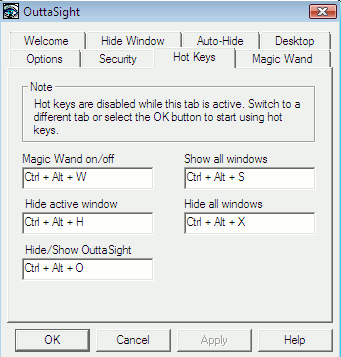
3. Minimize program windows to system tray instead of taskbar: You can minimize running programs into system tray instead of taskbar. To achieve that, double click the Outtasight icon and browse to the options tab. Select the checkbox “Hide Windows to System tray” and you are done.

4. Automatically Hide programs on Windows Start up: There are some programs that automatically start with windows start up. A typical example is msn messenger or Google talk. You can hide these programs from being displayed in Windows without disabling them from running at Windows startup.
To do that, navigate to “Auto hide” tab and simply add the programs you would want to hide on system start up.

Note: Including some programs in the Auto hide mode does not prevent them from starting up. Instead, they start up normally but their windows are kept hidden.
5. Protect Outtasight with a password: This feature makes this utility my personal favorite. You can password protect all your active window settings and leave your computer without any risk. Anyone trying to view your open windows would be asked for the password you had set earlier. Thus in your absence, other people won’t be able to view the running programs and open windows in your system as Outtasight keeps working in the background.
You can even hide the Outtasight application from the system taskbar. This would prevent others from trying to kill the application.
So do not panic when you are working in your office and your boss comes in from behind. Just use Outtasight and instantly hide the running applications, programs and windows.
Soumen is the founder/author for Ampercent, a tech blog that writes on computer tricks, free online tools & software guides.
Subscribe to our newsletter!
Our latest tutorials delivered straight to your inbox
Sign up for all newsletters.
By signing up, you agree to our Privacy Policy and European users agree to the data transfer policy. We will not share your data and you can unsubscribe at any time. Subscribe
