3D monitors and displays still make up a small niche segment of the overall display market, regardless of how much sales have increased. This technology is still relatively young, and Microsoft really didn’t do much to make your transition into a 3D environment any easier. After some months of buying my own passive polarized display, I’ve realized that anyone new to this kind of hardware is probably going to have a hard time figuring it out. The learning curve isn’t incredibly steep, but there’s not much information on how to get passive 3D movies to play just how you want them. But if you follow along with these instructions, you should be able to enjoy quality playback of passive 3D movies.
The Monitor’s “2D/3D Button”
Very few passive monitors can really detect when you have a side-by-side (SBS) image that needs to be converted to an interleaved one. In fact, whenever I play a 3D movie, I end up with the raw SBS output, rather than an actual 3D image. This is because the software is supposed to transform this for you. To get a better idea of what I’m talking about, see the image below.

Fortunately, my monitor has a button that allows it to automatically convert an image. A lot of passive 3D monitors have this. In my monitor, the button is labeled “2D/3D,” but it could also be labeled “3D conversion” or “3D mode.” Sometimes, it’s simply labeled “Mode.” When I press the button, I can cycle between the different input types (the typical way that 3D movies are displayed is SBS) and have the monitor automatically convert it.
This method is very simple and doesn’t require any special software to automatically transform the image from your computer. This is great unless you want to put subtitles into the film.
You see, when you manually switch your monitor to SBS 3D mode, it converts the video signal from top to bottom. Try switching your monitor to SBS mode right now. You’ll see that all the letters in this article will be superimposed on each other. The sight is horrid, making it seem like your monitor’s broken. See the image below for an example of how subtitles get jumbled up in such a scenario:
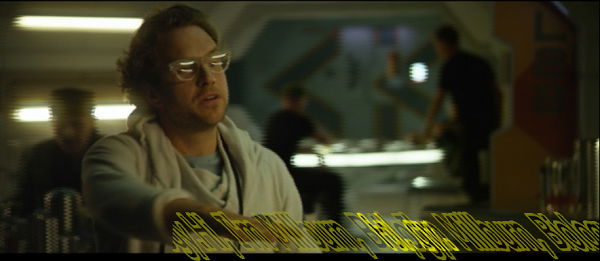
To correct this issue, you need a decent 3D video player. Considering how much you already spent on your display, you will probably want to have a free player that has all the bells and whistles you need.
Finding The Perfect 3D Video Player
I’ve tried a number of different solutions to the subtitle dilemma. nVidia’s 3D Vision Video Player was one. It had issues getting SBS movies to play and caters to 3D Vision hardware, which usually comprises of certain (expensive) active 3D displays and goggles. I wouldn’t recommend it unless you want to waste time trying to get it to work. It just won’t play SBS half-width movies out of the box.
Bino is another I tried. It is rudimentary and works sluggishly. The video freezes up on older systems I’ve tried, although it works well on my high-performance rig. The input/output selection is wonderful, but not for people who aren’t well-versed in the technology. Also, it didn’t do anything for my subtitle problem. The above image in the previous section of this piece was actually an image generated from the program. Awful, isn’t it?
So, after digging significantly, I found the KMPlayer video player. It seemed promising, so I downloaded it and installed it. The installer has a bit of adware in it, so you have to be a bit careful and read everything. Say “No” to every offer before clicking next, and you’re fine. The installation made me suspicious, but I proceeded anyway. After opening the player for the first time, I had a pleasant surprise.
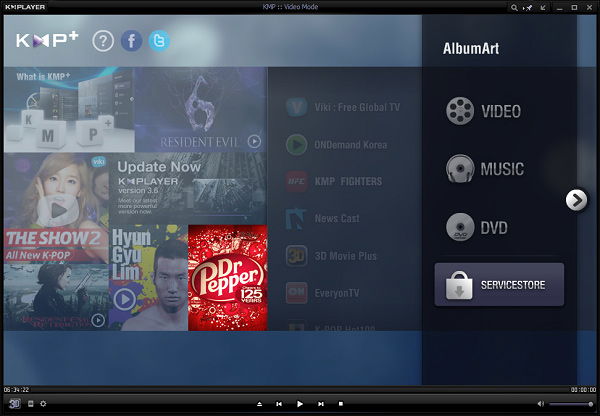
The interface is busy, but not really what I would call “excessive.” It looks a lot like a Windows 8 app. When I press the “Play” button, it shows me a browsing window where I can open my movie. Opening a movie and pressidng the “3D” button on the lower left corner has the subtitles displaying perfectly. The button correctly detects an SBS movie and convert it to interleaved format (the format that passive monitors work their magic with). It is flawless.

Conclusion
All in all, while KMPlayer is not the ideal video player, it gets the job done and plays SBS 3D movies perfectly on a passive monitor.
If you know of any other software that plays passive 3D movies (while correctly displaying subtitles), please comment below!
Miguel has been a business growth and technology expert for more than a decade and has written software for even longer. From his little castle in Romania, he presents cold and analytical perspectives to things that affect the tech world.
Subscribe to our newsletter!
Our latest tutorials delivered straight to your inbox
Sign up for all newsletters.
By signing up, you agree to our Privacy Policy and European users agree to the data transfer policy. We will not share your data and you can unsubscribe at any time. Subscribe
