
The System Service Exception error is a particularly common yet often hard-to-diagnose Windows Blue Screen of Death (BSOD) error. It can occur due to multiple reasons, from corrupted files and faulty drivers to malfunctioning hardware or software. This makes it a challenge to pin down its exact cause, especially if Windows doesn’t provide much information about the BSOD. The tried and tested methods below will help you get rid of the System Service Exception error, and get your system up and running.
Good to know: learn what to do if you’re dealing with the Machine Check Exception BSOD error instead.
Content
- Before Getting Started
- 1. Remove Recently Installed Hardware and Software
- 2. Check Your Storage for Errors
- 3. Check Your RAM for Errors
- 4. Reset Windows
- Frequently Asked Questions
Before Getting Started
The System Service Exception can become a frustrating problem if it drops you into an infinite boot loop. You won’t be able to access the regular Windows environment in such cases.
To be able to run the basic fixes below, boot into Safe Mode, then begin the diagnostics. Try these before diving into the more advanced fixes covered later.

- Run SFC and DISM – to repair any corrupted system files, run the SFC and DISM scans.
- Update Windows – ensure your Windows copy is up to date by updating Windows from Settings.
- Fix obsolete or faulty drivers – remove outdated or faulty drivers in Device Manager. The BSOD screen sometimes lists the faulty driver responsible for the error.
1. Remove Recently Installed Hardware and Software
One of the most common root causes behind the System Service Exception BSOD is hardware and software that’s not working well with your computer. Hardware devices like keyboards, mice, printers, headphones, and others can sometimes cause conflicts with other components of your system. Disconnect them from your system to see whether that changes anything.
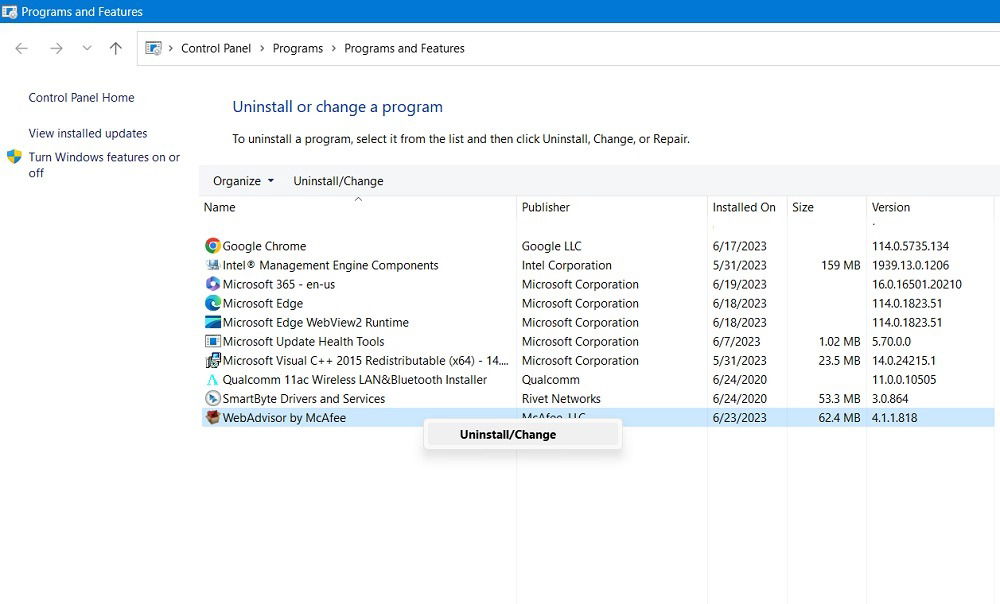
Similarly, programs that you installed can interfere with your Windows installation and cause it to develop errors. If you recently installed new programs, try removing them from your computer one by one (in Safe Mode) via Control Panel, then see whether the error has disappeared. If not, move on to the next solution.
Tip: get up to speed on ways to clean up and make space on your Windows “C” drive.
2. Check Your Storage for Errors
In some unfortunate cases, the reason behind the System Service Exception error can be that your OS drive has developed bad sectors or other faults, causing errors in your Windows copy. These errors can be fixed (in some cases) by running built-in Windows tools or third-party software.
 Image source:
Image source:
Unsplash
You can run CHKDSK to check hard disk health on Windows and fix minor defects with your OS drive. The tool will scan your drive and resolve the faults it can. If you’re still facing the System Service Exception BSOD, continue reading.
3. Check Your RAM for Errors
Hardware faults can also appear on your system memory or RAM. Memory errors are known to cause many Windows issues, such as the “Page Fault in Nonpaged Area” error, as well as the System Service Exception error. Fortunately, some faults are minor and can be fixed by running the built-in Windows Memory Diagnostic tool to check RAM health on Windows.
 Image source:
Image source:
Unsplash
For deeper issues, however, you should run a longer MemTest86 test to uncover and fix defects that cannot be found otherwise.
Tip: wondering what the best solution is for you: cloud download or local reinstall? Find the answer in our post.
4. Reset Windows
If none of the solutions listed above helped you, you may have only one option left: resetting or reinstalling Windows. The System Service Exception error may be related to deeper errors with your Windows copy, and a reset could be the only solution to get rid of it for good.

Our reset/reinstall guide linked above will allow you to keep your data intact while you go through the process. Once completed, the error should be resolved, and you can get back to accessing your system again.
Tip: Windows applications not responding? Check out our list of solutions for this particular error.
Frequently Asked Questions
Can NVIDIA drivers cause BSOD?
Yes, graphics card drivers from NVIDIA and AMD are known to cause issues, such as BSODs. Users have reported seeing frequent blue screen errors, even on updated Windows systems, and after performing a clean install of NVIDIA graphics drivers. Such issues are often rectified with new driver versions released by graphics card manufacturers. If you aren’t able to get rid of frequent BSODs after installing a new driver, try to roll back the driver and revert to the previous, more stable version.
Can a damaged RAM be repaired?
If tools like MemTest86 aren’t able to fix errors on your RAM, it may not be worth trying to get it repaired. Repairing memory modules requires component-level expertise and soldering experience. Even with access to qualified technicians, the faults could prove too hard to fix. Hence, it makes much more sense, financially and otherwise, to simply replace the faulty stick of RAM.
How do I know if my hard drive is failing?
Unlike solid-state drives (SSDs), hard drives are quite prone to mechanical faults. Older drives can develop errors that can be recognized if you pay attention to them. Things like strange sounds from the drive, longer file access times, recurring blue screen errors, corrupted system files, and longer boot times are considered indicators that the drive may be about to die on you. Once you spot these signs, it’s recommended to back up your data, and replace the drive before unexpected data loss causes even bigger headaches.
Image credit: Freepik. All screenshots by Tanveer Singh.
After a 7-year corporate stint, Tanveer found his love for writing and tech too much to resist. An MBA in Marketing and the owner of a PC building business, he writes on PC hardware, technology, video games, and Windows. When not scouring the web for ideas, he can be found building PCs, watching anime, or playing Smash Karts on his RTX 3080 (sigh).
Subscribe to our newsletter!
Our latest tutorials delivered straight to your inbox
Sign up for all newsletters.
By signing up, you agree to our Privacy Policy and European users agree to the data transfer policy. We will not share your data and you can unsubscribe at any time. Subscribe
