
“No Internet, Secured,” it says. What a weird message. Surely, if you’re not on the Internet, then online security becomes a bit of a moot point, right? The strange thing is that sometimes this message appears and you actually do have Internet access. Whether you continue having Internet or not, it’s a message that shouldn’t be there. So what causes this age-old Windows problem, and how do you solve it?
As usual, there are many possibilities and many solutions, and we go through all the major ones for you here.
Also read: How to Fix a Monitor Not Waking Up After Sleep
Run the Networking Troubleshooter
The quickest fix beyond resetting your router (which is worth mentioning but doesn’t quite deserve its own heading) is to run the Windows 10 troubleshooter for networking.
To do this, right-click Start then select Settings (or just press Win + I from the desktop).
In the Settings window, click “Update & Security -> Troubleshoot -> Additional troubleshooters -> Internet Connections -> Run the troubleshooter,” then follow the instructions and see if that resolves your issue.
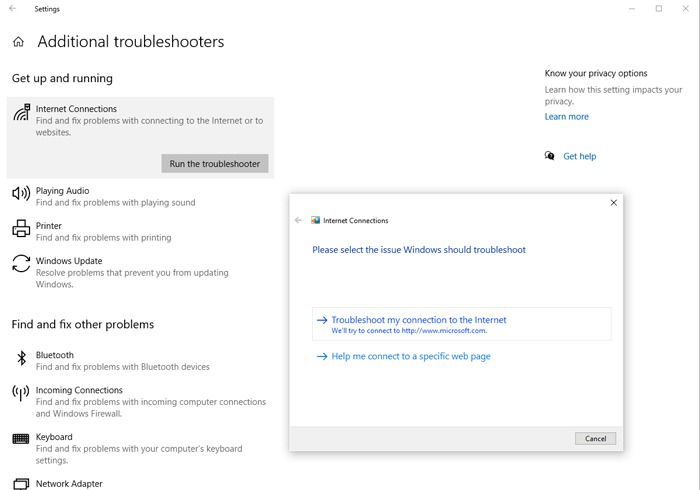
If yes, great! If not, it’s time to try the next tip.
Tinker in Device Manager
The Windows device manager (best accessed by typing “device manager” into the Start search menu), is where you can update, disable and re-enable, and reinstall your devices, including the network adapter.
In Device Manager, click “Network adapters,” then locate your network adapter and right-click it.
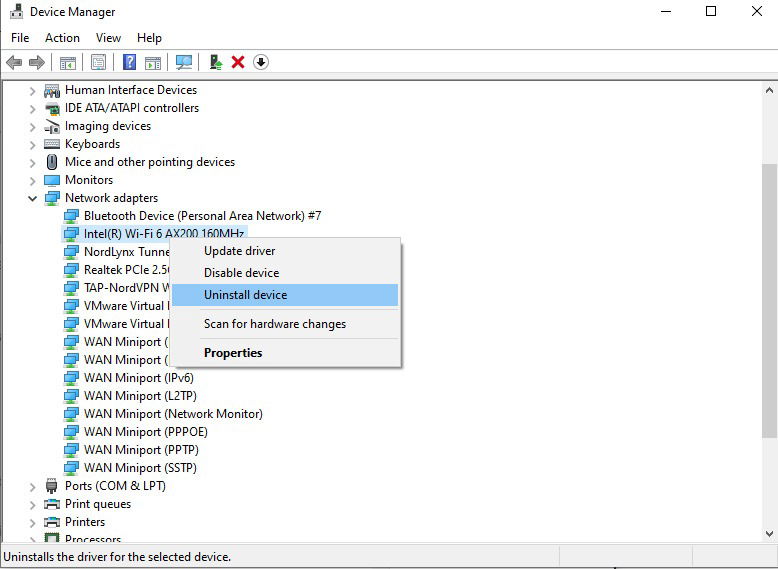
You should try the following things in this order:
- Update driver.
- Disable device, enable “Flight mode” in the taskbar, reboot PC, then “Enable device” and turn off Flight mode.
- Uninstall device, reboot PC, reinstall device. (This should happen automatically for the motherboard or integrated adapters. If you’re using a USB adapter, just unplug it and plug it back in to install its drivers.)
Refresh Your IP Configuration
One of the easier solutions for the ambiguous “No Internet, Secured” message is to refresh your IP configuration. This reassigns your IP address, which will fix the problem if it was down to your IP allocation going out of whack.
Open the Command Prompt, then enter the following commands:
ipconfig /release ipconfig /renew
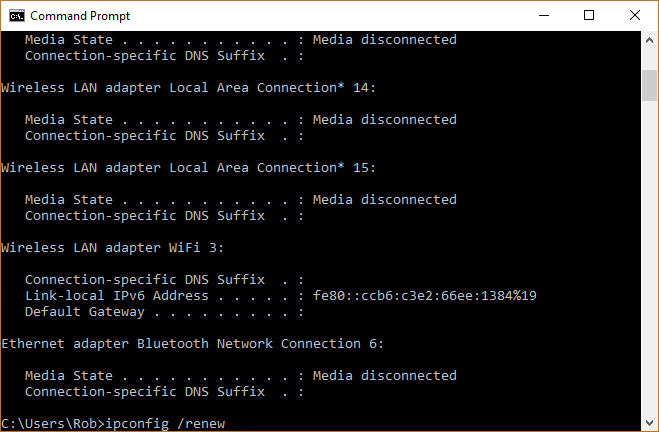
Once you’ve done these two things, the message will hopefully disappear.
Reset Winsock
There are a couple of other things you can try in the command prompt. The Winsock protocol controls a big chunk of your computer’s communication with network services, and resetting it will reset many of those under-the-hood elements to their default settings.
To reset the Winsock catalog, enter the following into the command prompt:
netsh winsock reset catalog
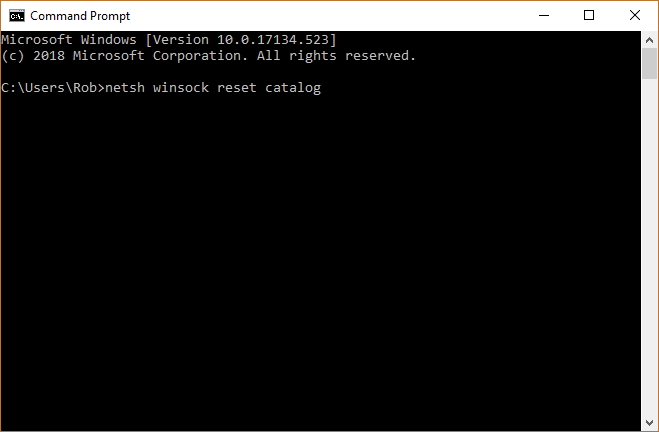
Fix Your Connection’s Properties
There are plenty of little hooks to your Internet connection, lots of things that need to be in order for it to work as it should. To check if everything’s in order, click the Wi-Fi (or Ethernet) connection icon in the taskbar, then “Network & Internet Settings.”
In the new window, click “Change adapter options,” then right-click the affected connection and click “Properties.”
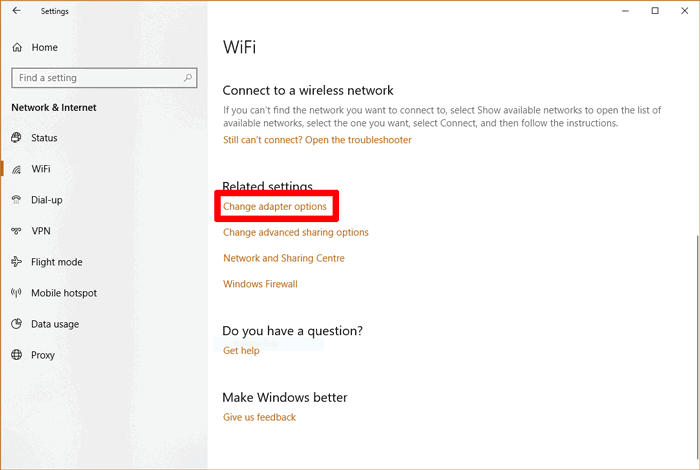
In the Properties window, make sure all the following boxes are ticked:
- Client for Microsoft Networks
- File and Printer Sharing
- Internet Protocol Version 4
- Internet Protocol Version 6
- Link-layer Topology Discovery Responder
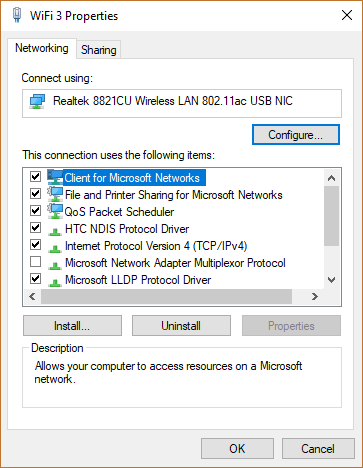
Once you’ve done that, click OK and restart your PC.
Disable iPv6
Yes, we did just tell you to enable IPv6 on your PC, but there can be an exception.
IPv6 is the relatively new Internet protocol that more and more PCs are using due to the fact that the number of available IPv4 addresses is simply running out. Not all networking equipment and ISPs plays nice with iPv6, however, so if you have this switched on, then it could be interfering with your connection. (It’s also possible that you’re connected to the Internet via IPv4, but your PC is essentially letting you know that your IPv6 connection has “No Internet.”)
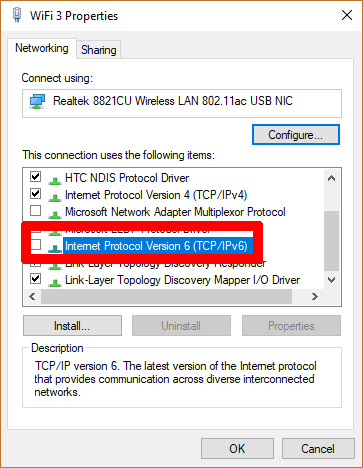
If you suspect this might be the issue, uncheck the IPv6 box under your connection’s Properties (as accessed through the last tip).
These tips should do it to get that pesky No Internet, Secured message to stop appearing. If you want more help working your way around Windows, then read up on how to find out if someone is logging in to your PC. We also have a handy guide on how to disable auto-refresh on all the big browsers.
Tech writer at Make Tech Easier. Enjoys Android, Windows, and tinkering with retro console emulation to breaking point.
Subscribe to our newsletter!
Our latest tutorials delivered straight to your inbox
Sign up for all newsletters.
By signing up, you agree to our Privacy Policy and European users agree to the data transfer policy. We will not share your data and you can unsubscribe at any time. Subscribe
