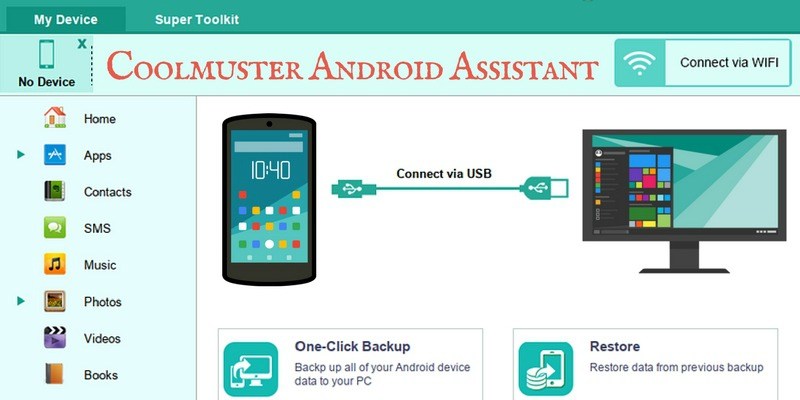
We’ve all done it at least once in our life: deleted an important file or document by accident. What’s even worse is if you don’t have a backup of it, you’ll then have to redo or recreate it as best you can! Thankfully, these days there are plenty of tools and extra security measures that we can take to avoid these types of situations. Coolmuster is one such tool, exclusively for use with Android devices.
Coolmuster Android Assistance conveniently comes to the rescue when it comes to managing your apps, contacts, SMS, music, photos, videos, and books – all in one place. It’s available for Windows, Mac, and even Linux (via WINE).
This is a sponsored article and was made possible by Coolmuster. The actual contents and opinions are the sole views of the author who maintains editorial independence, even when a post is sponsored.
Note: I tested this using CrossOver in Xubuntu.

While there is a free trial available, to truly make use of Coolmuster you’ll need to upgrade to the full version. Here’s a look at Coolmuster’s features and what it has to offer for Android users.
Installation and Setup
There are two ways to connect your Android device to the Coolmuster desktop app: USB (direct connection) and WiFi.

To connect via WiFi (my preferred method) you first need to ensure that your phone and computer are on the same network. Once you click on “Connect via WiFi,” a pop-up will display with a QR code that you’ll need to scan from inside the Android app.

Within seconds of scanning it, you’ll be connected via WiFi, and your device will pop up in the Coolmuster app on your desktop.
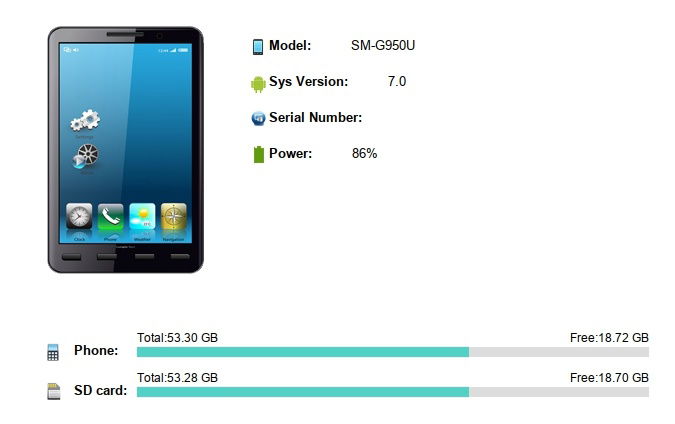
The connection process is quick and easy, which I really appreciate.
Backing Up Your Device with Coolmuster
There are two tabs on the Coolmuster desktop app: My Device and Super Toolkit. If you want to back up or restore your device, Super Toolkit is where you’ll need to go.

Clicking on “Backup” displays a pop-up that lets you select what you’d like to back up and where to save it on your computer. Just click on the “Back Up” button when you’re ready.

Likewise, clicking on “Restore” will display a pop-up that lets you choose the content that you want to restore to your device. You can even choose to clear data already on your device before restoring.

With just a few clicks and in a couple minutes, you can have your entire Android device backed up or restored. Coolmuster makes the process practically effortless.
Managing Your Media and Data with Coolmuster
From the “My Device” tab, you can see all of the apps, contacts, and media on your Android device. For each section, there are various actions that you can perform, too. For instance, under “Apps” you can Install (via an apk saved on your computer), Uninstall, and Export (to a location on your computer).

You can also view and respond to text messages. This can be pretty handy, especially if you’re working on your desktop or laptop and don’t want to keep switching over to your Android device to read or respond to a text.

There are options to create new messages, delete messages, export, and import. However, when I tried to delete a message, I did get a pop-up warning that I’d have to set Coolmuster as the default SMS app in order for it to perform any actions. It’s up to you whether you want to do this or not, but if so, you’ll need to confirm on your Android device.

Viewing songs, photos, videos, and books is also nice, especially since you can add and remove them using Coolmuster. In some cases this can be a lot more convenient than having to do so on your device – especially in bulk.

One thing I didn’t anticipate is that after deleting an image, it took me back to the top of the list causing me to lose my place. Considering I have over 1,000 images on my phone, it’s a hassle having to find the place where I left off.

Even though everything can be done from the desktop, you can also stop and uninstall apps using the Android app. In addition, there are also some basic file management features: view, delete, and copy.
Final Thoughts
Coolmuster can come in handy for all types of situations. Maybe your Android device crashed and you had to get a new device. As long as you’ve been doing regular backups, you can restore that backup to your new device. This is just one scenario, but I’m sure you get the picture.
Coolmuster covers all the bases when it comes to Android data and file management from your computer, plus it has a clean and easy-to-use UI to match.
Charnita has been a Freelance Writer & Professional Blogger since 2008. As an early adopter she loves trying out new apps and services. As a Windows, Mac, Linux and iOS user, she has a great love for bleeding edge technology. You can connect with her on Facebook, Twitter, Google+, and LinkedIn.
Subscribe to our newsletter!
Our latest tutorials delivered straight to your inbox
Sign up for all newsletters.
By signing up, you agree to our Privacy Policy and European users agree to the data transfer policy. We will not share your data and you can unsubscribe at any time. Subscribe
