
When you want to install an app on your iOS device, you simply need to launch the App Store, search for the app, and go straight to downloading. Although you can browse a preview of the App Store using your favorite web browser, it’s not currently possible to download any apps to your Windows PC. Your only option is to use the older iTunes 12.6.5.3, which is the final iTunes app for PC that offers full App Store access and app downloading support.
Good to know: if you’re more interested in developing iOS apps on Windows, learn the best ways to start that project.
Content
- Why Download iOS Apps to Your Computer
- Remove Your Existing iTunes Version and Settings
- How to Download and Install iOS Apps on Windows
- Frequently Asked Questions
Why Download iOS Apps to Your Computer
Downloading iOS apps to your computer may sound like a silly idea, but the following reasons may convince you to start an iOS app repository on your system:
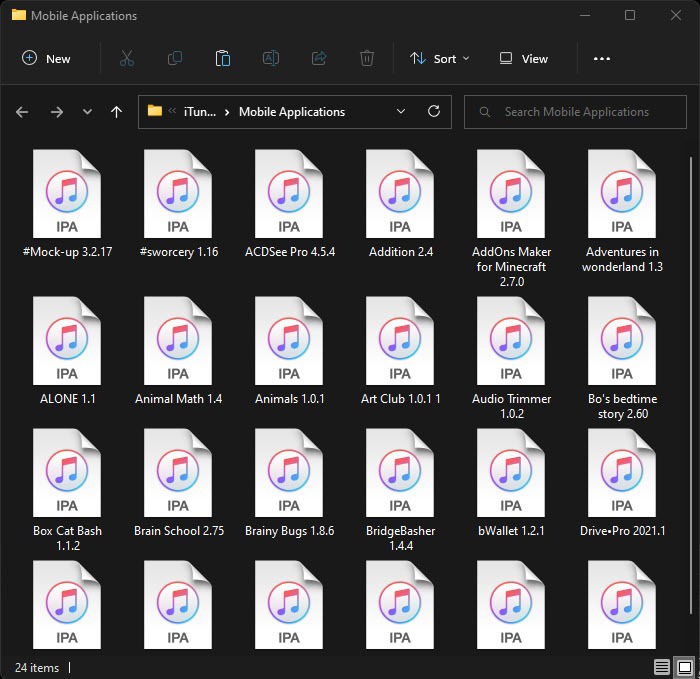
- Claim promotions quickly: App discounts are usually available for a limited time. Downloading iOS apps to your computer is a quick way to grab the app during a promotion if you don’t have your iOS device within reach. If the app requires a newer version of iOS or iPadOS that doesn’t support your device, you may not be able to claim the promotion through your phone or tablet, making this version of iTunes your only option.
- Transition to new iOS device(s) smoothly: iTunes 12.6.5.3 can help you prepare the apps in advance that you want to install on a new iPhone or iPad – even before you have the device! Every app you’ve downloaded or purchased with iTunes is added to your Apple account purchase history. Once you have the new device and log in to your Apple ID account, open “App Store -> Purchased,” and download all the purchased apps.
- Save time and bandwidth: Some iOS apps and games require more than a gigabyte of free space. If your device doesn’t have the available space, you can save time by downloading the apps to your computer. While the app is downloading, take the time to delete or offload apps from your device.
- Retrieve assets: Some programs, such as WinRAR and 7-Zip, can unpack downloaded iOS apps (.IPA files). These contain a special file called “Assets.car,” that you can extract with another third-party tool like acextract to see other app assets. Some of the larger iOS apps may contain promotional images, audio, and videos. Extracting an .IPA file helps you understand the structure of an app or game. You can use these assets for your personal projects or enjoyment.
Tip: learn how to run Android apps on your PC.
Remove Your Existing iTunes Version and Settings
If you already have iTunes on your computer, you must uninstall it, as two separate versions of iTunes cannot coexist in Windows. Deleting or moving your existing iTunes settings is also necessary, as they will prevent iTunes 12.6.5.3 from launching.
Note: skip this section if you have never installed iTunes before.
- Right-click the Start menu, and go to “Apps and Features.”
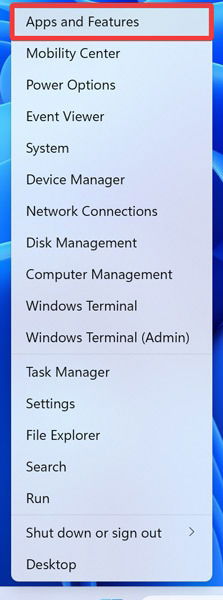
- Enter “iTunes” into the Search bar.
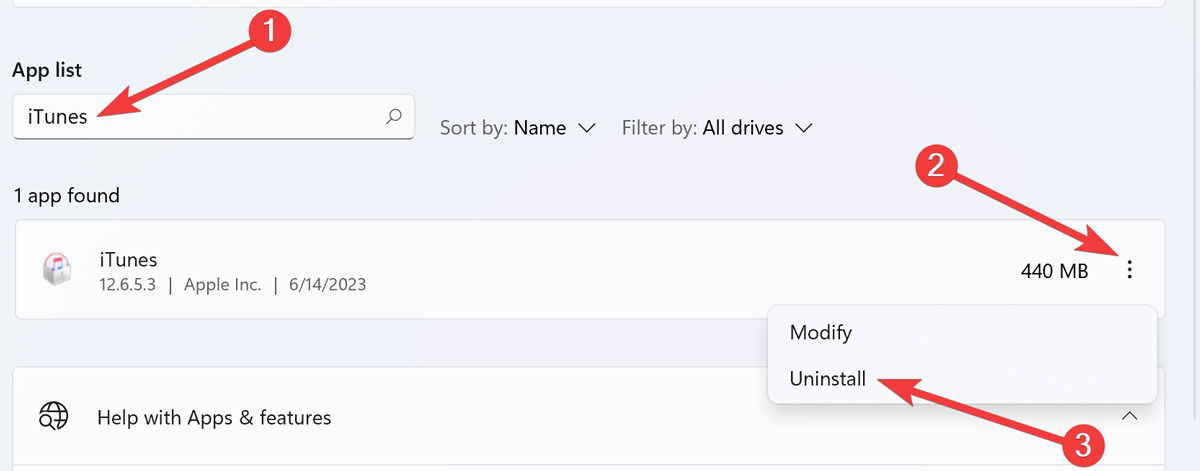
- Click the triple-dot icon next to the iTunes entry, and click “Uninstall.”
- Click “Uninstall” again, and wait for the process to finish.
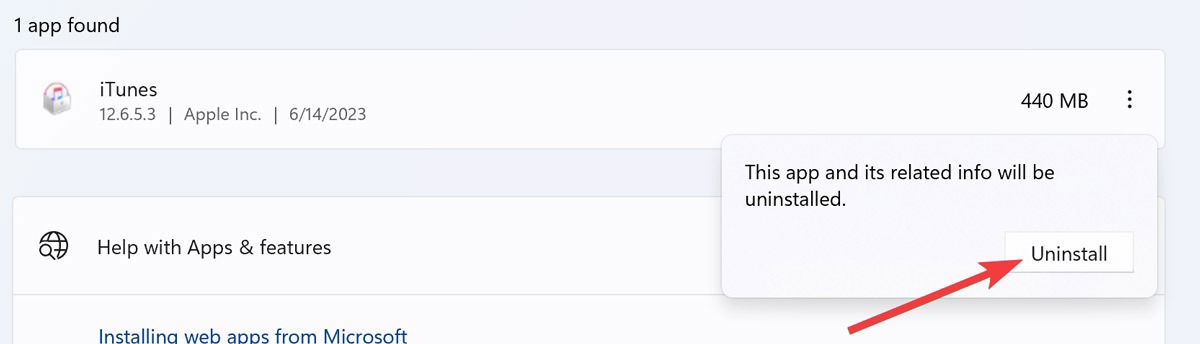
- “Restart” your system.
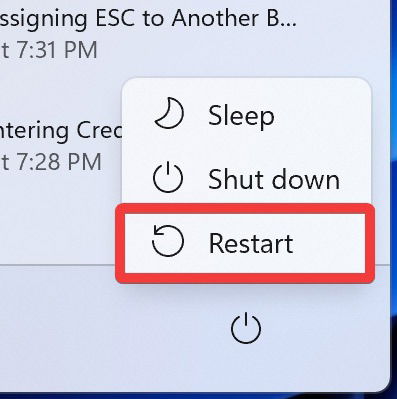
- Right-click the Start menu and open “Run.”
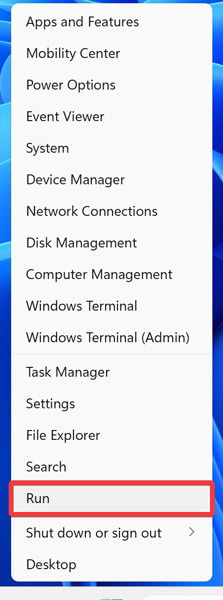
- Type
%appdata%in the “Run” dialog, and click “OK” to launch the roaming AppData folder.
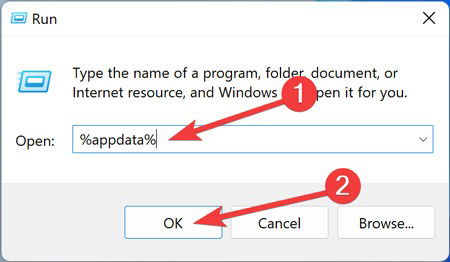
- Find and move the “Apple Computer” folder to another location on your device.
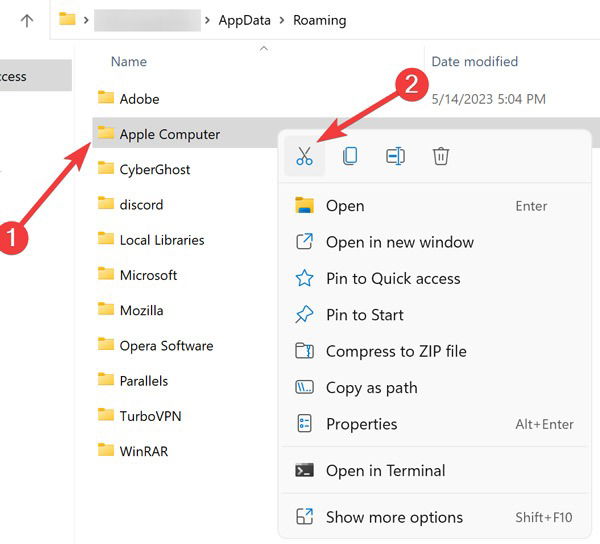
Note: you may also rename the folder to something else if you wish to keep a backup of your iTunes settings after installing iTunes 12.6.5.3.
- Right-click the Start menu, and go to “File Explorer.”
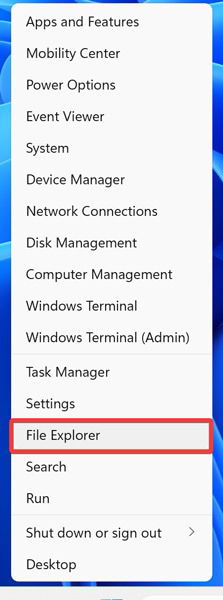
- Open your “Music” folder from the File Explorer sidebar. (You may find it under “This PC” or “Desktop.”)
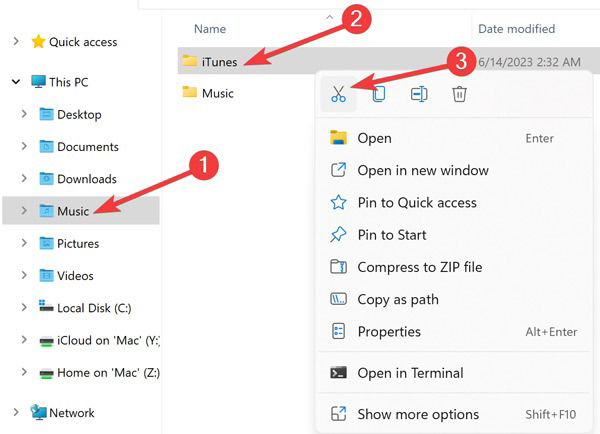
- Move or rename the “iTunes” folder as well, as iTunes won’t load if it tries to open an iTunes library created by the newer iTunes version you recently uninstalled.
Tip: find out how you can delete hidden apps from your iPhone.
How to Download and Install iOS Apps on Windows
- Download and install iTunes 12.6.5.3 (link to .EXE file).
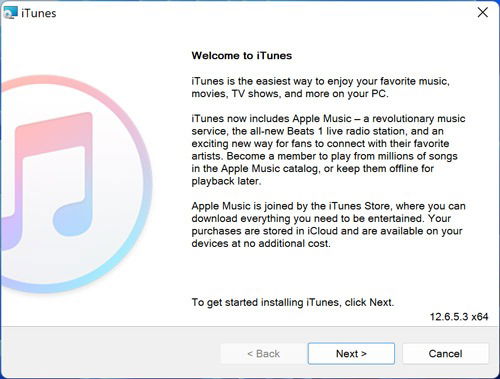
- Open your Start menu, type “iTunes,” and press Enter.
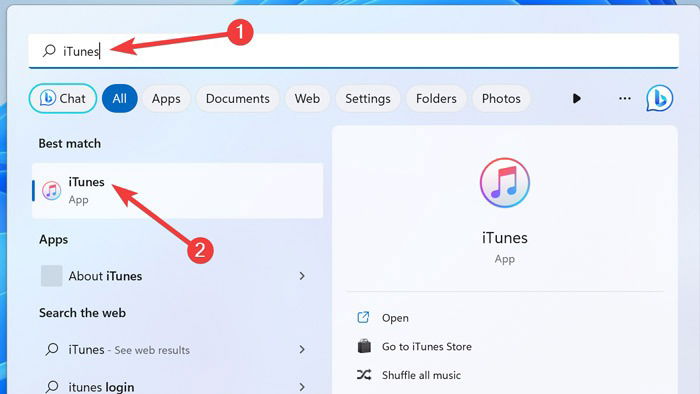
- Select “Account” from the menu bar, and click “Sign In.”
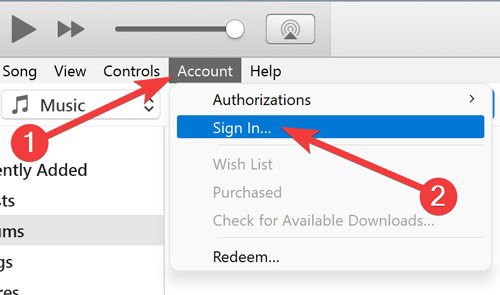
- Enter your Apple ID and password in the text boxes on the pop-up dialog, and click “Sign In.”
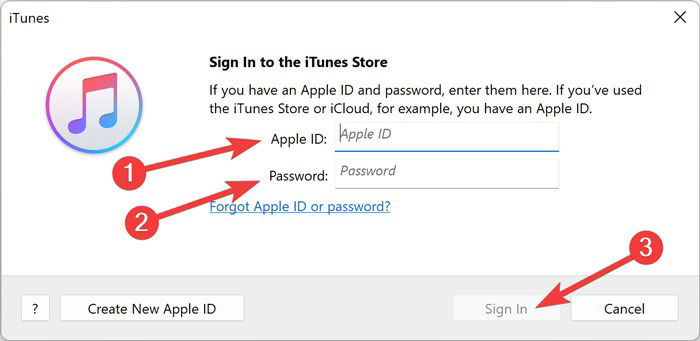
- Enter the verification code that appears on your Apple device linked to your Apple ID, then click “Continue.”
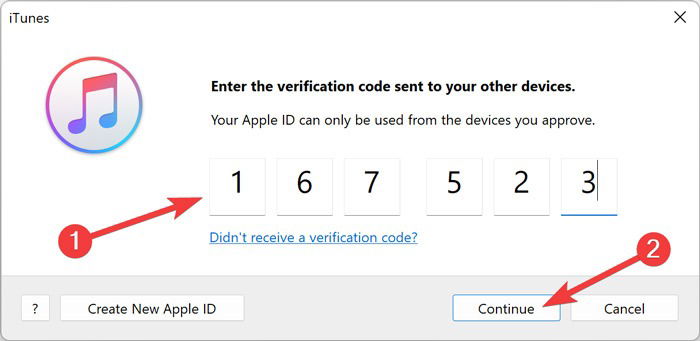
- The iTunes interface will open. Click on the drop-down box below the menu bar.
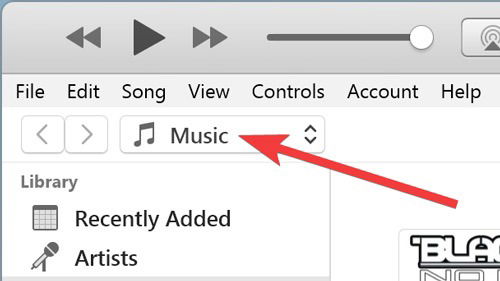
- Click “Edit Menu” to expand the list.
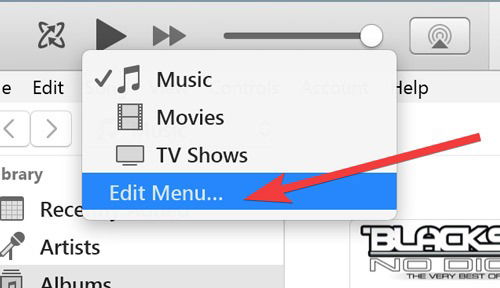
- Tick the “Apps” checkbox and select “Done” to add the “Apps” section to the menu.
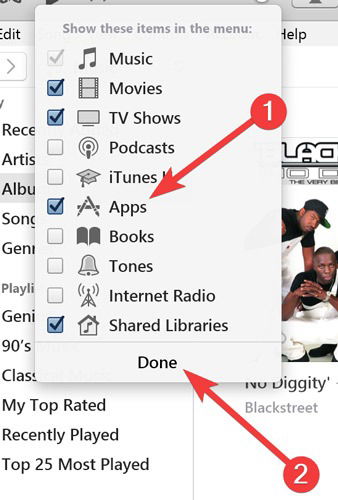
- Click the same drop-down box below the menu bar.
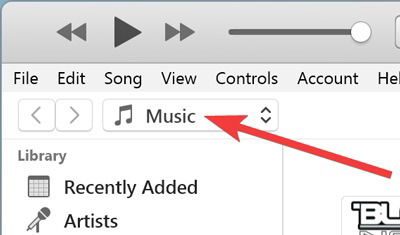
- Click “Apps” in the menu to go to their dedicated section.
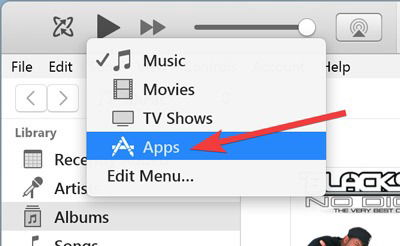
- Go to the “App Store” tab to browse the apps, then click on the App you want to download.
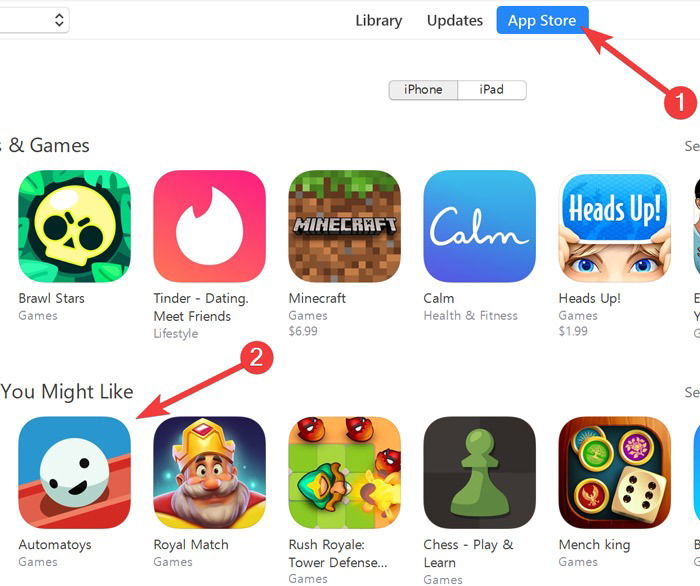
- Click the “Download” or “Get” button underneath the app’s icon to begin the download.

Note: if you get a password prompt, enter your Apple ID details again.
- Check your download by clicking the download arrow button next to the iTunes search bar.
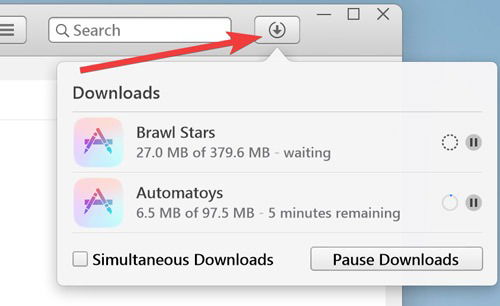
Good to know: while you’ve just learned how to download iOS apps to your PC, you can also turn websites into desktop apps in Windows.
Frequently Asked Questions
How do I transfer iOS apps from my PC to an iOS device?
Since iTunes 12.6.5.3 cannot connect to modern iOS devices, you must resort to third-party tools like 3uTools to install a downloaded iOS app to your iOS device.
Where do iOS apps from the iTunes store get downloaded to in Windows?
iTunes stores downloaded iOS apps in the “iTunes Media” folder. Go to “Edit” on the iTunes menu bar, click “Preferences,” then open “Advanced” to see the full path of the iTunes Media folder. Input that path to the File Explorer address bar, and open the “Mobile Applications” folder to see the .IPA files.
How can I download free iOS apps without repeatedly entering my Apple ID password?
Go to the “Edit” menu on the iTunes menu bar, and click “Preferences.” In the “Store Preferences” box, go to the “Store” tab, and set the “Free Downloads” option to “Never Require.”
Do I need to wait for iTunes to download the entire app to claim a promotion?
No. Once the app’s “Get” button changes to a “Download” or “Downloading” button, the app’s license is forever bound to your account, even if you pause the download or close iTunes.
Does Apple continue to provide support for iTunes version 12.6.5.3?
No. Apple only provides support and security patches for the latest iTunes version. Additionally, it will not recognize any recent iPhones or iPads you plug in to your computer, including Apple devices running iOS 12. If you want to keep App Store functionality on iTunes version 12.6.5.3 and wish to manage your iOS devices via iTunes, you must install the latest iTunes version on another computer or virtual machine.
Will iTunes 12.6.5.3 automatically update to the latest version?
No. Although the update options remain present in the Preferences and Help sections, Apple has disabled the built-in updater in iTunes 12.6.5.3.
Can I install iOS on a PC?
Yes. iOS emulators like Smartface, Appetize.io, Corellium, let you download and install iOS on unsupported devices, such as computers running Windows. Such emulators provide an iOS-friendly environment, where you can test and run apps exclusively developed for Apple devices.
Image credit: Pexels. All screenshots by Farhad Pashaei.
As a technophile, Farhad has spent the last decade getting hands-on experience with a variety of electronic devices, including smartphones, laptops, accessories, wearables, printers, and so on. When he isn’t writing, you can bet he’s devouring information on products making their market foray, demonstrating his unquenchable thirst for technology.
Subscribe to our newsletter!
Our latest tutorials delivered straight to your inbox
Sign up for all newsletters.
By signing up, you agree to our Privacy Policy and European users agree to the data transfer policy. We will not share your data and you can unsubscribe at any time. Subscribe
