
Most Windows users want to install their favorite web browser once they buy a new machine or do a clean install of Windows. Some aren’t aware that they can install their browser of choice without using another one. This tutorial discusses how to download a web browser without using a separate browser. These methods are versatile enough to be used for other software as well.
Good to know: if you’re a gaming enthusiast, check out the best gaming browsers.
Content
- 1. Download via Microsoft Store
- 2. Use Winget
- 3. Use Chocolatey
- 4. With Microsoft HTML Help
- 5. Use the cURL Command
- Frequently Asked Questions
1. Download via Microsoft Store
One of Microsoft Store’s improvements is that you can now download other apps. Before that, users were limited to only downloading UWP apps that were specifically developed for the Microsoft Store. This change allows you to download most browsers and other software directly from the Microsoft Store. Yet, Google Chrome still isn’t available through the Microsoft Store.
- Launch the Microsoft Store.
- Search for the desired browser using the search bar, or type “Browser” to see the available options.

- After selecting the browser you want to download, click “Install.”

- The browser will start downloading and installing.
- The app will appear in the Start menu, but it may not appear instantly. In this case, just hit Win + S and search for it.

2. Use Winget
Winget is a complete package manager that lets you download or update any app by typing an easy command, Linux-style. Follow these steps to use Winget to install a browser.
- Open Windows Search and type “cmd”. Don’t forget to click on “Run as administrator” to get full privileges.

- In the new window, type
wingetfollowed byinstall. Add the software name as indicated below (the developer’s name first, then the software name).
winget install Google.Chrome
winget install Mozilla.Firefox
winget install Opera.Opera
winget install Brave.Brave
winget install VivaldiTechnologies.Vivaldi

Tip: check out our list of essential PowerShell commands.
3. Use Chocolatey
Chocolatey is an alternative to Winget. Use it to download and update your apps and access different software packages available in its library.
- Write
choco install [software name]. Make sure you replace [software name] with the browser you want to install. Finally, press Enter.

- Listed below are the commands for some of the most popular browsers:
choco install googlechrome
choco install firefox
choco install opera
choco install brave
4. With Microsoft HTML Help
If you want to download a browser for Windows and don’t want to use Winget or go through Microsoft Store, you can try Microsoft HTML Help, an executable program that operates similarly to a browser and is built into any Windows version. Microsoft developed HTML Help to display help pages’ content. However, once help pages started to open directly in Edge, HTML Help became obsolete. Even so, you can still use it for other purposes.
- Open CMD, then type
hh webpage. For example, you can typehh http://google.com.
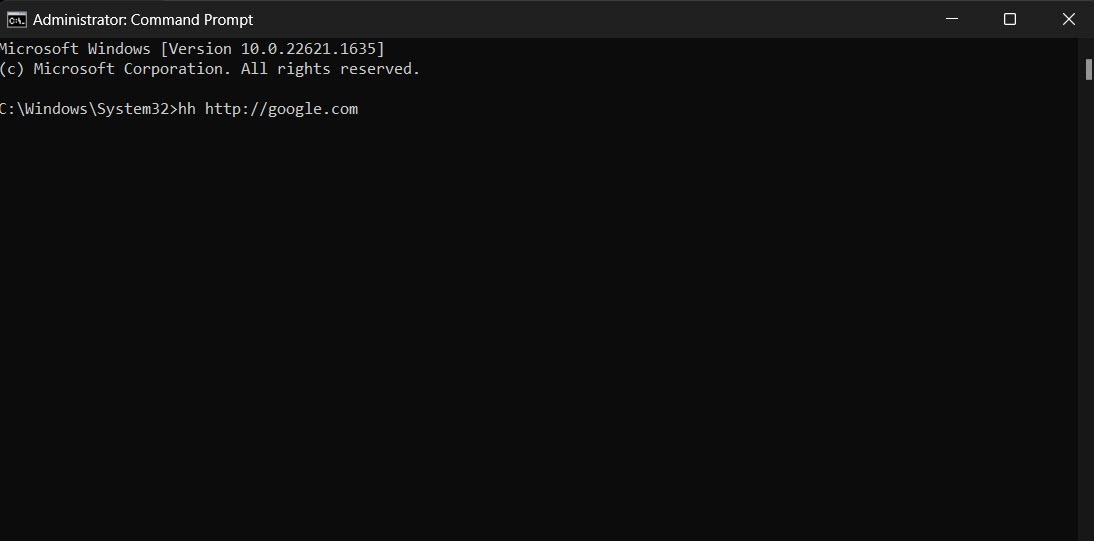
- A small retro Google webpage will open, allowing you to download a web browser through it.

- Navigate to the download page to get your browser.

FYI: worried about malicious parties monitoring your activity on your PC? Learn how to detect a keylogger on Windows.
5. Use the cURL Command
cURL allows you to download files directly from the Internet using PowerShell. You can assign cURL a webpage, and it will download any files on it, including .EXE files.
- Launch PowerShell via Windows Search and run it as administrator.

- Enter the command
cd Desktopto instruct the cURL command to save files to the desktop.

- Enter the following command, and replace “http://link.com” with the URL of the webpage that contains the browser’s .EXE file.
curl -L "http://link.com" -o download.exe

Firefox: https://download.mozilla.org/?product=firefox-latest&os=win64
Chrome: https://dl.google.com/chrome/install/standalonesetup64.exe
Opera: https://net.geo.opera.com/opera/stable/windows
Good to know: you can find many free quality Windows software online. Check out our list.
Frequently Asked Questions
How do I download an older version of a browser?
You can download an older version of any browser or other software using FileHorse. First, navigate to the website and search for the software, then click on the “Older Versions” section to find the older versions. FileHippo and OldVersion are alternatives to FileHorse. It’s worth noting that some developers offer older versions of their software on their official websites.
How can I easily switch browsers and take bookmarks, passwords, and history with me?
Every browser has a sync option. For example, Google Chrome can sync your data across devices. What you need to do on any browser is create an account or log in to yours through settings and enable sync. Upon installing the browser on any device (including Android and iOS) and logging in to the same account, all your data will be synchronized.
Can I surf the Web without a web browser?
You can do many things without a web browser, including downloading files and software using the cURL command and Winget, for example. However, you need a browser to see websites and read their content. Nevertheless, if you’re a privacy-focused person or can’t accept any risks, you may use private web browsers, such as the Tor and Mullvad browsers.
All screenshots by Mustafa Ashour.
Mustafa is a tech content writer who’s a geek at heart. His passion lies in writing about technology, especially software-related topics. He’s also interested in digital marketing, business development, and entrepreneurship. He holds a Bachelor’s degree in Accounting and Finance.
Subscribe to our newsletter!
Our latest tutorials delivered straight to your inbox
Sign up for all newsletters.
By signing up, you agree to our Privacy Policy and European users agree to the data transfer policy. We will not share your data and you can unsubscribe at any time. Subscribe
