
RAR (Roshal Archive) is a proprietary archive files format that has been around since 1993. It is named after Eugene Roshal, a Russian software engineer. Windows does not support RAR files by default, which means they can only be created and opened by third-party software.
The following tools help you deal with RAR files in Windows.
1. WinRAR
Since we are dealing with RAR files, the most obvious choice is its default creation/extraction tool – WinRAR. Apart from Windows, WinRAR also supports Mac, Linux, BSD and Android.
During installation, you are given the choice to associate WinRAR with a variety of file formats including .rar, .zip, .7z, .gz, .tar and .zipx. This makes WinRAR one of the most versatile software tools.

It is very easy to open or extract RAR files using a simple right-click as shown below.

To create a RAR file, select all the files you want to compress and add them to a .rar option from a right click. It directly assumes the folder name.

You can view the RAR file contents directly from an open WinRAR window.

Although WinRAR comes with only a 40-day free trial, the “evaluation” lasts forever with very light pressure to pay.
2. 7-Zip
When it comes to compressed archives, you can’t miss out 7-zip. It is almost the best tool out there for handling compressed files, including RAR files. It is available for all leading operating systems.

You can open RAR files by right-clicking the .rar extension. Select the individual files to extract them in the same folder.

When you add the files to 7-Zip for archiving, you get additional options such as entering a password and the compression level. These speeds vary from “fastest” to “ultra.”
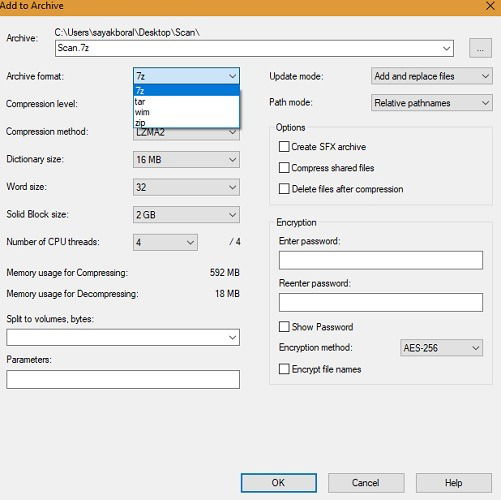
3. WinZip
One of the earliest and most well-known compressor software, WinZip hardly needs any introduction. Its earliest versions were free, but the latest trialware expires in 21 days. To download and install WinZip, visit the official site and click “try it free.”
Once installed, you can create the archived file by selecting the files from a folder and clicking “add to zip.”

You will get an instant report about the space saved using file compression.

To open a RAR file, right-click on it and go to WinZip followed by “Unzip to” and do so to the same folder. Its contents will be automatically saved.

4. B1 Free Archiver
B1 Free Archiver is an absolutely free tool that allows you to open RAR files easily. The tool describes itself as “friendly” and “simple,” and there is little doubt after you start using it. Apart from Windows, B1 is also available for Linux, Mac and Android.
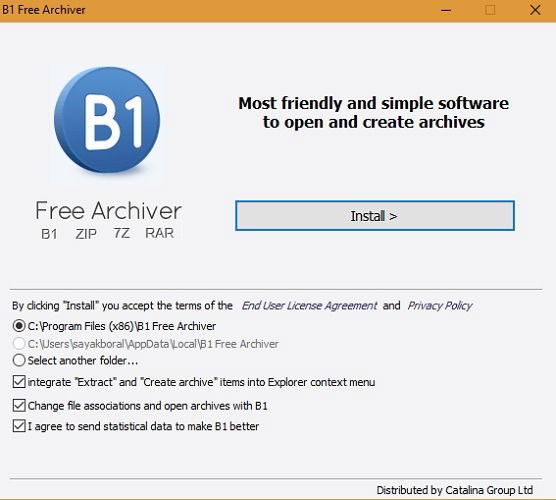
To create free archives, select the files and click “Create.” You will get a variety of zipped file format options.

Of course, to extract .rar files, you only need to right-click and select the desired option. The RAR file contents will open in the same folder.

Conclusion
Since RAR is one of the most popular compressed file formats after ZIP, you will constantly receive it if you download a lot of files online. The above tools will allow you to better handle your RAR files, be it for creation or extraction.
Which is your favorite RAR extraction tool? Let us know in the comments below.

Sayak Boral –
Staff Writer
Sayak Boral is a technology writer with over eleven years of experience working in different industries including semiconductors, IoT, enterprise IT, telecommunications OSS/BSS, and network security. He has been writing for MakeTechEasier on a wide range of technical topics including Windows, Android, Internet, Hardware Guides, Browsers, Software Tools, and Product Reviews.
Subscribe to our newsletter!
Our latest tutorials delivered straight to your inbox
Sign up for all newsletters.
By signing up, you agree to our Privacy Policy and European users agree to the data transfer policy. We will not share your data and you can unsubscribe at any time. Subscribe