Although Windows comes with its own media player, Windows Media Player, there is a wide variety of third party media player software available in free and paid versions. Windows Media Player is the preferred audio and video player for most people but some people like to go for more convenient media players like VLC Player and KMPlayer which integrate most of the media codecs inside themselves instead of separate codec installations. They also come in portable forms which makes them more convenient and easy to take anywhere. Today we will talk about a different media player which, in addition to all the tasks that all other media players do, can also create a password protected versions of the video files. I have tested many media players but this feature of password protecting a video file seems to be unique only to GreenForce Player.

GreenForce Player has a very simple interface which resembles the interfaces of VLC Player and KMPlayer. If you want to play a single video, you can do it by selecting “Load” from the “File menu”. GreenForce Player also gives an option to create multiple customized playlists. You can easily create the playlists and save the playlists for future execution. You will need to get familiar with the icons on the top of playlists windows because I didn’t find any option that could show titles along with the icons on the window. So you will need to be content with hovering the mouse over any icon which will show the title. The playlist editor can be opened from “Media menu” or Ctrl+P keyboard shortcut.

The media controls on Greenforce Player are pretty basic and consist of the following:
- Reverse and Forward
- Play and Stop
- Previous and Next track
- Repeat and play random track
- Take screenshot of the video
- Volume controls
The title of the media file being played is shown in the status bar along with the current/total time of the track.
These were the pretty standard properties of GreenForce Player. Now lets take a look at something that we haven’t seen in any other media player yet, the password protecting features of GreenForce Player.
When you open GreenForce Player, you will notice a DRM menu. If you open the menu, you will get two items
- Protect Video
- Unprotect Video

If you have already opened the video file that you want to password protect then clicking on ‘Protect Video’ will automatically pre-fill the media to be password protected and the file name to be saved. You can also change the media to be password protected and the location where it is saved. You will need to enter the password two times and can also enter a password hint. The video file will be saved in gfp format which is the format of GreenForce Player. You cannot open gfp format in any other media player. So you will need to have GreenForce Player installed on the computer on which you want to play the password protected gfp file. The next time you open the encrypted and password protected file, you will be greeted with a password dialog box.
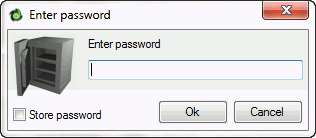
But there is one trick by which you can also create a standalone executable of the video file so that there is no need of any media player in order to run the password protected video. To create a password protected executable of the video file, you will need to go to the same “DRM -> Protect Video” menu and check the option “Add player to the media file”. This will create an executable file which integrates GreenForce Media Player along with the video file.

I hope you will like this nifty media player, GreenForce Media Player. What are your thoughts about the capabilities and features of this player? Please share with us in the comments below.
Download GreenForce Media Player (Installer and Portable)
Usman is a technology enthusiast and loves tweaking Microsoft products. In addition to MakeTechEasier, he contributes regularly to iTechtics.com.
Subscribe to our newsletter!
Our latest tutorials delivered straight to your inbox
Sign up for all newsletters.
By signing up, you agree to our Privacy Policy and European users agree to the data transfer policy. We will not share your data and you can unsubscribe at any time. Subscribe
