“It won’t stop printing.” A clogged printer queue is not something you want to deal with. Many who are in such situations watch helplessly as their ink and paper go to waste when their printer incessantly print old documents that they may not even need anymore. A clogged printer queue often begins as a hardware problem such as inadequate ink levels or a paper jam. Instead of promptly fixing the problem, users often get frustrated and hit the “Print” button repeatedly.
However, each time you hit the “Print” button Windows saves that as a print job. Thus, hitting the “print” button five times causes Windows to saves that as five print separate print jobs. When the hardware problem is finally fixed, users notice that their printer starts going on a printing frenzy—printing stuff that they don’t even need. Fortunately, it is possible to fix this problem. This article shows you two quick ways to clear printer jobs from the queue.
Method 1: The Control Panel
Right-click the bottom-left corner of the screen and select “Run.”

In the text field, type “Control Printers” and click “OK.”

Under “Printers,” right-click your default printer and select “See What’s Printing.” This shows a list of print jobs that are in the queue.

Click “File” and select “Cancel All Documents.” If you continue to see print jobs in the queue, restart your computer.

Method 2: The Command Prompt
You can also clear print jobs by using an elevated Command Prompt. You will get the “Access Denied” error if you attempt to do this with a normal Command Prompt. To do this, right-click the bottom-left corner of the screen and select “Command Prompt.” Choose the one with admin privileges.
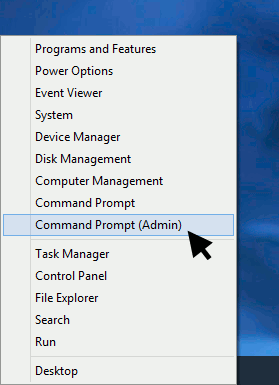
Stop the spooler service by typing
Net Stop Spooler
Type the following command:
del %systemroot%System32spoolprinters* /Q
Restart the spooler service by typing
Net Start Spooler

Should You Really Clear the Printer Queue?
While having a clogged printer queue is indeed a nuisance, it is imperative to practice caution when clearing print jobs from the queue. Before deleting a document from the queue, make sure that it is saved in your computer. If it is not saved, you will at least have a hard copy of it. If you see unrecognizable documents in the queue, ask others who also use your computer if they tried to print something. Other than those reasons, it is safe to clear the printer queue.
Juderson Jean-Baptiste has been a fervid writer since 2009. He works has appeared in the Houston Chronicle LiveStrong, and Arizona Local News. Juderson is also the founder and coordinating editor of LibreHealth — a health blog that accentuates on providing quality wellness guides. When Juderson is bored, he is either scouring the Web for the latest tech gadgets or delving into intriguing health topics.
Subscribe to our newsletter!
Our latest tutorials delivered straight to your inbox
Sign up for all newsletters.
By signing up, you agree to our Privacy Policy and European users agree to the data transfer policy. We will not share your data and you can unsubscribe at any time. Subscribe
