
Emotet is a really nasty strain of malware that’s been making the rounds for years. It’s a banking trojan that specializes in sneaking onto victims’ computers and stealing their financial information. Because it’s so sneaky, it can be hard to find it lurking on your PC. Let’s explore how to check if your PC is infected with Emotet malware.
Also read: 11 Legitimate Windows Processes that Can Look Like Malware
1. Using the EmoCheck Tool
Fortunately, Japan CERT has made checking for Emotet easy. They’ve created a tool called EmoCheck, which does a quick and simple scan on your PC.
To use EmoCheck, first head over to the project’s GitHub releases page. Find the latest post on the page, then scroll to its bottom to find the download links. If you just want something you can download and run, grab the x32 or x64 file depending on your operating system type – 32- and 64-bit respectively.
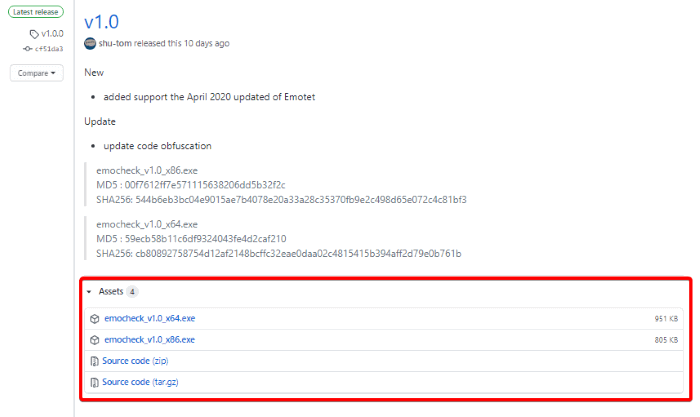
Once you download it, run it. You’ll see this screen:
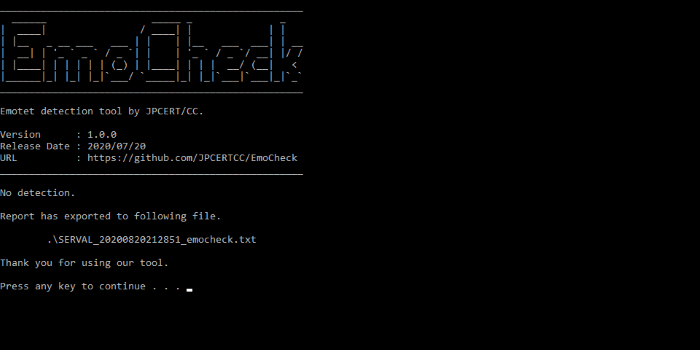
Once you press a key, the window may vanish. If it does, check where you downloaded the EmoCheck executable to. You should see a new log file.
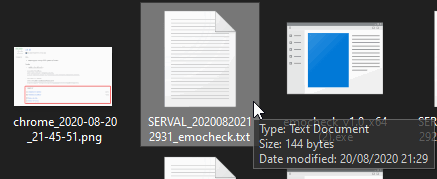
Double-click it to see a report on whether Emotet is on your PC. Hopefully, it reports a clear slate!
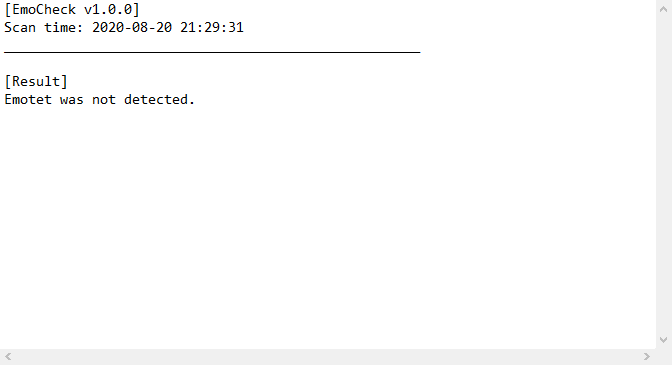
2. Look for Weird Services
Emotet works by creating a service with a random name. This, in turn, then tries to create another service with another random name. As such, if you spot some weird service names appearing, it’s worth doing a deep scrub of your OS.
For Windows, you can check your services by pressing Ctrl + Shift + ESC for the task manager, then clicking the “Services” tab.
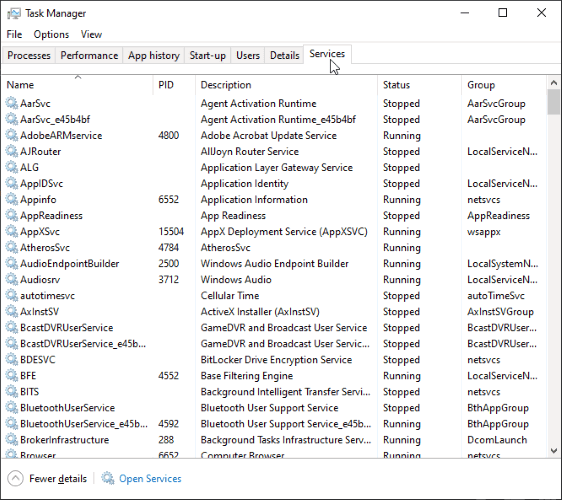
Look for any services that are just a random string of numbers. For instance, the following image shows some example Emotet services found by Sophos.

If you find these entries, be sure to disconnect your PC from your network and give it a thorough scan with an antivirus program.
3. Keep an Eye on Your Financial Accounts
While waiting for a banking trojan to steal money from you is never a good antivirus precaution, it can be a way to detect if something’s lurking on your computer. As such, if you tend to ignore your bank account and throw out all your statements before reading them, it’s a good idea to keep tabs more often.
Every week or so, be sure to go over all of your bank statements. If you see a purchase that you personally did not make, be sure to phone your bank immediately and get them to cancel your card. Then, disconnect your PC from the network, scrub it with an antivirus, and change your online banking login information.
4. Download and Scan With Decent Antivirus
Speaking of antivirus, it’s always a good idea to both install a good security program and allow it to install its updates. Malware such as Emotet has a tendency to “evolve” and change its code, so it’s a good idea to ensure your antivirus is updated with all the latest virus definitions.
If you’re not sure if your antivirus is up to the task of tracking down Emotet, be sure to read our picks of free and useful antivirus programs.
Also read: What Is the Windows Hosts File and How to Edit It
Staying Safe From Emotet
While Emotet is a pretty nasty strain of malware, there are ways you can protect yourself from it. Now you know four ways to catch Emotet in the act and protect yourself before it does more damage. You may also want to start using Windows Defender to protect yourself, especially from ransomware.
Also read: How to Scan a Linux Server for Malware and Rootkit
Simon Batt is a Computer Science graduate with a passion for cybersecurity.
Subscribe to our newsletter!
Our latest tutorials delivered straight to your inbox
Sign up for all newsletters.
By signing up, you agree to our Privacy Policy and European users agree to the data transfer policy. We will not share your data and you can unsubscribe at any time. Subscribe
