Are you happy with the look of the icons on your Windows 8 taskbar? If not, there’s an easy way to change them to anything that you’d like.
Luckily, you can change the icons to any other built-in system icon (from .ico, .exe., and .dll files), or you can download free icon sets from the Web for a more uniform look.
Even though some program icons are trickier than others, for the most part you shouldn’t have any trouble.
1. Right-click on the icon that you want to change.
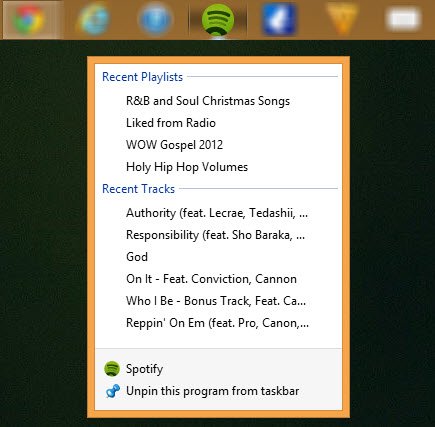
2. Right-click on the name of the program, which should be in the right-click menu. (i.e. Spotify is the name of the program in the above screenshot).
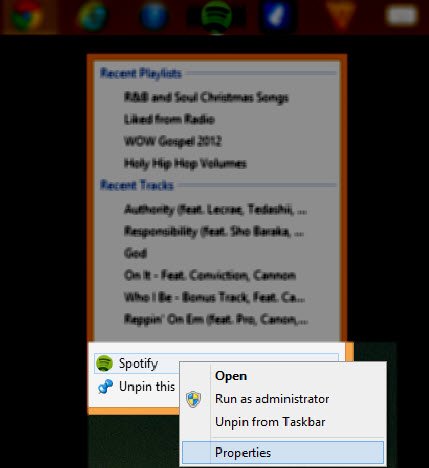
3. Click on “Properties” to bring up the program’s properties window.
4. You should see a “change icon…” button towards the bottom of the window, in between two other buttons. Click on it.
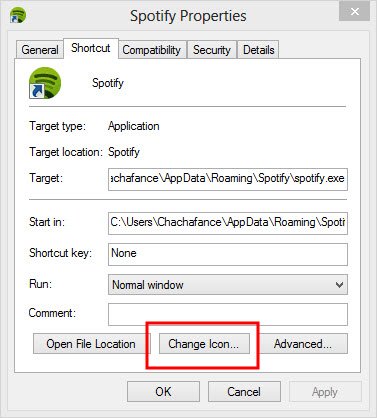
5. You should now see the Change Icon window pop up. From here you can browse to a location where you’ve saved any icons that you may have downloaded from the Web.
Note: The file type must be .ico, .icl, .exe, or .dll. If you want to use a .png file, you can convert .png to .ico in seconds using Convertico.
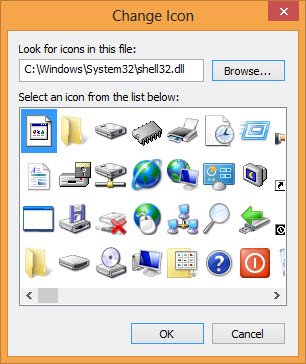
If you want to use any of the Windows built-in icon library, you can find them in three different locations. Just browse to these folders:
- C:WindowsSystem32shell32.dll
- C:WindowsSystem32wpdshext.dll
- C:WindowsSystem32moricons.dll
6. Click on “OK” once you have the icon that you want to use, then click on “apply” on the properties window, and finally click “OK” again.
7. If you don’t see the new icon right away, you may have to unpin the item from the taskbar and then re-pin in, to get the updated icon. Right-click on the icon and then choose “unpin this program from taskbar. You’ll then need to find the location of the icon and pin it to the taskbar again.
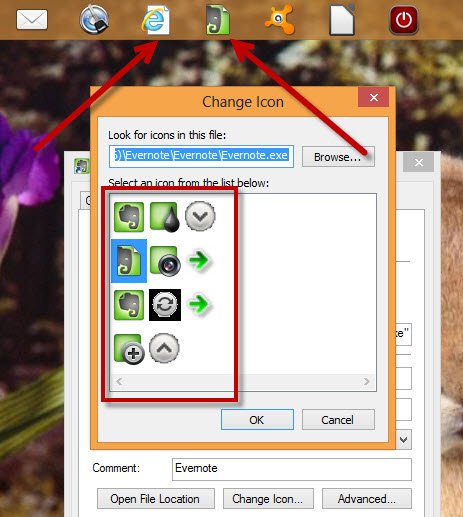
This tweak can be a little trick at times because not all icons will play nice. For instance, I couldn’t get Spotify to change, but I had no problem changing Evernote or Internet Explorer.
Some programs will come with optional icons, while others won’t – and those are the ones that seem to give you the most issues.
If you’re using Windows 8, you may also want to download this awesome Metro Style icon set for free. These icons can be used for many things, including your taskbar.
Charnita has been a Freelance Writer & Professional Blogger since 2008. As an early adopter she loves trying out new apps and services. As a Windows, Mac, Linux and iOS user, she has a great love for bleeding edge technology. You can connect with her on Facebook, Twitter, Google+, and LinkedIn.
Subscribe to our newsletter!
Our latest tutorials delivered straight to your inbox
Sign up for all newsletters.
By signing up, you agree to our Privacy Policy and European users agree to the data transfer policy. We will not share your data and you can unsubscribe at any time. Subscribe
