Just like the operating systems and web browsers, most users have a strong opinion towards what search engine to use. When it comes to search capabilities or other features, there is no competition with Google. Not so surprisingly, most of us use Google or other search services that make use of Google’s search capabilities as our primary search engine. However, the brand new browser in Windows 10, Edge, uses Bing as its default search engine. That being said, unlike the Internet Explorer days, you don’t have to install the search provider plugin to change the default search engine in the Edge browser. It is much more refined. Here is how to change the default search engine from Bing to Google in the Edge browser.
Change Default Search Engine in Edge
To change the default search engine in the Edge browser, you don’t have to install any plugins from Microsoft. Instead, the Edge browser users the Open Search standard. This simply means that you can add any search engine to Edge as long as the search engine is using the Open Search standard.
Before you can add Google as your search engine, you first need to open the Google search page. Since Google adheres to the Open Search standard, Edge automatically detects it and adds it to the list of search engines.
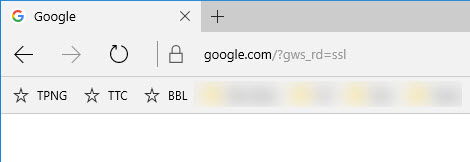
After visiting Google, click on the Menu icon appearing in the upper-right corner of the browser.
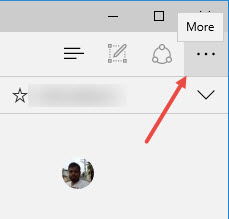
From the Menu, select the option “Settings.”
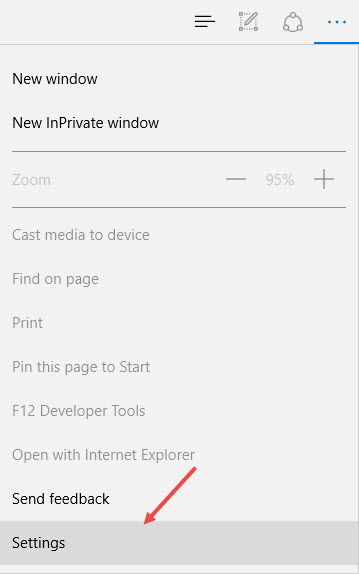
Once you are in the Settings page, scroll down and click on the “View Advanced Settings” button.
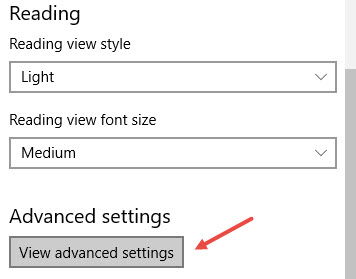
In the Advanced Settings page, scroll down, find the option “Search in the address bar with” and click on the “Change” button.
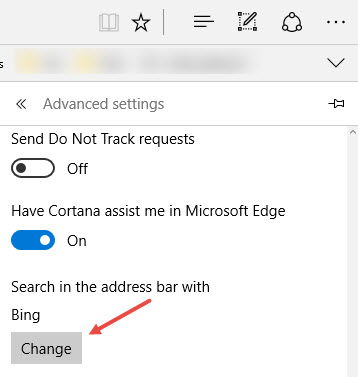
From this page you will be able to select the default search engine. Since you’ve visited the Google search page once, you will see the option “Google Search (discovered).” Select it and click on the “Set as default” button.
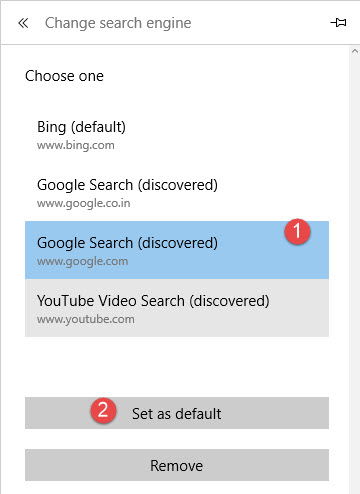
You’ve successfully changed the default search engine on your Edge browser.
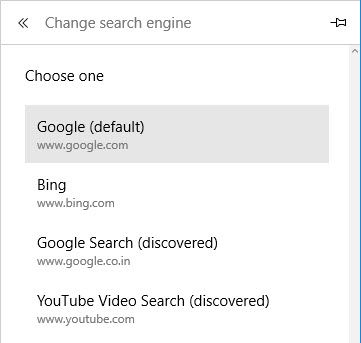
From this point forward, whenever you try to search using the address bar, you will be taken to the Google search page. You can add other search engines like DuckDuckGo, StartPage, etc., in the same manner.
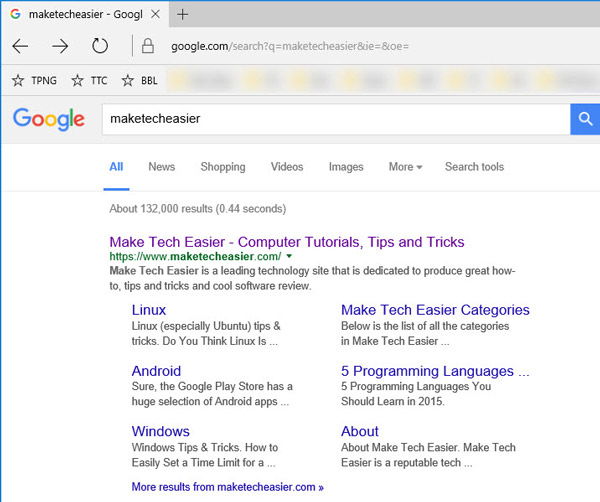
If you ever want to remove a search engine from the list, simply select the search engine and then select the option “Remove.”
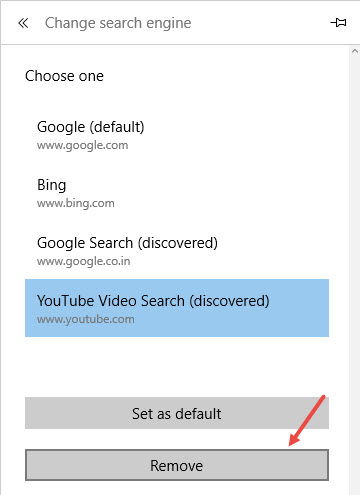
However, one thing to keep in mind is that you’ve changed the default search engine only in the Edge browser. So, any queries that Cortana makes are still powered by Bing.
Do comment below sharing your thoughts about the new way to add a default search engine in the Edge browser.
Vamsi is a tech and WordPress geek who enjoys writing how-to guides and messing with his computer and software in general. When not writing for MTE, he writes for he shares tips, tricks, and lifehacks on his own blog Stugon.
Subscribe to our newsletter!
Our latest tutorials delivered straight to your inbox
Sign up for all newsletters.
By signing up, you agree to our Privacy Policy and European users agree to the data transfer policy. We will not share your data and you can unsubscribe at any time. Subscribe
