
Microsoft recently made Windows 11 official. One of the striking features of Windows 11 that caught the attention of many is the center taskbar icons. As always, this new design change will be liked by some, while others will take time adjusting to it. This guide is for those who like the new centered taskbar icons. Here we show you the steps to center your Windows 10 taskbar icons just like Windows 11.
Also read: Everything You Need to Know About Windows 11 Widgets
Center Windows 10 Taskbar Icons
1. Right-click on the Taskbar. From the list of options that appears, deselect the “Lock the taskbar” option.
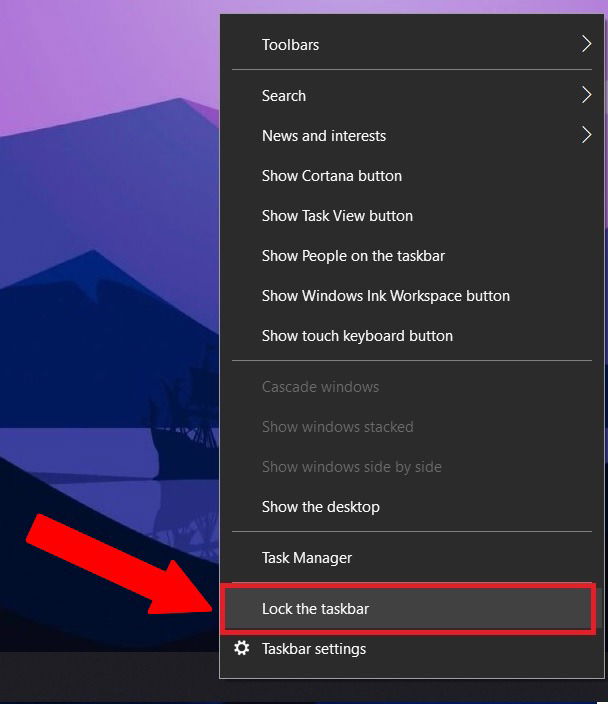
2. Right-click on the Taskbar again. This time, you need to head over to “Toolbars” and select the “Links” option.
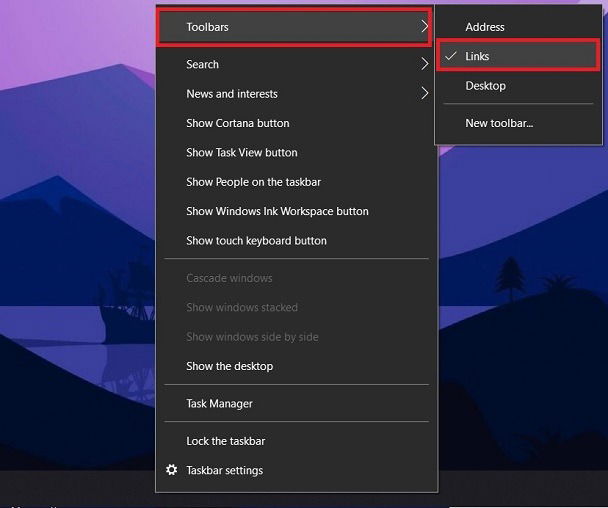
3. For the third time, right-click on the Taskbar and ensure that both the “Show Text” and “Show title” options are ticked.
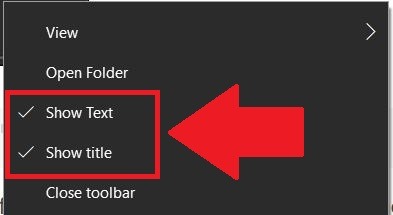
4. You will see “Links” on the right side of the Taskbar with two vertical lines in front of it.

5. Click and drag the two vertical “Links” lines all the way to the left side of the Taskbar. Doing this will shift all the pinned icons on the Taskbar to move over to the right side.

6. Right-click on the Taskbar and deselect the options “Show Text” and “Show title.”
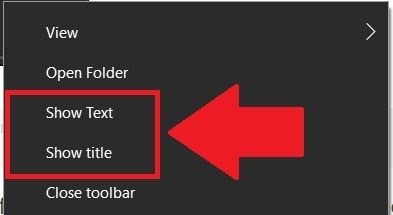
7. You will notice that the “Links” text will be gone from the Taskbar.

8. Drag the two vertical lines in front of the pinned icons and place them in the center of the Taskbar. Once they are placed at the center, right-click on the Taskbar and finally click on the “Lock the taskbar” option.

9. That’s it! You have successfully centered the Windows 10 taskbar icons imitating the Windows 11 look.
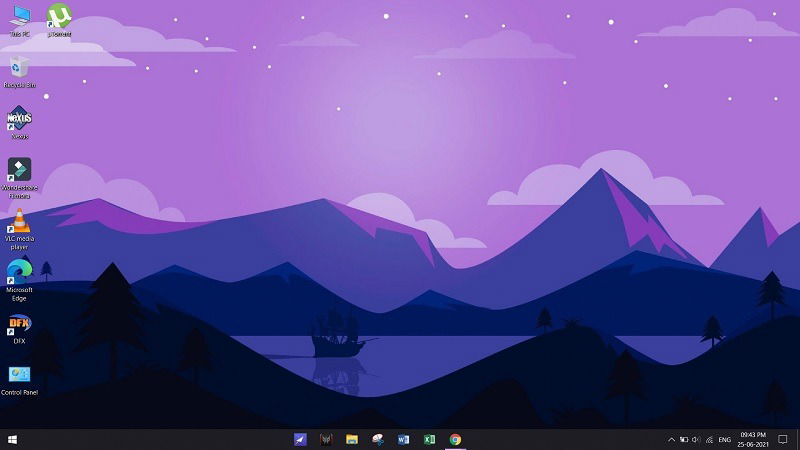
Wrapping Up
With the above trick, you will be able to center the Windows 10 taskbar just like Windows 11. If your taskbar is not working, follow the methods here to fix the issue. Alternatively, check whether your PC is compatible with Windows 11.
My work has been published on Android Authority, Android Police, Android Central, BGR, Gadgets360, GSMArena, and more. A Six Sigma and Google Certified Digital Marketer who is covering tech-related content for the past 2 years.
Subscribe to our newsletter!
Our latest tutorials delivered straight to your inbox
Sign up for all newsletters.
By signing up, you agree to our Privacy Policy and European users agree to the data transfer policy. We will not share your data and you can unsubscribe at any time. Subscribe
