While iTunes may not be the best, it remains an extremely popular media player for one reason: you need it to sync with your iOS devices. By default, it comes with a cluttered design that doesn’t seem to be customizable. In actuality, that line of thinking is quite flawed, even on the latest builds of iTunes 11, for you can easily customize iTunes to make it your own.
Note: Due to the differences between OS X and Windows, this guide to installing skins does not apply to OS X. While it is possible to skin iTunes on a Mac, it is done completely differently, and skins are not interchangeable between the two operating systems. This article seeks only to explain skin modification on Windows
Change Sorting

Simply press “Ctrl + J” when in the view you favour and another window will appear. In this window, you can enable or disable different settings as well as change how iTunes sorts music. Depending on the view being used, the options available will also change.
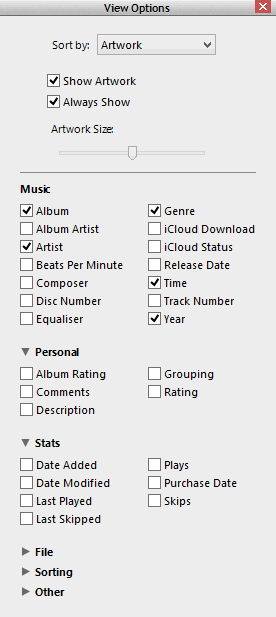
Under the “Song” view, you can change the sorting method, as well as displaying album covers, ratings, and various other statistics. With the “Song” view having always been focused more on enormous iTunes libraries and less on album artwork, it also brings the most options to tweak things to your liking.
The “Album” view does not have the same focus on tweaking things; you can change only the two sorting parameters shown below this section header.

The “Artists” view offers adjustable artwork size and the ability to group compilations. Given that this is checked by default, and the fact it introduces a large number of artists otherwise, this is likely going to be a wise option to leave default.
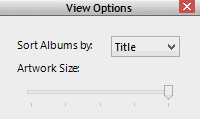
Genres offers similar functionality to the Artists view, meaning that meticulously categorised genres should be easy to scroll through.
Of the views, it is quite clear that Apple has focused mostly upon Song and Album, given that they both have the most options; all promotional material for iTunes 11 has displayed the Album view in particular. The options here should prove very pleasing to people already invested in Apple’s ecosystem but who have felt disappointed by the lack of control they have had over their music libraries. Why Apple has not made this feature more obvious is not clear, though it is one that should prove quite beneficial.
Install a Skin
Skins for iTunes, you may be surprised to find out, are not a new thing. There are skins for most of the older versions of the program and you can overhaul the appearance of iTunes 11 just as easily if you have a compatible version.
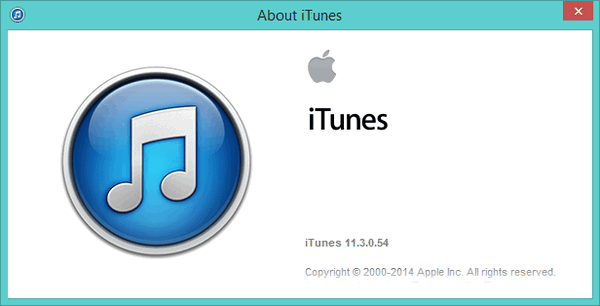
1. Start by checking your version of iTunes. This can be done by pressing “Ctrl + B”, then selecting “Help” and finally “About iTunes.” The first line of text will be the version number, which should be with 11.x.xxx, with “x” taking the place of specific numbers.
2. There are a limited number of available options that are functional with the latest versions of iTunes; on Windows at least the only two obvious examples are Estea and Dusk. They download as .zip files containing two applications; one is named after the skin and the other clearly denotes a tool to return to the default iTunes appearance.

3. Once the .zip containing the skin is downloaded, drag and drop the application into the iTunes folder located at “C:Program Files (x86)iTunes”. Note that the “(x86)” element will not appear if you are using a 32-bit version of Windows. Permit Windows to move the application across to the iTunes folder, and for the sake of ensuring a backup is available, drag across the “Revert to Original” file as well, giving the same confirmation.


4. Close iTunes and run the application with the name of the theme you wish to install. Follow any instructions given at this point and complete the install process. Note that it may be advisable to run the installer as an administrator to ensure it works properly.


5. Open iTunes and verify that the skin is to your liking; if you have installed a skin not specifically named as compatible you may need to revert to the original iTunes UI.
As demonstrated perfectly by the availability of skins for Apple’s media player, it is quite clear that it has potential to be modified far beyond its initial appearance. Even changing the manner in which it sorts media provides some flexibility and should go some way to make the software more satisfactory.
Paul is a Northern Irish tech enthusiast who can normally be found tinkering with Windows software or playing games.
Subscribe to our newsletter!
Our latest tutorials delivered straight to your inbox
Sign up for all newsletters.
By signing up, you agree to our Privacy Policy and European users agree to the data transfer policy. We will not share your data and you can unsubscribe at any time. Subscribe
