
Managing your hard drive is an important aspect of owning a laptop or PC. Although Windows has its own Disk Management tool, the wizard isn’t very user-friendly. A good partition management software is easier and more effective in managing the computer partitions and reallocating extra free space. This comprehensive review takes a look at EaseUS Partition Master to see how it fares.
This is a sponsored article and was made possible by EaseUS. The actual contents and opinions are the sole views of the author who maintains editorial independence, even when a post is sponsored.
Content
- EaseUS Partition Master: An Overview
- Download, Installation and Initial Impressions
- EaseUS Partition Master Pro: Partitioning Performance for Windows
- Other Noteworthy Features
- Pricing and Availability
- Final Verdict
EaseUS Partition Master: An Overview
For many of us, creating partitions on our hard drives is not a very routine activity. If you don’t know what you’re doing, there is a lot of potential for error. There may be a system freeze, insufficient partition space, failure to access your own hard drive, or irreversible data loss.
Given all that can possibly go wrong, I’m somewhat wary of third-party partitioning software, particularly any vendors I haven’t heard of. Fortunately, EaseUS Partition Master isn’t one of them, as this product has been around for a long while. It’s used frequently by many Microsoft users, which is always a good sign of any software that operates at such a core level of your computing.

Many years ago, I had a smooth experience running EaseUS Partition Master’s free edition on a Windows 7 desktop PC. With that in memory, I tried its Professional edition on my Windows 11 laptop. The newer, full-fledged Pro version has many enhanced features to resize, merge, split, and clone disk partitions. That’s pretty much the whole list of features you’d want in a partitioning software.
But there’s more. EaseUS Partition Master Pro also supports partition recovery, MBR to GPT conversion, and creating backups of your Windows operating system. My aim was to find out how effective and easy the software’s Pro version is for a casual Windows user.
Download, Installation and Initial Impressions
On its website, EaseUS Partition Master says that it “works perfectly” on Windows 11, Windows 10, Windows 8.1/8, and Windows 7. The download and installation parts give a good indication of this. After you download the software’s free edition, you can install it in just two to three steps.

Since I was on the latest version of Windows 11, I ran into a bit of a snafu, but it is not the software’s fault. Microsoft’s latest operating system versions have very strict security, such as a controlled folder access that can prevent you from opening new apps (despite them installing easily). Therefore, I enabled the EaseUS Partition Master installer file as an allowed app entry.

If you have a Pro license, you can easily upgrade to it from the Free edition.
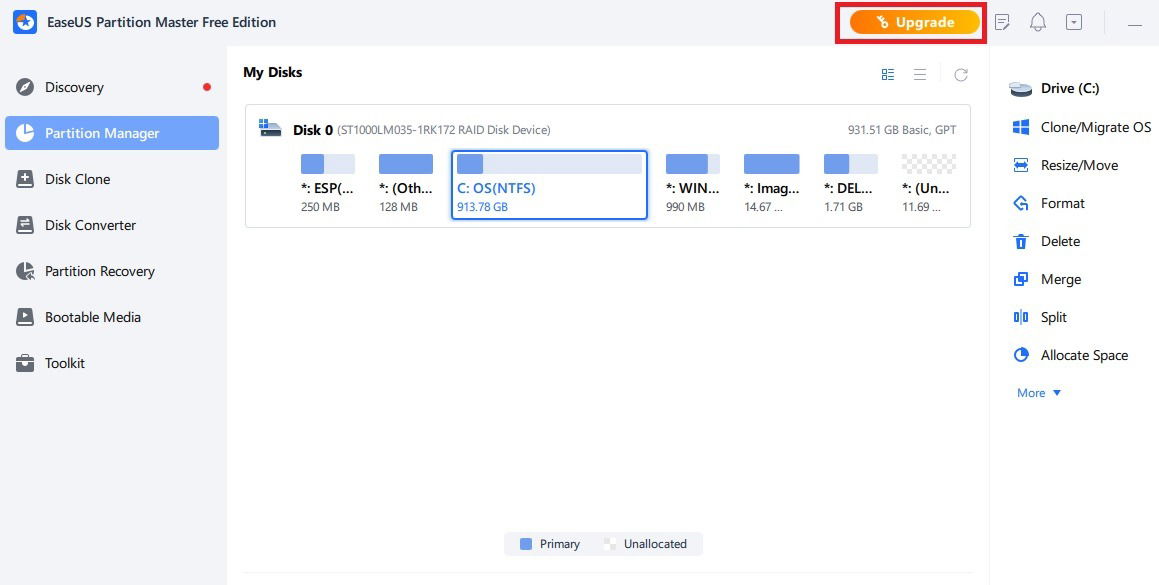
On your Pro version homescreen, you can view your current disk drives, any unallocated and extra spaces, and various menu options to get started. Also, as there are very few menus, you can instantly start your partitioning activities without much learning.

The user interface seems to be designed well for Windows 11’s Fluent Design system, with its rounded corners, clearly readable text, and translucent backgrounds. All good so far, but now it’s time to find out how good EaseUS Partition Master Pro is in partitioning your workstation.
EaseUS Partition Master Pro: Partitioning Performance for Windows
As a primary objective, I wanted to reduce my nearly 1-terabyte C drive space and possibly create a D drive with the unallocated space. It was a cinch to get started. You just have to drag a slider and decide on the amount of space you want to reallocate from a drive.

After the tasks go into pending execution, the operation can be started immediately. Then your Windows system goes for a restart. This is my least favorite part of any partitioning software: you’re forced to stare at a black screen and wait for all of the processes to complete one by one.
However, to EaseUS Partition Master’s credit, it gives a very clear and precise summary of how much data is moving in. (And there’s only one major operation, thankfully, unlike Windows Disk Management’s three or four operations.) It took me more than three hours, though.

After the resizing, check the newly unallocated space in Disk Management. You can create a new simple volume, which can be used for a D drive.

EaseUS Partition Master makes it very easy to create a D drive (or any other drive letter) using the quick split feature. Drag to resize for more space.

For my next test, I wanted to check whether it is easy to do the complete opposite. Often, we regret creating unnecessary partitions. To undo them, the software has a handy “merge” feature, where you need to select a partition to merge into. This will be the one that will remain active after the process is complete. Check the box next to the source drive that you want to merge.

Merging a partition also requires a device reboot, which will allow you to see the combined partition in Disk Management.

Any resizing operation in Windows is risky enough. When you run into a bad situation with Microsoft’s own Disk Management tool, you’d need a system restore. In the worst case, a factory reset. With EaseUS Partition Master, you don’t feel like your Windows is going to crash at any point. Also, once you complete any pending tasks, your disk data won’t delete by accident.
On the downside, though, the software can seem a bit too fast if you’re still undecided about a partitioning process. There is no “abort” button while the operation is in progress, which seems like an oversight. You may want to change your mind, but with the cancel button greyed out, it’s very difficult to stop the PC reboot process.

Other Noteworthy Features
I was able to test a host of other features for this software, and they didn’t disappoint. The most prominent ones worth checking out are as follows.
- Deleting partitions: you can delete any partitions, such as an extra drive letter or an unallocated volume. Be careful not to delete any system reserve partition that is used for booting (overall size is in MB).

- Cloning partitions: a clone is a duplicate copy of all the system and storage files in a given space, which you can add to a primary drive with much more available space. EaseUS Partition Master offers various methods to clone a partition, data disk, OS disk, and migrate the Windows operating system to another disk drive.
Warning: do not clone the data to your primary drive, such as C drive, used for booting. That will permanently erase everything.
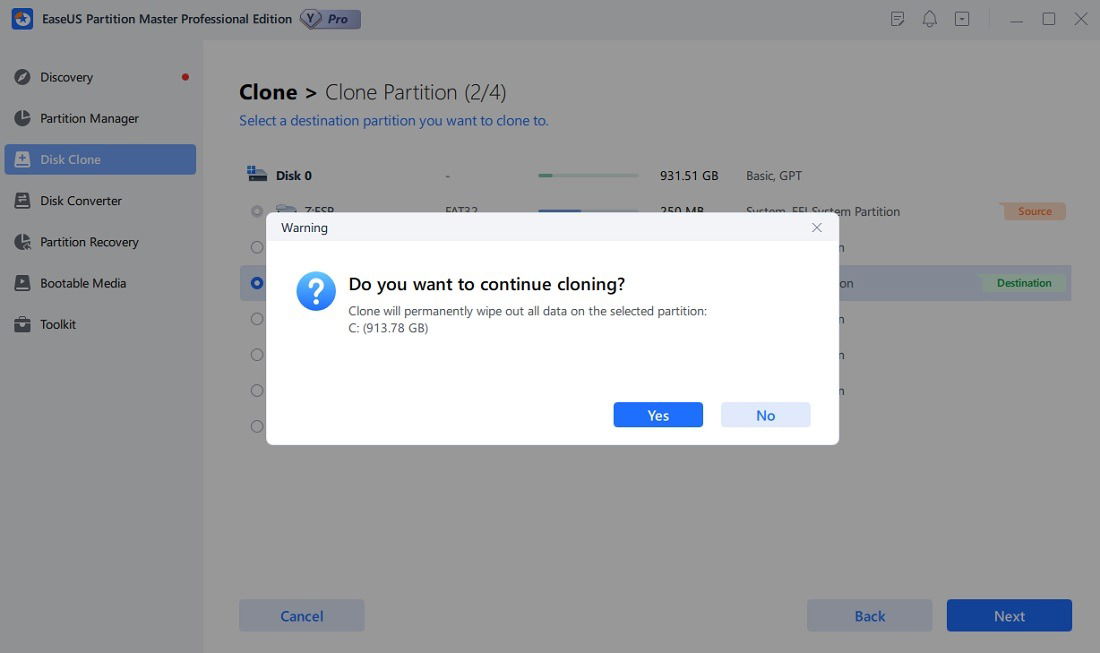
- Convert MBR to GPT and Vice Versa: Windows has two different standards for managing the partitions in the hard disk: MBR (Master Boot Record) and GPT (GUID Partition Table). The former is used in older devices, and the latter is what is mostly popular now. This software makes it very easy to switch from MBR to GPT and vice versa.

- Scan for Partition Recovery: are some of your old partitions lost, and you can’t find them in your disk drive? EaseUS Partition Master has a Partition Recovery solution that scans for all of the partitions in a drive.

- Create bootable USB drives: the software also allows an easy way to create bootable USB drives and burn ISOs within the dashboard. You can use this to create a separate recovery partition in the USB for automatic failover or have a bootable USB drive ready for emergencies.
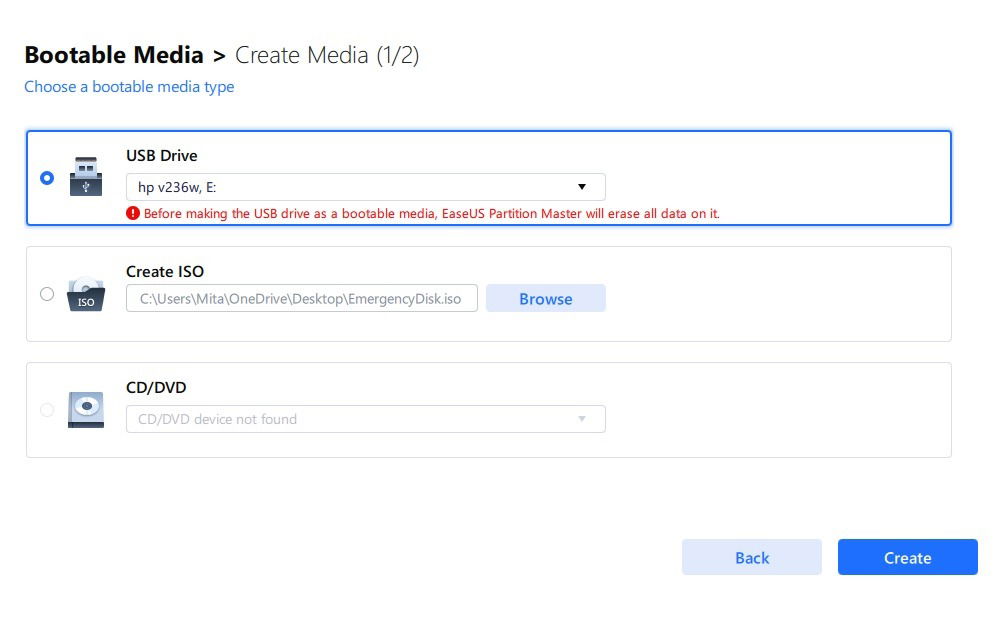
The software has some other valuable features, such as MBR rebuild, which fixes computer boot failure errors due to corrupted or damaged MBR tables. You can also connect to other popular EaseUS tools, such as Disk Health, Disk Mark, Space Analyzer, and Todo Backup.
Pricing and Availability
EaseUS Partition Master has a free version for personal Home users with limited functionalities and a full-fledged Pro version that is a very powerful program. Many features, such as advanced resize and merge operations, cloning, MBR to GPT conversions, creating bootable disks, split partition, and advanced resize are only available in the Pro versions.
The software has an upgrade offer that can be activated from the free version. A monthly license is $19.95 per month. A discounted lifetime license costs $39.95 from here, providing much more value than buying it directly from the website. Any Pro plan gives access to two PC users.

Final Verdict
After testing the Pro version of EaseUS Partition Master, it becomes very clear that it is indeed a well-designed, one-stop disk partitioning solution with all of the features a non-techie Windows user would need to resize and manage their partitions. The free version is much more limited, but you’ll be able to accomplish a few resizing goals and experience the whole thing closely. The safety aspect of this software is a big plus, and it delivers on that. The biggest disadvantage, really, is that there is no interrupt or abort once your partitioning is underway.

Sayak Boral –
Staff Writer
Sayak Boral is a technology writer with over eleven years of experience working in different industries including semiconductors, IoT, enterprise IT, telecommunications OSS/BSS, and network security. He has been writing for MakeTechEasier on a wide range of technical topics including Windows, Android, Internet, Hardware Guides, Browsers, Software Tools, and Product Reviews.
Subscribe to our newsletter!
Our latest tutorials delivered straight to your inbox
Sign up for all newsletters.
By signing up, you agree to our Privacy Policy and European users agree to the data transfer policy. We will not share your data and you can unsubscribe at any time. Subscribe