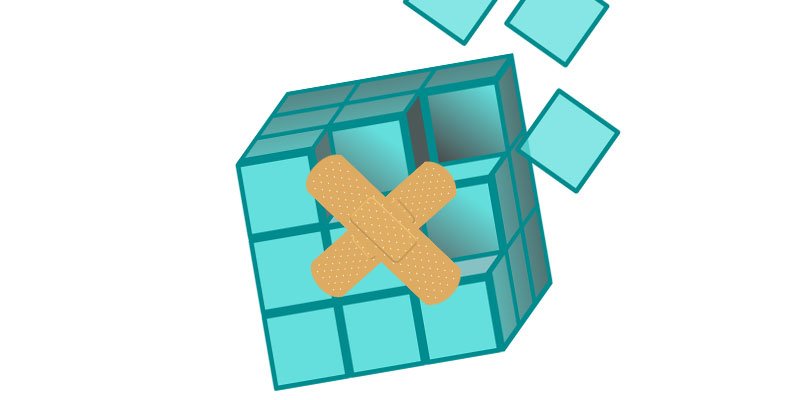
Windows is a complicated beast. Its timeless interface underpinned by countless processing at any one moment, strange “services” that you had no idea existed until you stumbled upon them that one time in task manager, and registry keys – virtually tons of registry keys.
The registry is a massive database in Windows that contains special binary keys that relate to all the installed applications and settings on your machine. If a registry error occurs, it may stop its associated app from functioning properly or even blue-screen your PC. Here’s our guide on how to deal with registry errors.
Also read: How to Reset/Reinstall Windows Without Losing Your Files
Why Do Registry Errors Occur?
Even your trusty Windows PC isn’t perfect (as any zealous Linux user will regularly remind you), and amid its millions of processes, things are bound to go a little wrong. Registry errors can occur when you’ve uninstalled programs, but some of their information stays in the registry. It could also occur when you have duplicate registry keys, don’t shut down your computer correctly, or, most severely, it could be because of a virus (stressing the importance of having anti-malware protection).
How Do I Detect Registry Errors?
Registry errors can manifest in strange ways, such as by blue-screen crashes or by cryptic error messages occurring when your computer starts up. Sometimes things are a little more obvious, and you’ll get an explicit message when your PC crashes that a registry error has occurred, or upon startup Windows Registry Checker may tell you that “Windows registry is damaged.“
While the latter problem may be down to defective hardware, registry errors can usually be fixed using several processes on Windows.
Preparation for Fixing Registry Errors
First up, create a system restore point by going to “Control Panel -> System -> Advanced System Settings,” then clicking the “System Protection” tab and selecting “Create.”
Next, you’ll want to back up your registry. Press “Win + R”, then in the Run box type regedit and hit Enter.
In the Registry Editor scroll all the way to the top in the left-hand pane, right-click “Computer” and click “Export.”
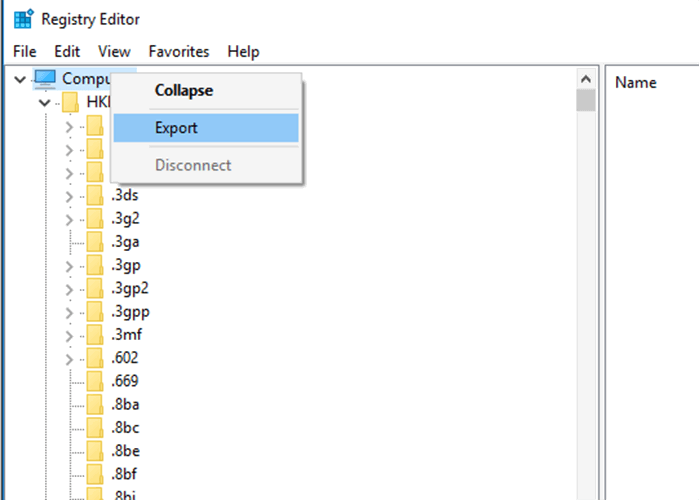
Give the backup file a name you’ll remember, and save it in a safe place (cloud storage or a flash drive is a good idea).
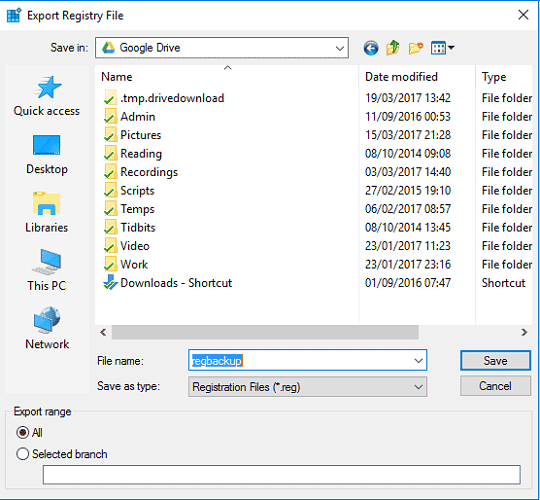
How to Fix Your Registry
The first port of call is the System File Checker. To use it, open the command prompt as an administrator, then type sfc /scannow and hit Enter. This will check your drive for registry errors and replace any registries it deems faulty.
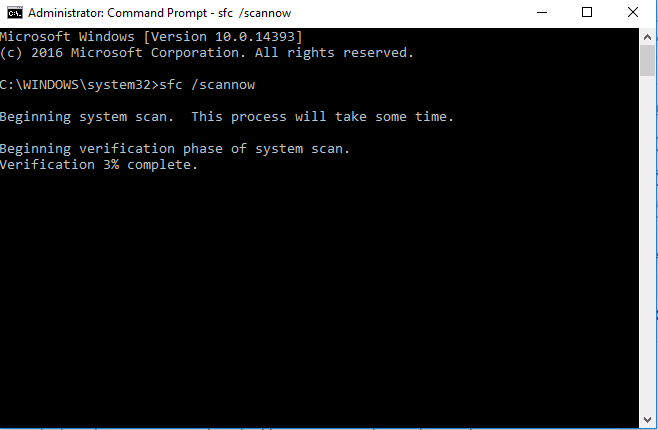
If you’re having problems with a particular piece of software, reinstalling it doesn’t seem to help (or indeed, the problems started since reinstalling), and if the above method doesn’t work, I recommend using CCleaner to do the job. This reputable app is a great all-round system cleaner and has a dedicated tool for finding and fixing registry errors.
Once you’ve installed CCleaner, just click Registry on the left-hand side, then “Scan for Issues.” Once it’s discovered all the problems (there will always be some), scroll through the list to see if there’s one relating to the program that’s causing you trouble. Either way, you may as well fix all the issues it’s discovered, so make sure they’re all selected and click “Fix selected issues.”
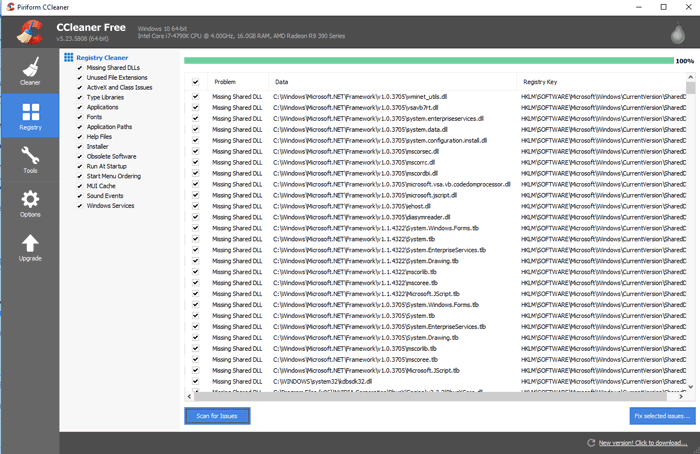
Conclusion
The registry is a complex and often messy corner of your Windows PC, and it’s worth checking in on it regularly using the above method just to keep it in good shape. Even if you’re not getting registry errors, cleaning the registry regularly can prevent them from occurring as well as tackle them once they do occur.
Tech writer at Make Tech Easier. Enjoys Android, Windows, and tinkering with retro console emulation to breaking point.
Subscribe to our newsletter!
Our latest tutorials delivered straight to your inbox
Sign up for all newsletters.
By signing up, you agree to our Privacy Policy and European users agree to the data transfer policy. We will not share your data and you can unsubscribe at any time. Subscribe
