The history of Internet Explorer is synonymous with the history of what is called “the browser wars,” which was mostly a period wherein Microsoft reigned supreme in the market with Internet Explorer for nearly a full decade before real competition came along.
The prevalence of Windows XP for many years meant that people started wanting better browsers than the clunky one that came with their operating system – this meant that browsers like FireFox and Opera became more commonly used, followed by Chrome, despite it being late to the game.
Even with Internet Explorer 9, 10 and 11 in Windows 8 and 8.1, Microsoft hasn’t yet managed to pull anything back from the great market that Google took by storm.
This leaves the question: can they get that market back?
Edge Interface
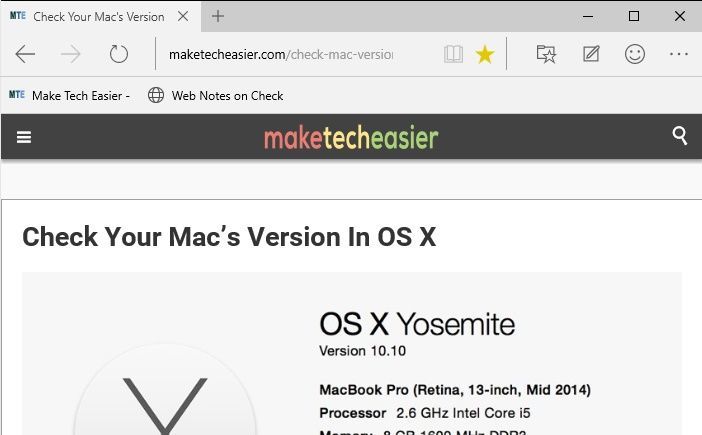
The interface is what you would expect in the post-Chrome era of browsers. There is no dedicated search bar, just a unified text box used for both entering URLs and doing search through your preferred search engine (and to no one’s surprise, the default search engine is Bing). Just to the left of this box is your typical back, forward and reload buttons, and the tabs are thankfully in a sensible, logical place.
Edge’s UI mostly performs as other modern browsers; however, it has its own Metro-influenced design language, which results in tabs blending together pleasantly at the top of the browser. The X button is hidden by default. You will need to hover your mouse over where the X button would be for it to show up.
As a test, I opened a large amount of new tabs to see how it would respond to that – unfortunately, unlike Chrome, Edge doesn’t make the tab buttons shrink indefinitely and instead requires you to click buttons to scroll through them past a certain point. This is a minor nitpick and most people won’t notice it anyway – but if, for whatever reason, you decide you like having all the tabs open, you may not want to use Edge with all 50 of your cookbook recipes opened.
The Favorites Bar is hidden from view and has to be manually enabled in settings, which is slightly annoying as it is confined to the left side of the screen, unable to open advanced options in their own tab.
On the opposite side of the screen are four more buttons – one that opens the settings, one that sends feedback to Microsoft, one that allows you to write a Web Note on the page you’re on, and one that opens up your Hub where you manage your Favorites and other stuff.
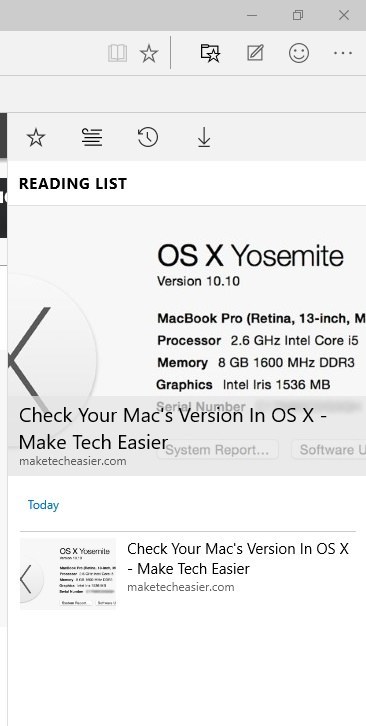
One thing to note is that managing Favorites can be downright infuriating. If you have Favorites in the Favorites Bar, you can’t right click and remove them like you can on virtually every non-Microsoft browser for the past decade, nor can you add your own folders to the Favorites Bar. Heck, you can’t even add your own folders in the dedicated Favorites Manager – to add new Folders to favorites, you have to make them while bookmarking another webpage.
It’s this type of little accessibility problems that add up to the frustration.
Customization
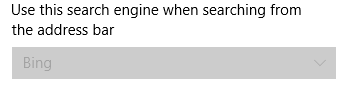
Yeah, the default search engine is Bing; there is no prize for guessing that. It seems that in the future, there might be a way to change it, but for now you’re stuck with using Bing. Short of using a registry edit, there is no actual way, as things currently stand, to change the search engine to something that isn’t Bing.
Now, the reason for this probably isn’t malicious at all, just Microsoft getting data on its browser and search engine while it’s still in development. Even so, it should be remarked on.
On a cosmetic front, Edge doesn’t currently support themes or extensions (though it likely will in the future). Most of the options are run-of-the-mill, unremarkable stuff that’s on every other browser; though I appreciate what they’ve done in making all the prevalent browser options easily accessible.
Most of it, anyway – Edge has a few very interesting features up its sleeve.
Web Notes
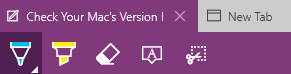
Web Notes allow you to doodle on, highlight, add text to and snip from any webpage.
This means it’s easy to make edits for your own future reference and share silly jokes with your friends through the built-in sharing feature.
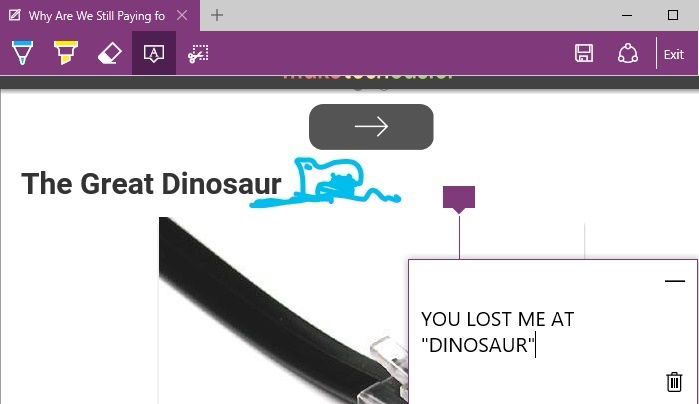
Now, this feature can actually be useful for much more than drawing dinosaurs on your co-worker’s articles.
After saving the web note for yourself, you can access it offline at any time. So, say, if you have something important from college or work you need to keep, you can save it in web notes and add your own annotations for either your own future reference or to be shared with your fellow co-workers.
Or, again, you can draw a dinosaur on it. Web Notes makes the web a canvas, and it’s yours to do with as you please.
Reading View
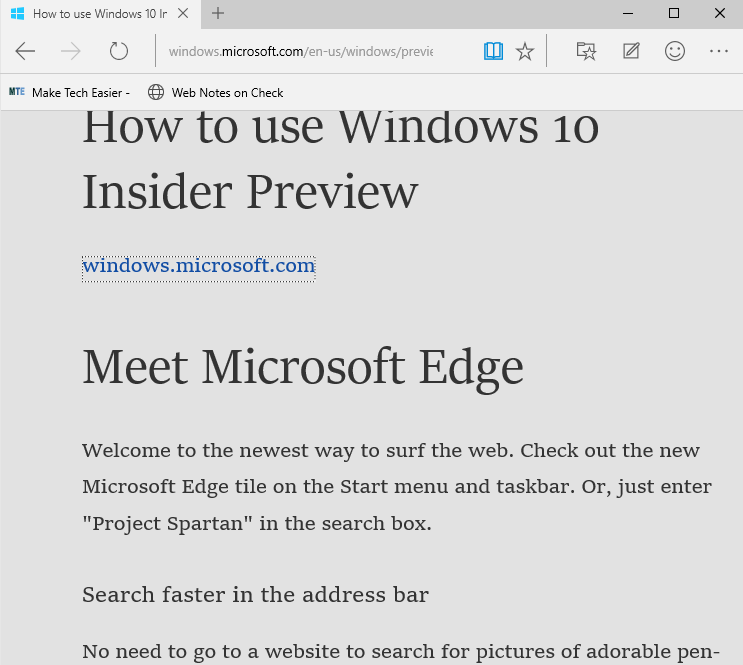
Reading View essentially converts the web page you’re on into something more friendly for reading, similar to Safari’s function for the same purpose. At the moment, Reading View is a little clunky and doesn’t work on most websites.
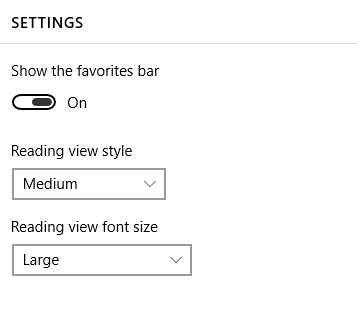
Reading View does, however, have its own fair share of customization, and once it’s more widely supported, it will be a nice thing to have, especially for tablet users.
Verdict
Before we give our judgement, I’d like to emphasize that Edge is still a browser in development, and I actually think that it’ll be nice to use once it’s released.
The interface appeals to me, the unified manner in approaching history, Favorites, downloads and other things really makes other browsers look a bit clunky and complex in comparison. Make no mistake: there are good ideas here.
Loading web pages and performance are all lightning- fast (as they should be with a modern browser), and the integration of Cortana makes this a fun, interesting browser to use … at some point in the future. Not now.
In response to the earlier question – can they get that market back?
Yes. They can, but the question at play is really if they will. Edge currently can’t stand up to much of anything, but when it’s completed (presumably by Windows 10’s proper release), it may very well be a fine browser to use.
I say give it a try when it comes out – until then, you may be better suited using something else as your daily browser.
I’m a longtime gamer, computer nerd, and general tech enthusiast.
Subscribe to our newsletter!
Our latest tutorials delivered straight to your inbox
Sign up for all newsletters.
By signing up, you agree to our Privacy Policy and European users agree to the data transfer policy. We will not share your data and you can unsubscribe at any time. Subscribe
