
All services, big and small, come to an end someday, and Windows is no different. In fact, Microsoft deliberately cuts updates for their operating systems after a set period of time. With a majority of Windows users on Windows 10 and 11, can you still use Windows 8/8.1? If so, should you?
Let’s explore when Windows 8 and 8.1 will run out of time, and if you should use them after that date. And for those who are seeing the writing on the wall, we have covered the available options for you if you want to upgrade to Windows 10 or even the latest Windows 11.
Content
- When Will Windows 8 and 8.1 Lose Support?
- Can You Still Use Windows 8 or 8.1 After that Date?
- Should You Still Use Windows 8 or 8.1 After that Date?
- Should You Upgrade to Windows 10 Before 2023?
- Can You Upgrade to Windows 11 from Windows 8/8.1?
- Can I Update My Windows 8 Device to Windows 8.1 for Free?
- Frequently Asked Questions
Also read: Flash Support Has Ended. Can You Still Use It?
Who Is Still Using Windows 8 and Windows 8.1?
According to StatCounter’s operating system market share figures for January-February 2022, Windows 8.1 is currently being used by 2.93 percent of global desktop users which is a decline from 3.46 last July. For Windows 8, the figure stands at only 0.69 percent, a decline from 1.24 percent. Both are decisively low compared to Windows 7, which still enjoys a steadily declining but healthy 11.92 percent market share.
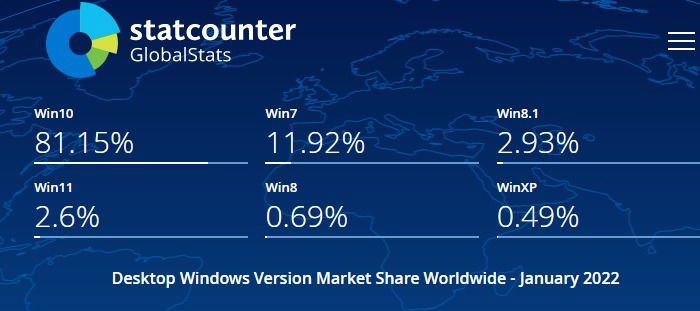
When Will Windows 8 and 8.1 Lose Support?
If you’re using Windows 8 or 8.1, you’re already past the mainstream support end date. For Windows 8.1, that happened on January 9, 2018. Windows 8 reached the end of life on January 12, 2016. However, this isn’t something to panic about; the end of mainstream support just means the operating system won’t receive any new fancy features.
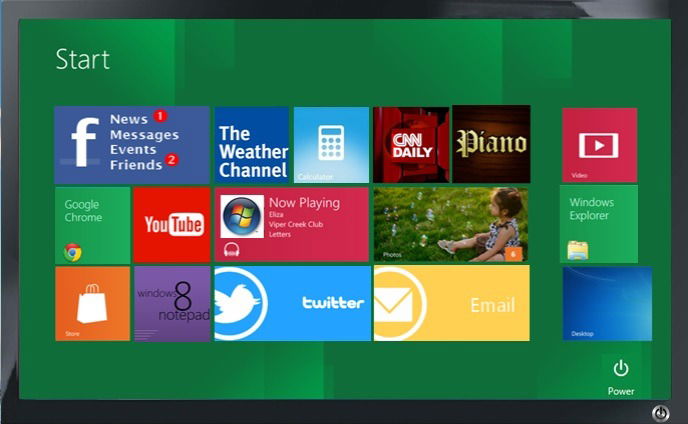
Windows 8.1 still enjoys security updates, but that will end on the 10th of January, 2023. That date will mark the end of extended support, which means security updates, bug fixes, and paid support. Windows 8, however, is already redundant from the perspective of getting any new security updates.
If the security isn’t there, similar to Windows 7 or Windows XP, you may not be able to run some Windows 8.1 applications smoothly after the cutoff date has passed. However, that does not mean you cannot use it anymore.
Also read: 12 Windows Apps You Should Uninstall Immediately
Can You Still Use Windows 8 or 8.1 After that Date?
Yes! When the 10th of January, 2023, comes around, all it means is that Microsoft will no longer fix any security flaws that appear. It’s not a self-destruct date for Windows 8 or 8.1; it will still work fine. However, you should at least upgrade from Windows 8 to Windows 8.1, which we cover later.
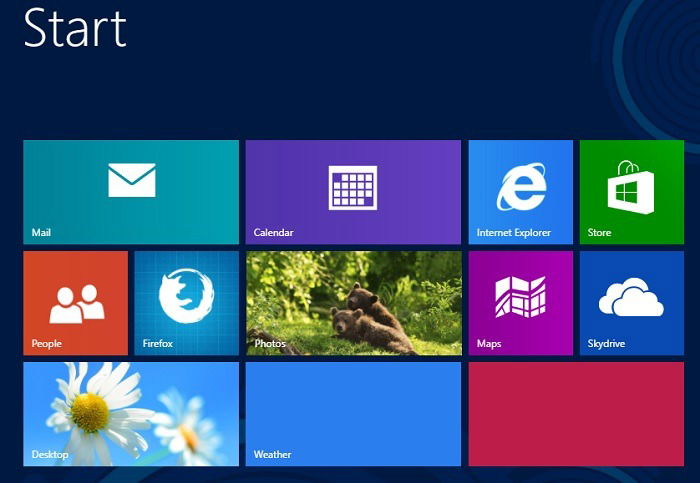
Some of the popular features of Windows 8, such as “Tablet mode,” are being discontinued from Windows 11 onwards. It will be similar to Internet Explorer, which is no longer supported by Windows and has been removed as a standalone program starting with Windows 11. For those who are accustomed to the Windows 8/8.1 apps, it will be hard to let them go. The good news is you can continue to use a deprecated version of those features on Windows 8/8.1.
Should You Still Use Windows 8 or 8.1 After that Date?
The pressing question isn’t so much “if” you can use Windows 8 or 8.1 past that date as it is “should” you. With no more security updates, continuing to use Windows 8 or 8.1 could be risky.

The biggest problem you’ll find is the development and discovery of security flaws in the operating system. Since Microsoft will no longer patch them, it’s a persistent hole in your system’s defenses.
Also read: What Computer Worms Are and Why They’re Still Dangerous
However, that’s not to say that Windows 8.1 will suddenly fall apart once the deadline comes around. In fact, quite a few users are still sticking to Windows 7, and that operating system lost all support back in January 2020.
As it turns out, losing support does not immediately mean the operating system is a sitting duck in the cybersecurity world.
By deploying a solid antivirus, maintaining a good firewall, and staying safe while online, you can continue using an old operating system. In fact, these are all points we covered in our guide to securing Windows 7 past its support deadline.
Should You Upgrade to Windows 10 Before 2023?
If you want to continue to use Windows 8 or 8.1, you can – it’s still very much a safe operating system to use. However, for those looking to upgrade to Windows 10, a few options are still available.
It is well known that Microsoft’s free online upgrade offer from Windows 8.1 to Windows 10 ended back in 2016, but there are still ways for you to migrate from Windows 8.1 to the latest version of Windows 10.
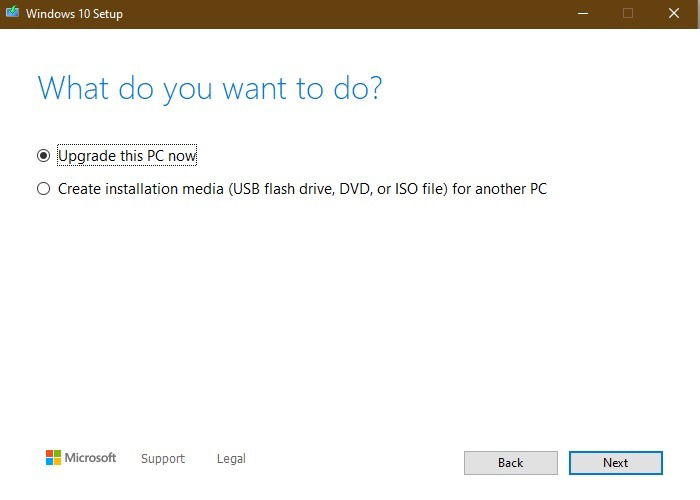
For one, you can download what is known as a Windows 10 media creation tool and run an “in place” upgrade. If instead you prefer a “clean installation,” all your files and applications will be deleted. We have an extensive tutorial on how to use the Windows 10 media creation tool showing all detailed steps.
Given this tool’s migration capability, it looks like Windows 8/8.1 to Windows 10 migration will be supported at least until January 2023 – but it’s no longer free. You need to at least purchase a valid license of Windows 10 for activation.
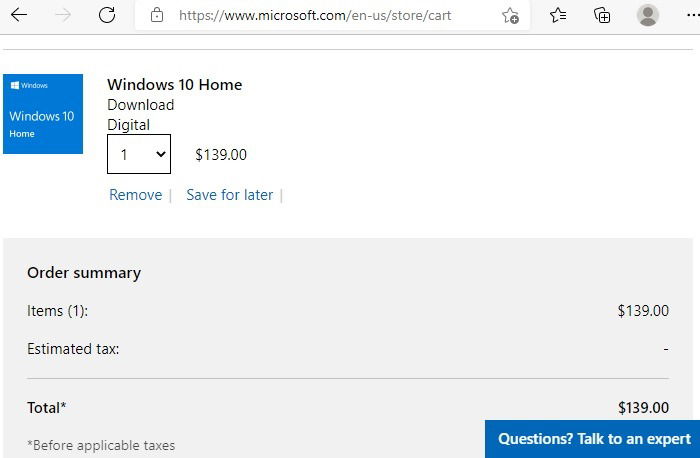
Some users claimed that they are still able to get the free upgrade to Windows 10 from Windows 8.1. We cannot verify these claims. You can try it out and see if you can get the upgrade for free. If not, you will have to buy the Windows 10 license online.
Can You Upgrade to Windows 11 from Windows 8/8.1?
While migrating to Windows 10 from Windows 7/8/8.1 is entirely doable, the Windows 11 part gets a bit tricky. There are new hardware and software requirements, and it may not be very easy to fulfill the compatibility needs.
One of the major requirements is Trusted Platform Module (TPM) 1.2 readiness, which is only possible with device hardware manufactured in the last four to five years. On older Windows devices, if you look under “Windows Security,” you will see the TPM specification as “not ready,” which means these devices cannot be upgraded to Windows 11.
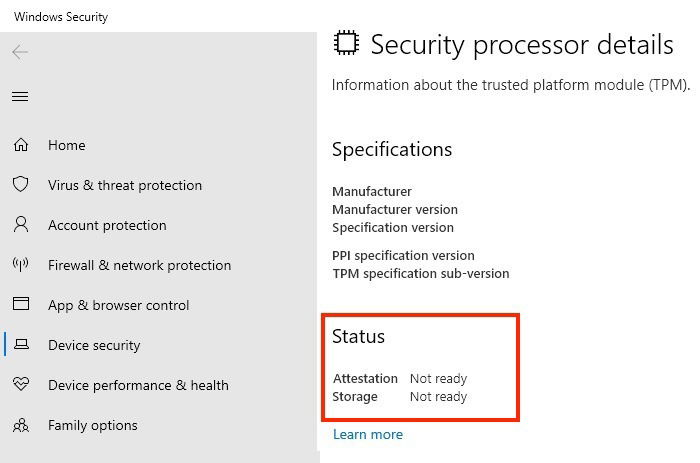
Another way you can verify it on your Windows 8/8.1 device is by typing tpm.msc on the Run menu to see whether the TPM is ready to use. You will more than likely receive the following status message: “Compatible TPM cannot be found.”
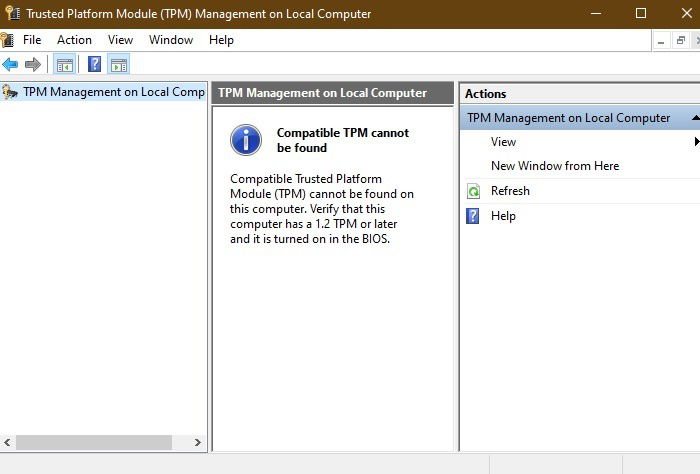
Also read: How to Install a Trusted Platform Module on an Unsupported Computer
The other hardware requirements include WDDM 2.0 and above in graphics card compatibility, virtualization-based security (VBS) support, Full HD screen resolution (1080p), HDR video support and more.
Even if your Windows 8/8.1 device somehow fulfills these requirements, you cannot upgrade directly to Windows 11 from Windows 8/8.1 without first migrating to Windows 10. Once you are on Windows 10, it’s free to upgrade to Windows 11.
Also read: How to Safely Bypass the TPM 2.0 Requirement in Windows 11
Windows 10 will enjoy full support until October 14, 2025, so even if your Windows 8/8.1 device is not compatible with Windows 11, you should still upgrade it to Windows 10.
Can I Update My Windows 8 Device to Windows 8.1 for Free?
Yes, you can. And it’s highly recommended to do so, as Windows 8 has already reached its end of support. The good thing is that the free upgrade option works absolutely fine. If you have a validly-purchased Windows 8 copy, why not at least move it one notch up? Windows 8.1 end of life still has the path to help you migrate to Windows 10 should you finally adopt it.
- To proceed with the Windows 8 to Windows 8.1 upgrade, visit the Windows 8.1 ISO download page. Select the Windows 8.1 edition you want and hit the “Confirm” button.
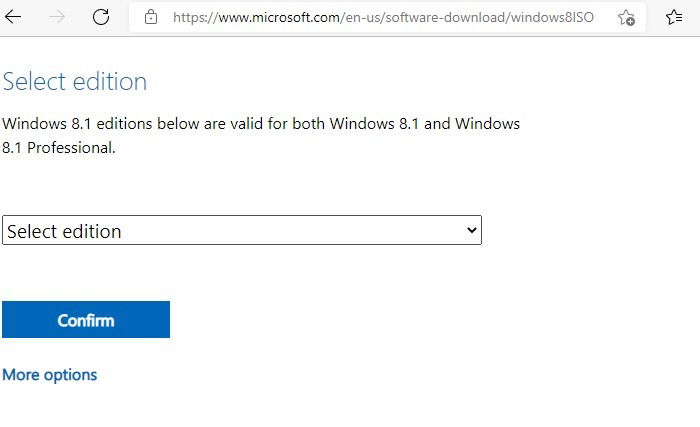
- Choose your product language and whether you want a 64-bit or 32-bit download for Windows 8.1. A unique download link will be generated, which will be valid for 24 hours only. Click on it on your browser to download the Windows 8.1 ISO file as shown here.
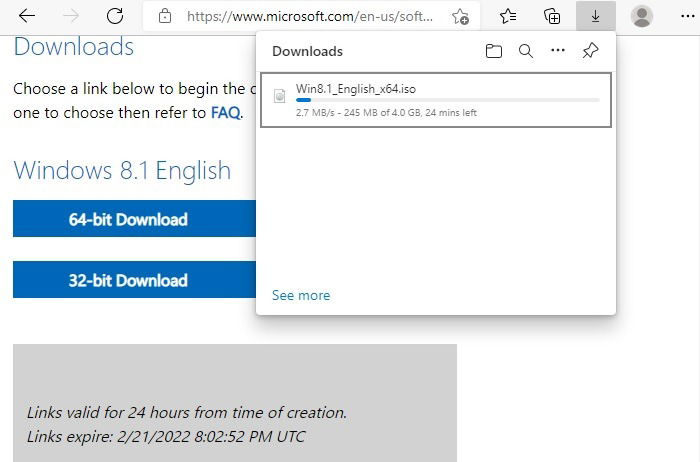
Once the ISO file is downloaded, you will have to proceed with a clean installation of Windows 8.1, which has been properly discussed above.
The steps for Windows 10 and Windows 11 clean installation work the same on Windows 8.1. Back up your files, plug in your laptop and turn off any antivirus program to finish the update. Furthermore, If you are installing Windows 8.1 for the first time, you need access to the Internet during the installation, a blank USB flash drive with at least 4 GB space, and your Windows 8 product key.
Also read: How to Install Windows 11 on Unsupported PCs (And Why You Shouldn’t)
Frequently Asked Questions
1. How can I find the product key for Windows 8 or Windows 8.1?
You can find your 25-character code Windows product key depending on how you acquired your Windows copy. If you bought a physical copy of Windows 8/8.1, it should be on a label or card inside the box where Windows 8.1 was shipped. If your PC or laptop came preinstalled with Windows 8/8.1, the product key is visible on a sticker on the device. Look for it at the base of your Windows 8 laptop or any other spot where the manufacturer has pasted a sticker.
If you’ve lost it or can’t find it anymore, one of the easiest ways to get your Windows 8/8.1 product key back is to start the Command prompt in Administrator mode and type the following:
wmic path SoftwareLicensingService get OA3xOriginalProductKey
When you hit the Enter button, the Command prompt will display the entire alphanumeric product key.
Also read: How to Recover Your Windows 10 Product Key
2. How do I check if an old program is compatible with Windows 10?
If your main concern about moving away from Windows 8/8.1 is that a favorite program may not be compatible with Windows 10, there is a compatibility mode that allows you to run old Windows programs in Windows 10.
Run a Program Compatibility Troubleshooter accessed from “Settings -> Update & Security -> Troubleshoot” and select “Additional Troubleshooters.” This will resolve any issues that are preventing the old Windows 8/8.1 programs from running smoothly on a new Windows 10 device.

Sayak Boral –
Staff Writer
Sayak Boral is a technology writer with over eleven years of experience working in different industries including semiconductors, IoT, enterprise IT, telecommunications OSS/BSS, and network security. He has been writing for MakeTechEasier on a wide range of technical topics including Windows, Android, Internet, Hardware Guides, Browsers, Software Tools, and Product Reviews.
Subscribe to our newsletter!
Our latest tutorials delivered straight to your inbox
Sign up for all newsletters.
By signing up, you agree to our Privacy Policy and European users agree to the data transfer policy. We will not share your data and you can unsubscribe at any time. Subscribe