Making, editing and producing a video is a lot of work, and it is only natural to assume that anyone on the Internet can easily rip off your work without giving any credit whatsoever. To avoid this, you can simply add a watermark to your video. Other than effectively blocking any ripoffs, you can also use watermarks to increase your personal or brand image.
For those of you who don’t know, watermarking is nothing but adding a simple text or image overlapping the entire video timeline without disturbing the video itself.
While there is plenty of software that enables you to add watermarks on videos, Aoao Video Watermark Pro is the easiest of them all, with its no-nonsense and straight forward user interface.
Installation and User Interface
Aoao is a professional video watermark software with lots of handy features like dynamic watermarking, special effects, subtitle effects, pre-made watermark materials, batch watermarking, etc. Once you have downloaded the actual application, you can install it like any other Windows software. After the installation, launch the application. You may be prompted for the registration key. Simply enter the “User Name” and “Registration Code” if you have one already. Otherwise, just click on the “Remind Later” button to access their trial version.
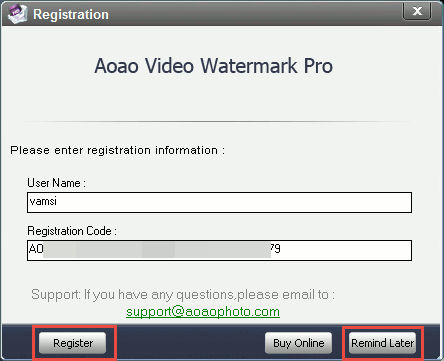
On the first run, Aoao will guide you through the steps of watermarking a video.
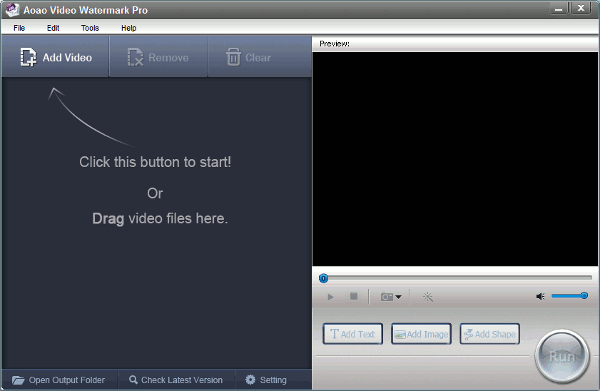
Adding a Text Watermark to a Video
Adding a text watermark to a video using Aoao is really easy. First, click on the “Add Video” button and select the video to which you want to add the watermark.
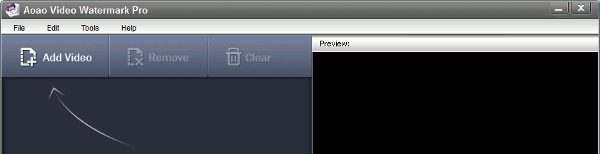
Once you have added the video, the interface will look something like this. On the right-hand side, you can actually preview the video by clicking on the “Play” icon. To add text watermark, click on the “Add Text” button.
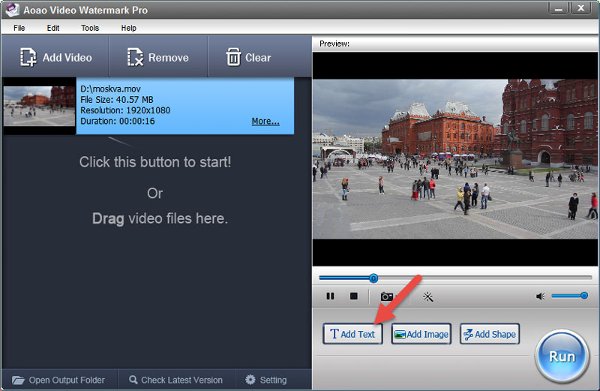
This action will open the “Text Watermark” window. Here enter the text you want to use as the watermark, adjust the settings like opacity, alignment, rotation, etc., as required and click on the “Add” button. When it comes to the alignment, you can actually drag the watermark to its intended position rather than struggling with the X and Y axis stuff.
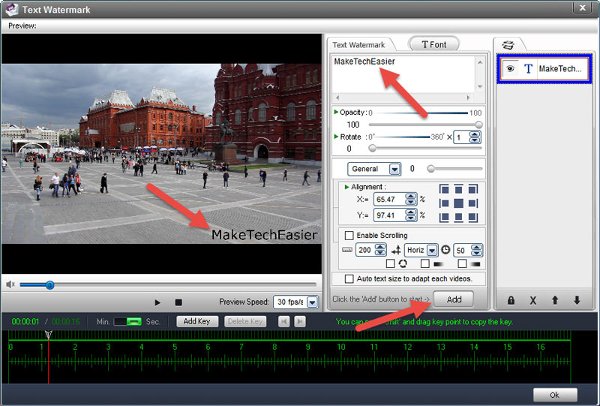
At this point, you can also customize different font settings like color, font family, font style, etc., by clicking on the “Font” button.
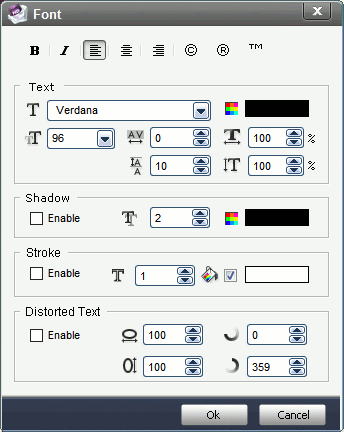
Once you are done customizing the font settings, click on the “Ok” button in the “Text Watermark” window.
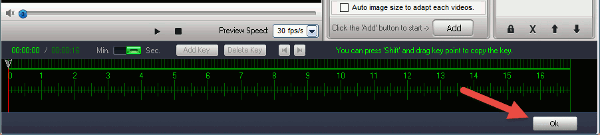
The above action will take you to the main window. Preview the video if necessary and click on the “Run” button.
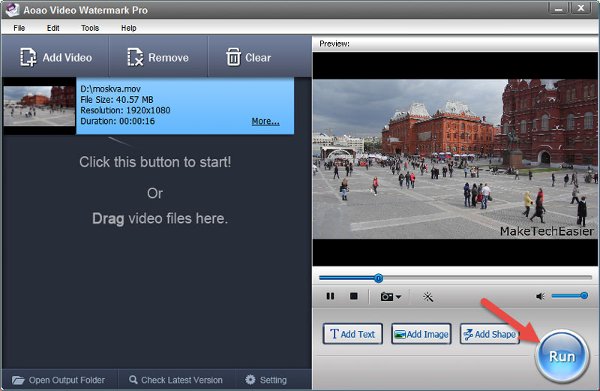
This will open the “Output Process” window. You can play with a lot of settings like output folder, video format, video resolution, audio channels, etc. Just configure them as required and click on the “Run” button to complete the process.
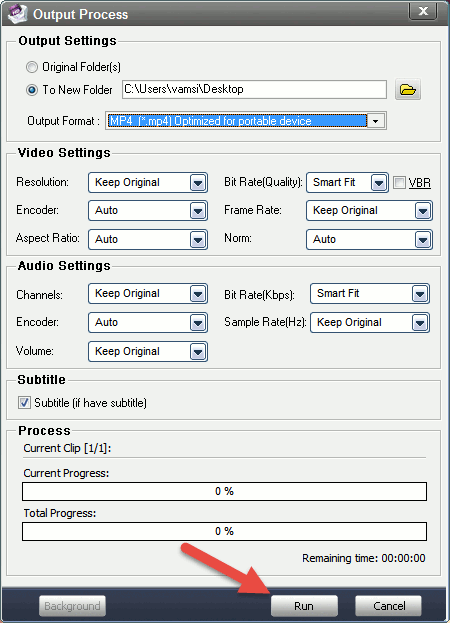
Once the process is completed, Aoao will automatically open the output folder so that you can check your watermarked video. While adding the watermark, the text may look distorted, but the actual output won’t be affected.

That’s all there is to do, and it is that simple to add a watermark to videos using Aoao Video Watermark Pro. Other than adding text watermarks, you can also add image watermarka using the “Add Image” button. Image watermarks are a good way to increase your brand image as you can use logos and stuff.
All in all, Aoao Video Watermark Pro is handy when you need to add quick watermarks to your videos, and it actually makes the work quite easy and painless. If you ever need help, you can always use their official user guide which details almost everything you can do with this software.
Video Footage Credits: Videvo.
Vamsi is a tech and WordPress geek who enjoys writing how-to guides and messing with his computer and software in general. When not writing for MTE, he writes for he shares tips, tricks, and lifehacks on his own blog Stugon.
Subscribe to our newsletter!
Our latest tutorials delivered straight to your inbox
Sign up for all newsletters.
By signing up, you agree to our Privacy Policy and European users agree to the data transfer policy. We will not share your data and you can unsubscribe at any time. Subscribe
