
Having to deal with an unresponsive Windows computer can be annoying and stressful. Finding the reasons why your Windows 10 computer freezes can also be time-consuming.
Also, there is a good chance you might need to try a few methods until you come across the one that works for you. The following causes are the most common you’ll come across, and what you can do to prevent them in the future is also listed.
1. You’re Using Various Antiviruses or a Poor Quality One
An antivirus uses a large amount of your system’s memory to conduct system scans and other tasks, so you can imagine what having two antiviruses will do, right? Not only can two antiviruses make your computer freeze, but it can also cause your computer to lag as well. Do some research if necessary and choose the best one for you.

Using multiple antiviruses doesn’t help to better safeguard your computer. If you’re worried that an infected file will bypass your antivirus, you can use a web app called Virus Total that will scan those files for you without having to download anything.
2. Corrupted Drivers
Drivers are always being used by your computer to communicate with other hardware devices and the operating system. It’s no surprise that they cause problems from time to time.
To prevent your computer from freezing and other problems, make sure that they are always updated. There are various software that can help you check for bad drivers and update them for you.
3. You Have Too Many Programs Open
Each and every program in your computer needs internal and hardware resources to function. If you run too many programs at the same time, your hardware resources, such as CPU power and memory, will be used up pretty quickly, and your computer will start to lag or freeze. To prevent your computer from freezing, try to only use the apps you need at that precise moment. Alternatively, upgrade your computer (CPU and/or memory).
4. Your Computer Is Experiencing Excess Heat
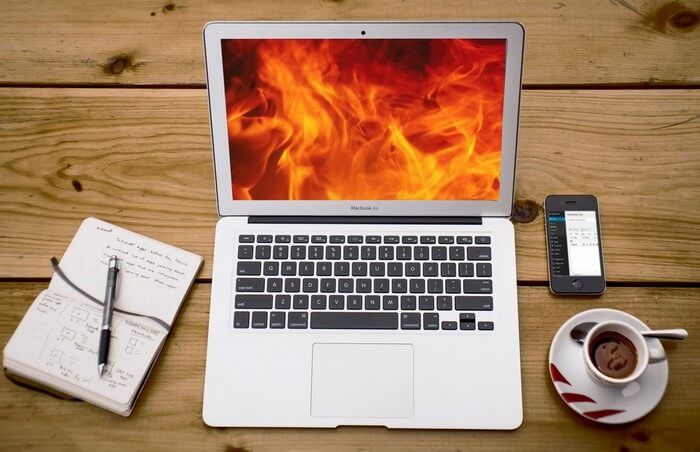
Excess heat is another reason why your computer is freezing. Does your computer make an unusual noise at startup or a high squealing sound? If so, these are signs that your computer is overheating. The summer heat doesn’t help at all, and that’s why keeping your computer away from direct sunlight and having a good fan is a must.
5. Not Enough RAM
If you’re putting your computer through more than what it can support, freezing is inevitable. If possible, buy a computer with an amount of RAM good enough to support whatever it is you need. Do try to get at least 8GB of RAM for your computer.
If the CPU or motherboard is also not working correctly, you can try reinstalling Windows or upgrading your computer’s RAM.
6. Changing BIOS Settings
Among other problems modifying the BIOS can cause, freezing is among them. By trying to overclock your system processor or RAM, you could easily end up with stability problems. Try to avoid any changes (if you haven’t done so already), and you’ll reduce the probabilities of your computer freezing.
Resetting the BIOS to default could fix your freezing problem. You can do this by removing CMOS and after a few minutes replacing it. Don’t forget to also keep your BIOS firmware up to date to prevent future issues.
7. Faulty External Devices
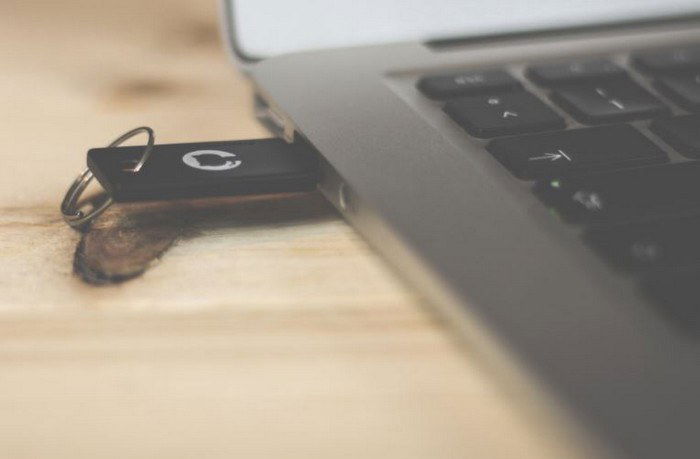
Does your computer tend to freeze after you connect a device? If so, the faulty device could be the culprit of why your computer shuts down and then freezes. Try connecting one device at a time to try and find which of your devices is the cause. Updating the USB device drivers is also a good idea.
8. Apps with Bugs
Unfortunately, you’re going to come across extensions or apps that are poorly written. Can you remember the last app or extension you installed? If so, trying removing that app or extension and see if the problem continues. If you can’t remember, do some cleaning and eliminate the ones you don’t use anymore.
9. Malware
Malware can cause all sorts of problems, and freezing is a possibility. You can easily prevent malware by having a good and trustworthy antivirus such as ESET or BitDefender. Run a complete scan to see if malware somehow managed to infect your computer.
Conclusion
There are multiple causes as to why your computer is freezing, but with some time you’ll be able to pinpoint the cause with this useful list. You could take your computer in for service, but give these options a try first. What do you do when your computer freezes? Share your techniques with us in the comments.
Just a simple guy that can’t enough of Technology in general and is always surrounded by at least one Android and iOS device. I’m a Pizza addict as well.
Subscribe to our newsletter!
Our latest tutorials delivered straight to your inbox
Sign up for all newsletters.
By signing up, you agree to our Privacy Policy and European users agree to the data transfer policy. We will not share your data and you can unsubscribe at any time. Subscribe
