The good thing about Windows is that it comes with plenty of features and tools that allow you to make the OS work the way you want to. The bad thing is, most of these power tools are hidden, or not easily accessible, and are not fully utilized by the user. In this quick session, let’s check out some of the very useful Windows power user tools that you can use.
1. Advanced User Accounts Tool
Almost every Windows user will probably know that you can access your Windows user accounts from the Control Panel. Well, this is a standard interface where you can manage things like changing passwords, account type, etc. But Windows has another Advanced User Accounts tool where you can edit Group Membership, Advanced Management Tasks, etc. You can access the Advanced User Accounts Tool by entering netplwiz in the Run dialog box (Win + R).
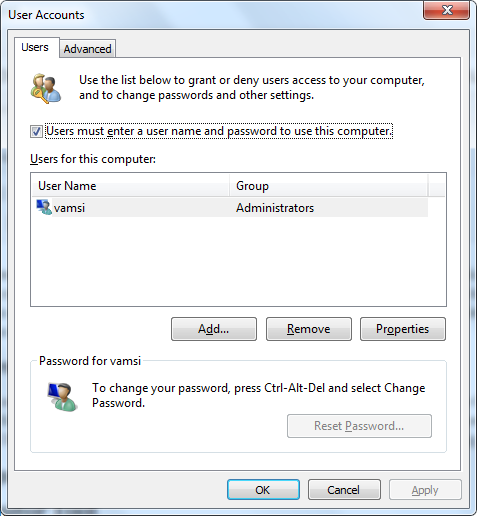
2. Memory Diagnostics Tool
Corrupted Memory (RAM) is sometimes the reason for the random BSOD’s, sluggish performance, and other awkward system behaviour. Also, these Memory problems can be a PITA if you don’t know how to debug it. To eliminate this, Microsoft included the Memory Diagnostics Tool which allows you to find the real problem. You can easily access the Memory Diagnostics Tool by navigating to “Control Panel -> Administrative Tools” and then double clicking on “Windows Memory Diagnostic.”
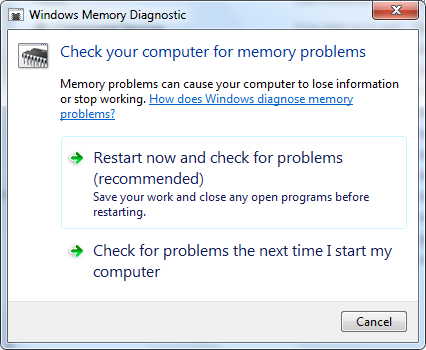
3. Resource Monitor Tool
Windows runs a lot of processes in the background which consumes your CPU, bandwidth, memory, and disk. To manage all those processes and to see which processes are using the most of your system resources, you can use the built-in “Resource Monitor Tool.” Resource Monitor is just like a polished version on your Task Manager’s “Performance tab” but with more details. To access the Resource Monitor Tool, right click on the task bar and select “Task Manager.” Navigate to the performance tab and click on the link “Resource Monitor” appearing at the bottom of the window.
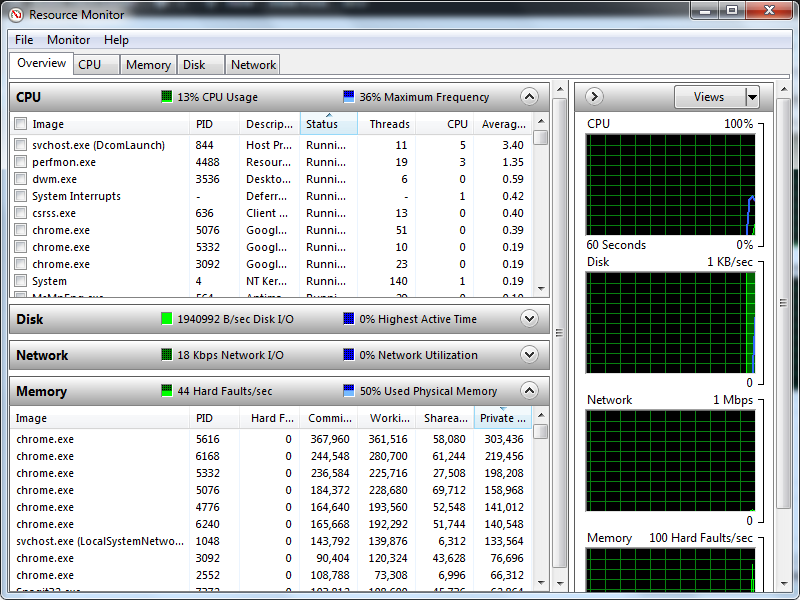
4. Advanced Windows Firewall
Starting from Windows XP, every Windows system has a built-in firewall that gives you total control on how your PC is interacting with the Internet. Sure, the user interface is a little cumbersome but once you get it, it eliminates any need for third party firewalls. We have already covered the ways to create and manage advanced firewall rules in Windows; please go through it to setup your firewall.
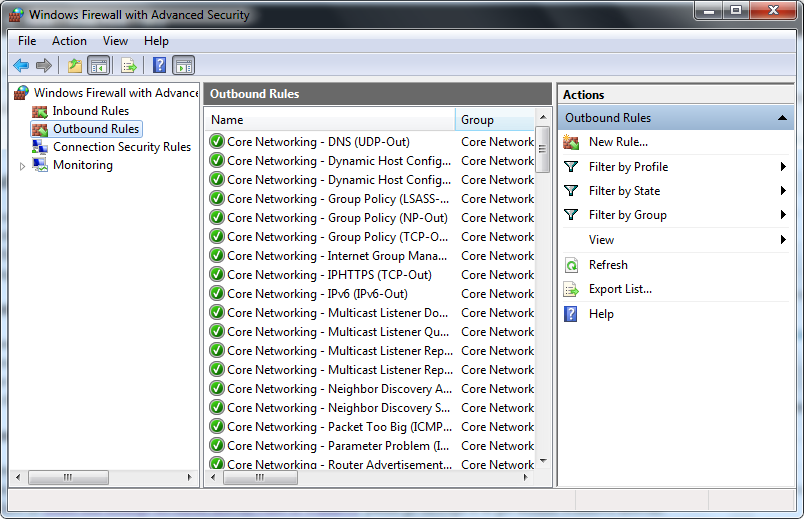
5. System Information Tool
Sometimes it is really helpful to know your system information like the model number, CPU information, OS edition, attached peripherals, etc. By using System Information Tool, you can get all the basic information regarding your computer. This simple utility eliminates the need for any other third party system information tools unless you need more advanced information. To access the System Information Tool, type msinfo32 in the Run dialog box (Win + R) and press the Enter button.
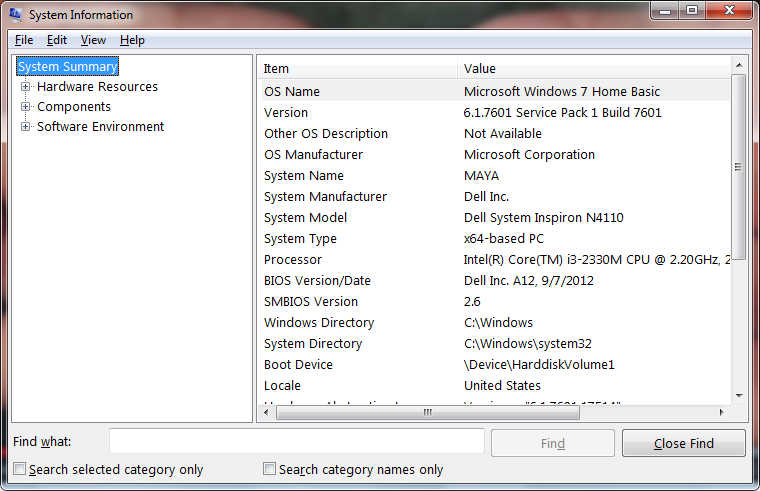
Conclusion
The above tools are just a tip of what Windows has, meaning there are many more powerful tools like Group Policy Editor, Registry Editor, CleanUp utilities, Services, etc., that are hidden from the plain sight. So which is your favorite Windows built-in tools? Do share your thoughts and experiences using the comments form below.
Vamsi is a tech and WordPress geek who enjoys writing how-to guides and messing with his computer and software in general. When not writing for MTE, he writes for he shares tips, tricks, and lifehacks on his own blog Stugon.
Subscribe to our newsletter!
Our latest tutorials delivered straight to your inbox
Sign up for all newsletters.
By signing up, you agree to our Privacy Policy and European users agree to the data transfer policy. We will not share your data and you can unsubscribe at any time. Subscribe
