
If you are having trouble with your computer or want to access files on it when you are not physically present, using screen sharing and remote-access software can be a real time saver.
Screen sharing and remote-access software allow one computer to access another and control the mouse and keyboard inputs while connected through an Internet or network connection.
This may conjure up images of malicious users having easy access to your device. However, screen sharing and remote-access programs use a high level of security so that only the people who are authorized have access. Some of the security features are password protection, encrypted data transmission, gated access, and blacklisting unwanted connections.
It’s easier than ever for you to access your computer or let others access it. There’s a large selection of excellent tools you can use, and some are even free. Here are some popular, well-tested options.
Also read: 3 of the Best Remote Desktop Extensions for Chrome
1. TeamViewer
For many good reasons, TeamViewer is one of the best-known remote desktop programs in the world. It supports a variety of platforms that you may want to use to access your PC, including iPhone and iPad. They have also recently added support for Samsung’s DeX technology. This allows you to use Samsung smartphones to access your computer.

TeamViewer supports 4K desktops, has a VPN alternative, and makes file sharing easy. Using this program you can also conduct web conferences and make online presentations.
This program integrates with popular software like SalesForce, Amazon Workspaces, Zendesk, ServiceNow, and Boss.
There is a free version for personal use that allows you to test the program before you commit to buying it for team use.
2. Chrome Remote Desktop
Chrome Remote Desktop is an easy to use solution for screen sharing and remote access. It installs as a Chrome browser extension, and you need a Google Account to use it. Start by creating a PIN so other PC users can log on to a secure connection in seconds. You can also permanently link two computers together if you often share access.

It supports multiple operating systems including Windows, Mac, Linux, and Chromebook by using the Chrome browser. Both users must be using Chrome for Chrome Remote Desktop to work.
There is no cost to use Chrome Remote Desktop, but it does have limited features, even when you compare it to other free remote desktop options.
3. Microsoft Remote Desktop
Microsoft Remote Desktop is a free program available through the Microsoft Store that uses the propriety Remote Desktop Protocol (RDP) technology. You can install it on up to ten devices with Windows 10, 8, 8.1 and Xbox One.

This program can be a little challenging to set up for those who are not as tech-savvy. If you want to connect to computers outside of your home network, you will need to know the IP address of the device. Also, you need to be able to configure their router to accept the connection.
You cannot transfer files over the connection established by Microsoft Remote Desktop, but you can copy and paste information. It is designed to work in an office environment, so if you just want something to use at home, this won’t be your best choice.
Also read: How to Use Nearby Sharing to Share Files on Windows
4. Lite Manager
The desktop sharing program Lite Manager is an under-appreciated program with the same features as some of the more expensive tools. It includes file transfer and chats and supports multiple languages.

Also included in Lite Manager are a screen recorder, the ability to remotely install screen-sharing software, a registry editor and network mapping.
Lite Manager comes with a free and pro version. The paid version is only $10, but most users won’t need it due to the robust features of the free version.
5. AnyDesk
The AnyDesk software works with a variety of platforms and mobile devices to transfer files, collaborate while screen sharing, and even make presentations. Connecting is easy. You only need to know the host’s AnyDesk address or alias.
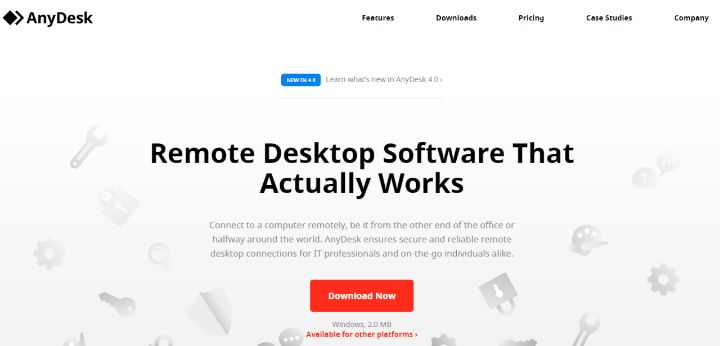
Other features of AnyDesk include a slider to balance the speed of your connection with the quality for the best possible experience. You can also sync clipboards and record the session.
AnyDesk can be run either as a portable program or a desktop app. Its security features include encryption and verified connections. It is possible to restrict who can access your computer by using a whitelisting feature.
Even though there is excellent security built into these programs, nothing is ever entirely safe. If you have an account you log into when accessing the app, it is easier to hack. Make sure you only give access to those you completely trust.
Tracey Rosenberger spent 26 years teaching elementary students, using technology to enhance learning. Now she’s excited to share helpful technology with teachers and everyone else who sees tech as intimidating.
Subscribe to our newsletter!
Our latest tutorials delivered straight to your inbox
Sign up for all newsletters.
By signing up, you agree to our Privacy Policy and European users agree to the data transfer policy. We will not share your data and you can unsubscribe at any time. Subscribe
