If you are a writer, photographer, designer or just someone who works with a lot of files, then you probably know the pain of manually renaming multiple files. In Windows you can easily batch rename files or folders by simply selecting them all and then pressing the F2 key on your keyboard. With this action, Windows automatically adds a number to all the files or folders to make the name unique.
When renaming multiple files, you sometimes need much more control over how you batch rename your files. For instance, you may need to add a few words at the end or beginning of the file names, or you may need to remove a certain number of characters from all the file names. No matter what your requirement is, having a good batch renaming utility is a must. Here are some of the best batch renaming utilities for Windows.
1. Bulk Rename Utility
Bulk Rename Utility is one of the best renaming tools out there for Windows. In fact, it is my daily driver for all my batch renaming needs. The home screen is intimidating for first time users, but it is really easy to use once you get familiar with it. The app is absolutely filled with features you will need, no matter what your renaming requirement is.
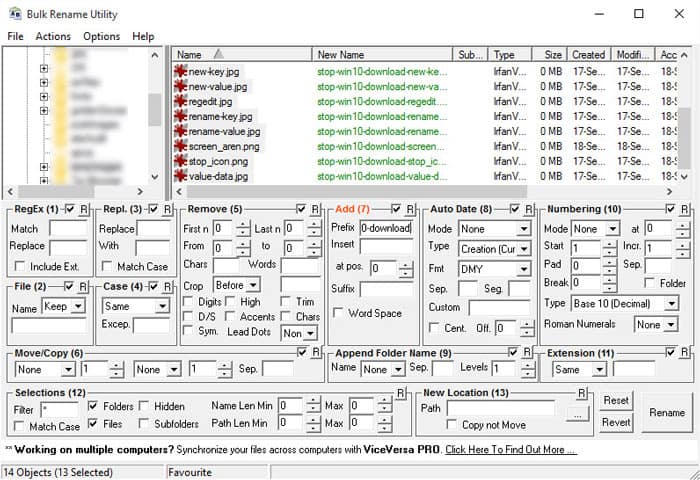
Some of the best features include but aren’t limited to removing, adding or changing text in the file names; changing the case of filenames; appending or prepending text to filenames; removing characters, words, digits or symbols; changing extensions; moving or copying files; and support for regular expressions. Best of all, the app is lightning fast.
The app is available as installable and portable versions. The installable version will add a right-click context menu item for quick renaming.
2. Advanced Renamer
Advanced Renamer is another batch renaming utility that is filled with fourteen different renaming capabilities. The program is free and lightweight. The user interface is not so user-friendly for the first time users but is quite easy once you spend some time with it. Some of the best features of Advanced Renamer include removing selected parts of the file name, renaming with tags, changing file attributes and time stamp, renumbering, and custom batch scripts.
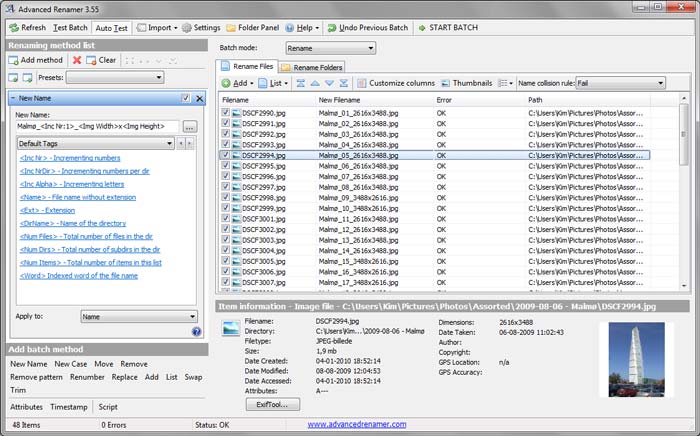
Moreover, the app is capable of renaming files according to the retrieved data from target files like GPS information, TV show air date from downloaded videos, etc. Using custom batch scripting, you can create all sorts of different methods to meet you needs.
3. PFrank
Just like the other renaming utilities, PFrank has several advanced features including the ability to rename files according to tags, modifying file properties and timestamps. grouping of renaming criteria, etc. The app also supports regular expressions for more complicated renaming needs. In fact, the app comes with some pre-configured regular expressions, and if you need to, you can easily modify them according to your needs. Being an advanced file renamer, the app has a steep learning curve with some confusing user-interface.
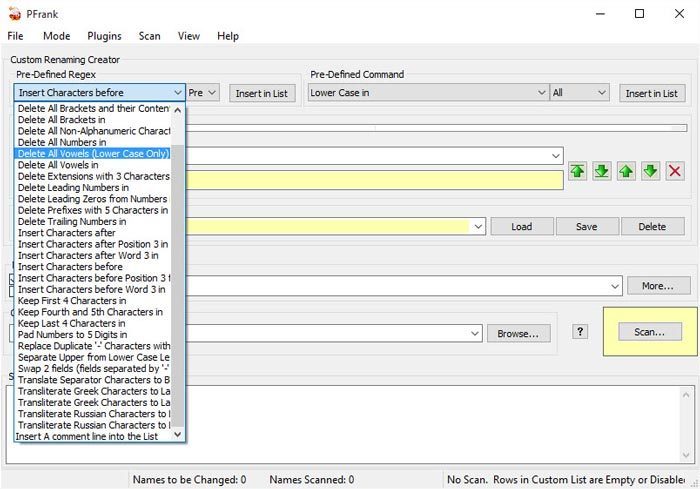
If you don’t mind the messy user interface and some technical jargon, then this renaming app is for you.
4. Siren
Siren is yet another advanced batch renaming utility. Along with all the basic renaming functions, the app is also capable of using the information from file properties to rename the files accordingly. The app also supports the command line interface if you are into that sort of thing.
Though Siren has several predefined modes, tags, and expressions, it takes some time to get comfortable with the app. Moreover, the good thing about the app is that it is portable, i.e. you don’t need to install it in order to use it.
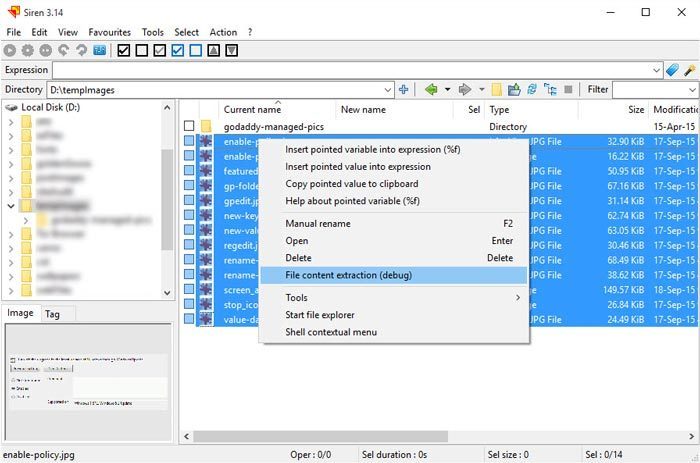
That being said, the developer has stopped working on the app, but it is working perfectly fine on both my Windows 7 and 10 machines.
Do comment below sharing your thoughts and experiences about using the above apps for your renaming requirements.
Vamsi is a tech and WordPress geek who enjoys writing how-to guides and messing with his computer and software in general. When not writing for MTE, he writes for he shares tips, tricks, and lifehacks on his own blog Stugon.
Subscribe to our newsletter!
Our latest tutorials delivered straight to your inbox
Sign up for all newsletters.
By signing up, you agree to our Privacy Policy and European users agree to the data transfer policy. We will not share your data and you can unsubscribe at any time. Subscribe
