Windows has its own built-in uninstaller that can be used to uninstall any and all of the programs that you install on your PC. But let’s face it, the built-in uninstaller is really basic and often it just can’t uninstall a program completely without leaving several leftovers like the empty registry keys, folders in your C drive, program data, application shortcuts, etc. Sometimes, these leftovers may interfere with the regular system performance in a bad way.
So, if you are serious about completely uninstalling a program from your computer, then the third-party uninstallers are the way to go. These third-party uninstallers can deeply scan your system to find and remove any leftovers. In case you are wondering, here are some of the best uninstallers for your Windows PC to get you started.
Did you know? There are several native ways to uninstall Windows programs. You might not need a third-party tool.
1. Revo Uninstaller
Revo Uninstaller is one of the best and most popular uninstaller apps for Windows. While uninstalling a program through Revo uninstaller it scans and removes the leftovers, including but not limited to program shortcuts, registry keys, empty files and folders, etc. The best thing about Revo uninstaller is that it can monitor all the changes made by an app during the installation process in real time to effectively remove it when necessary. The other good feature is its “Hunter Mode.” When activated, a single click on any running application will start the uninstallation procedure of that application.
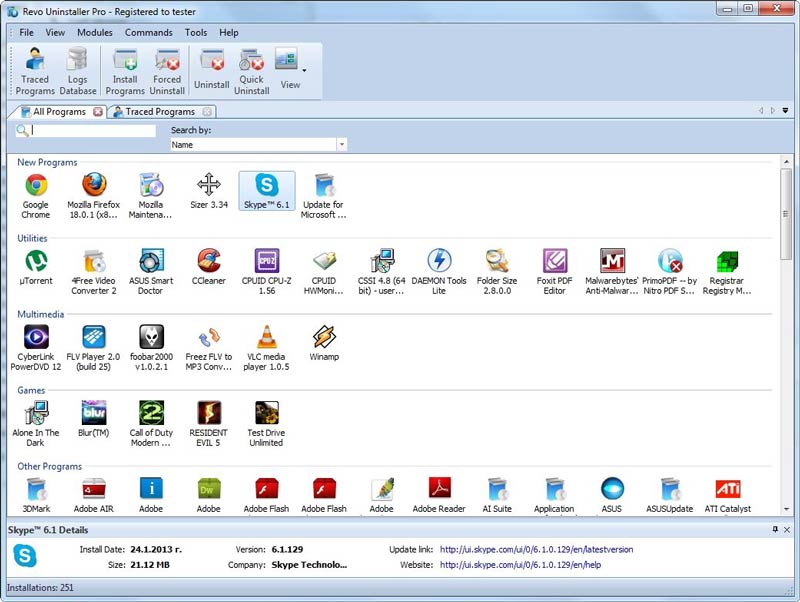
Revo uninstaller can also uninstall programs that are uninstalled incorrectly or with a small footprint. The program is available both in free and paid versions where the free version is limited in terms of advanced features like bulk uninstallation, advanced cleaning, etc.
2. Iobit Uninstaller
Iobit uninstaller is just like Revo uninstaller and can quickly uninstall the selected programs while taking care of all the leftovers by the target program. The good thing about Iobit Uninstaller is that it supports batch uninstalling and also comes in a portable variant so that you don’t have to install it in order to uninstall a program on your system. This is particularly useful if you want to have a portable uninstaller on the go or if you just want to use it temporarily.

Just like Revo you can use the Iobit uninstaller to uninstall programs that are not installed properly or have a small footprint.
3. Geek Uninstaller
Geek Uninstaller is a free standalone Windows uninstaller that is lightweight and easy to use. Even though the freeware looks simple, the user interface is beginner-friendly and can uninstall programs faster than the regular Windows uninstaller. Moreover, Geek Uninstaller is a portable application and even has some advanced features like deep scan, force removal, etc. If you are looking for a simple, free and portable Windows uninstaller then Geek Uninstaller would be a good choice.

4. ZSoft Uninstaller
ZSoft Uninstaller is yet another freeware that can quickly and efficiently uninstall programs on your Windows computer. Just like Revo, ZSoft can monitor applications for all the changes they make during the installation process to effectively uninstall them in the future, but you need to manually alert the program while you are installing an application.

Being a lightweight software, the user interface is straightforward, and the ZSoft uninstaller is also available in a portable variant.
Besides the uninstallers shared above, CCleaner’s built-in uninstaller is also good but not as much as a dedicated uninstaller. So, in case you are wondering where the CCleaner is, here it is.
Hopefully that helps. Do comment below sharing your thoughts and experiences about the above shared uninstallers for Windows.
Vamsi is a tech and WordPress geek who enjoys writing how-to guides and messing with his computer and software in general. When not writing for MTE, he writes for he shares tips, tricks, and lifehacks on his own blog Stugon.
Subscribe to our newsletter!
Our latest tutorials delivered straight to your inbox
Sign up for all newsletters.
By signing up, you agree to our Privacy Policy and European users agree to the data transfer policy. We will not share your data and you can unsubscribe at any time. Subscribe
