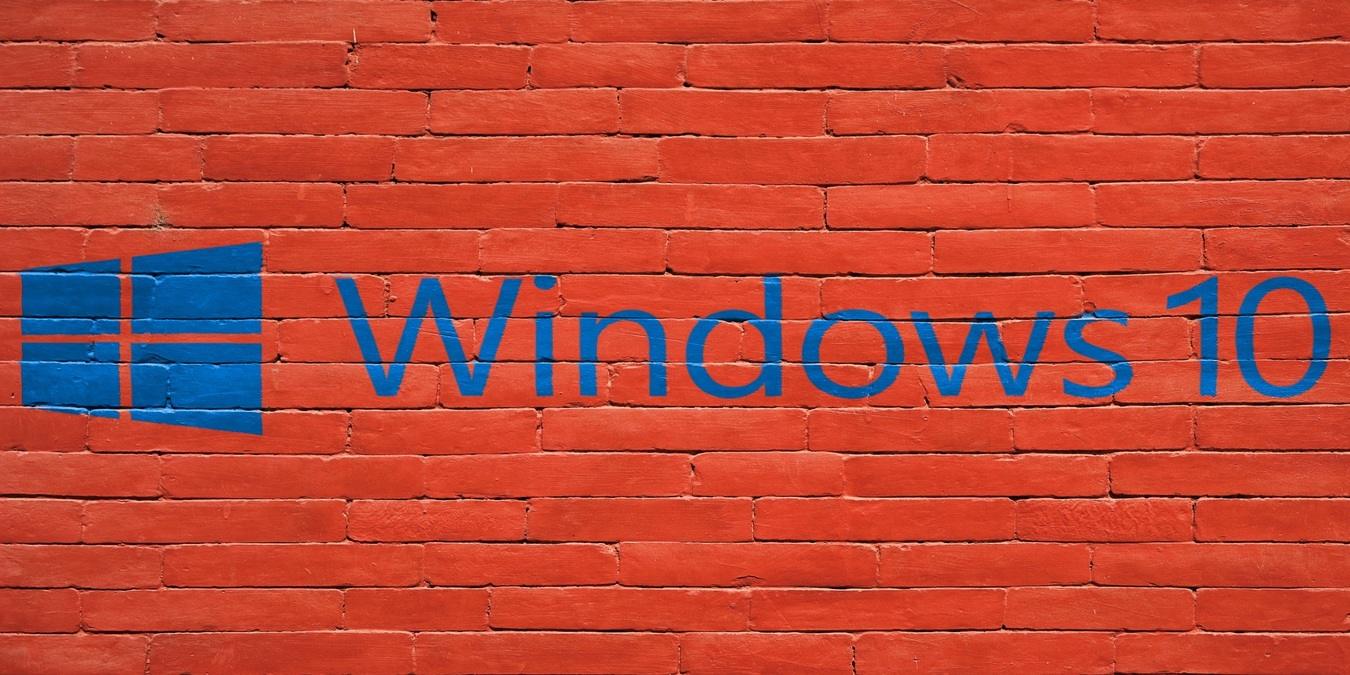
For Windows PCs, the built-in firewall component is quite effective, which makes paying for a third-party firewall seem silly. However, there are free firewall alternatives you can install on your computer, whose features and options are easier to use than the Windows firewall. Here is some of the best free firewall software for Windows.
Note: before you install one of the programs we’ve listed in this guide, it’s important to note that although the firewalls are free, they’re not substitutes for good security software. Once you install any one of them, check that you’ve disabled the native Windows firewall to avoid any software conflicts.
Also read: How the Firewall in Windows Security Works
1. Comodo Firewall
Comodo’s free firewall is an effective solution that does a lot more than just the basics. It stops malware in its tracks and controls how programs use your Internet connection.
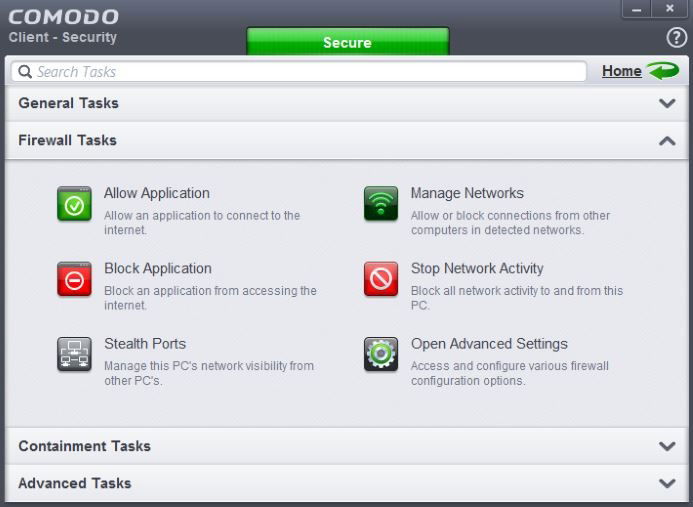
Its features include a secure browser, Host Intrusion Protection System, easy sandboxing, an ad-blocker, Game Mode, and custom DNS servers among others. Plus, it has features that can block any program or process from leaving or getting into your network.
You can add programs to the firewall’s allow/block list by browsing for the program instead of using complicated wizards to define ports and other options. That said, it does have its own advanced settings that you can use if you want.
It also has a Kill switch that lists all the processes currently running on your computer so you can block or end any that you don’t want and a Rating Scan option that scans all the processes in case you suspect any presence of malware.
Pros
- Free
- Provides safe browsing
- Monitors running processes and apps
Cons
- May block URLs
- Automatic sandboxing feature is disabled
- No virus protection against exploit attacks
2. ZoneAlarm Free Firewall
The ZoneAlarm Free Firewall for Windows identifies potentially dodgy traffic and hides open ports. It also disables malicious programs, protects your computer on public networks, and connects to DefenseNet, which offers security updates in real time as emerging threats are discovered and/or detected.
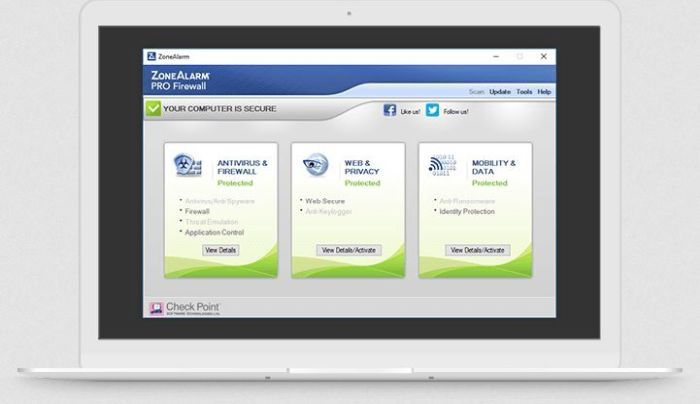
It doesn’t have an antivirus, but you can always install it at a later date if you want a virus scanner as well. Plus, you get 5GB of data backup via IDrive.
When installing the software, you’ll get an option to install it with either the Max Security or Auto-Learn security type. The latter makes changes based on your behavior, while Max Security lets you manually control every application setting.
Like Comodo, ZoneAlarm Free Firewall also has Game Mode, which lets you manage notifications automatically. The firewall can also prevent unauthorized changes by password-protecting settings, prevent malicious changes by locking the hosts file, and email you security status reports.
With a slider setting, you can also adjust the security mode of private and public networks by sliding between no protection, medium, and high. This way, you can adjust whether anyone on the network can connect to you. It also restricts file and printer sharing for some networks.
Pros
- Real-time protection and security updates available
- 5GB free cloud backup included
- Offers stealth mode and extra tools for Wi-Fi security
Cons
- No antivirus or exploit attack protection
- Requires email account to setup
- May flag safe programs and other programs
3. GlassWire
GlassWire is another good firewall you can use with your Windows PC. Its user interface is simple, slick-looking, and well organized, providing information on all the programs that receive and send data over your network and how much, so it’s easy for you to identify unusual activity.
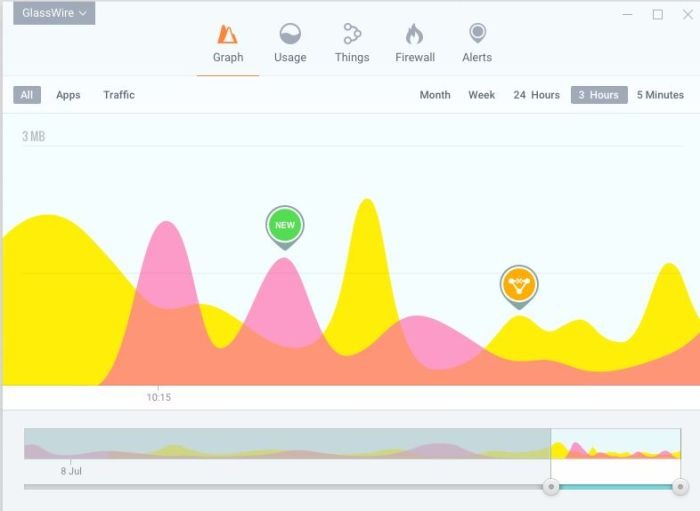
It’s not more robust than the Windows firewall, and even though it’s packed with information that may seem overwhelming, you can clear up its logs easily in seconds.
The firewall also detects malware, blocks connections for badly-behaving apps and bandwidth hogs on your computer. It also lets you instantly see who or what your computer is talking to or what it may have connected to previously thanks to its network monitoring graph.
You’ll get warnings of any network-related changes to your computer or suspicious changes to your apps or when a new app or service wants Internet access. Plus, you can monitor other computers on your network and receive notifications when unknown devices join your Wi-Fi.
Pros
- Easy to use
- Blocks programs
- Shows network usage and activity
- Scans badly-behaving apps
Cons
- Lacks advanced customization
- Free features are limited
- Doesn’t block apps all at once
4. TinyWall
TinyWall is a little app (1MB) that doesn’t need any expert knowledge to use and is designed to improve on Windows’ firewall features.
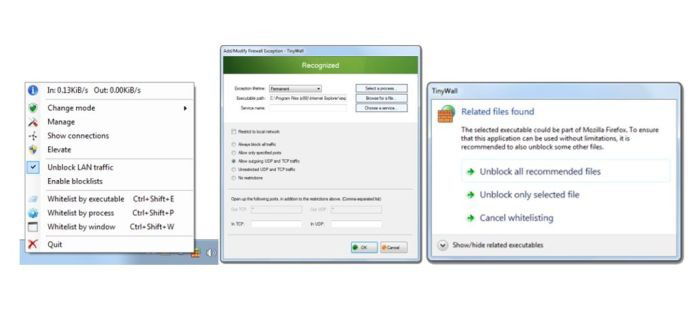
Unlike other free firewalls, TinyWall doesn’t bog you down with popup notifications and prompts every other time. Instead, its whitelisting features work through hotkeys or lists to ensure your apps can connect to the Internet without difficulties.
It’s a useful addition to the built-in Windows firewall with features such as an application scanner that scans programs to add to its safe list. By using the Autolearn mode, TinyWall learns the programs you want to allow access to your network and shuts down again to add these programs to the safe list.
You can also choose files, processes or services manually and give them temporary (a few hours) or permanent firewall permissions. If you want to see all processes currently running and that have a connection to the Internet and open ports, you can view them from the Connections monitor. To terminate the process or send them for an online virus scan, just right-click on any connection from the list.
The firewall also protects changes to the Windows firewall and blocks known malicious locations. Plus, you can password protect it and lock down the hosts file to prevent unwanted changes to it.
Pros
- Auto-learn feature lets you create exceptions easily
- Doesn’t have annoying notifications and popups
Cons
- No antivirus protection against exploit attacks
Wrap-Up
The Internet is chock-full of malware and other threats, which means your PC must be protected, otherwise it’ll quickly be infected with something serious. Any good antivirus can prevent such activity on your computer, but you’re better off using a firewall to prevent apps and software from abusing their privileges to create unauthorized connections that could be exploits to collect data from your computer. Any of these four free firewalls can protect your PC by letting you control permissions and keeping remote attacks blocked.
Do you use a free firewall for your PC? Tell us about it in the comments below.
My passion has always been to share every bit of useful information I find on tech, with the ultimate goal of helping people solve a problem.
Subscribe to our newsletter!
Our latest tutorials delivered straight to your inbox
Sign up for all newsletters.
By signing up, you agree to our Privacy Policy and European users agree to the data transfer policy. We will not share your data and you can unsubscribe at any time. Subscribe
