
There’s no shortage of converter tools or apps online, many coming with friendly user interfaces to help get the job done. Yet, some of these services might be sprinkled with ads, while others cost money to unlock their full feature sets. Fortunately, Microsoft provides some features baked directly into Windows, so you can perform as many unit conversions as you wish, with no extra installation or mobile device required!
Content
Also read: Windows 11 Search Bar Not Working? Here’s 9 Ways to Fix It
1. Windows Search
Windows’ Search function relies on Bing not Google to provide your search results for you. But did you know that you can also use it to do a quick conversion directly from the search bar?
- Click the magnifying glass icon on your taskbar or press Win + S to launch the “Search” window. If you cannot find this icon, click the “Start” button and use the top search bar instead.

- Enter a natural phrase stating the kind of conversion you wish to make, whether you type something like “12 inches to centimeters” or “how many centimeters is 12 inches” in the search bar.
- Bing will recognize it and display the answer conveniently on the search panel.

Also read: How to Use Windows 11 Performance Monitor
2. Cortana
Microsoft may have shifted Cortana’s strategy but it remains a built-in Windows feature, and like other virtual assistants, Cortana has no problems performing unit conversions. In addition to providing the same functionality as Windows Search, Cortana can recognize your voice, enabling hands-free conversions.
- Search for Cortana in the “Start” menu or “Search” and open the app.

- Sign in to your Microsoft account if you never used Cortana before.
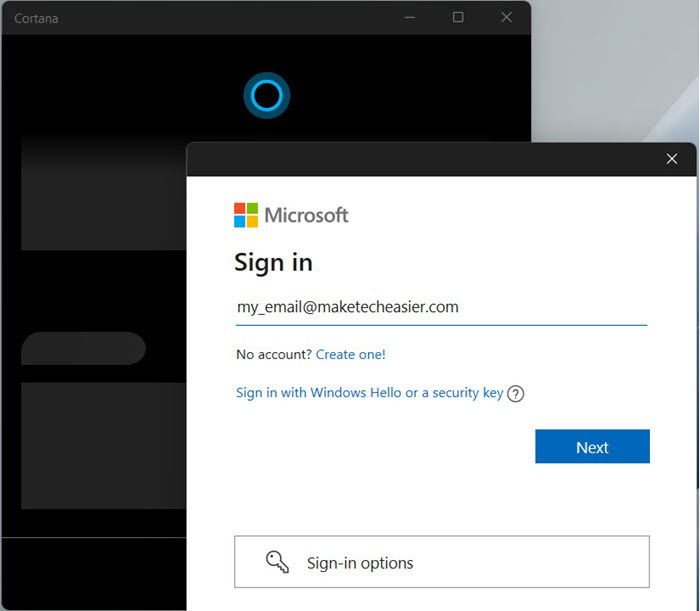
- Type the unit conversion phrase you want to make just like you would do when using “Search.”
- Cortana should immediately display the answer to your query.

- Alternatively, click the small microphone icon on the bottom right of the Cortana window to allow the virtual assistant to listen to your voice.

- Speak your conversion query to your computer’s microphone and wait a few seconds until Cortana responds with the converted unit amount.

Also read: How to View and Clear Activity History on a Windows PC
3. Windows Calculator
The Windows Calculator is your go-to unit-converting companion for the times you don’t have Internet access.
- Open the Search window, type “Calculator” and open the app.
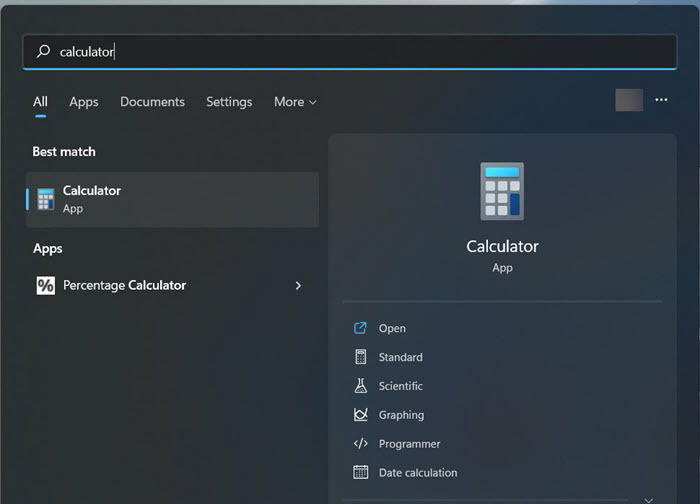
- Click the menu icon in the upper-left corner of the Calculator window and choose the unit converter you want. Only the currency converter requires an Internet connection.

- Set the first drop-down box to the unit you wish to convert from and the second drop-down box to the unit you wish to convert to.

- Key in the amount you want to convert using the calculator buttons to quickly view the results.

Also read: How to Take Advantage of Windows 11’s Improved Accessibility Tools
Frequently Asked Questions
Is there a faster way to open Cortana or the Windows Calculator?
While you have the Cortana or Calculator app open, right-click the app’s icon on your taskbar and click “Pin to taskbar.” Once you do so, you can launch Cortana or the Windows Calculator at any time in any virtual desktop by clicking the corresponding icon on the taskbar.
How do I launch Cortana with my voice?
Click the triple-dot menu icon in the upper left of the Cortana conversation window and go to “Settings -> Voice activation -> Voice activation privacy settings” link to launch the “Voice Activation” section. Switch on the “Let apps access voice activation services” and “Cortana” toggles, and you are good to go! Whenever you need to make a unit conversion, just say “Cortana” followed by your conversion phrase. Note that enabling this feature may reduce your laptop’s battery life and consume more memory.
Image credit: UXWing All screenshots by John Ruiz
John is a technology writer with more than 12 years of freelance writing experience. He first got into computers learning MS-DOS 3.30 and has used every single version of Windows including Longhorn.
Subscribe to our newsletter!
Our latest tutorials delivered straight to your inbox
Sign up for all newsletters.
By signing up, you agree to our Privacy Policy and European users agree to the data transfer policy. We will not share your data and you can unsubscribe at any time. Subscribe
