
Screensavers aren’t technically necessary in today’s age of low-energy LCD, OLED and IPS panels. Traditionally, screensavers were used to prevent burn-in on heat-emitting CRT monitors, which isn’t something modern monitors need to worry about. The reality is that if you actually want to preserve your screen, you just switch it off!
Still, screensavers can look super-pretty, and whether you want one for nostalgic reasons or to show off the eye-popping colors of your IPS monitor, it’s up to you. You can still use screensavers in Windows 10 and Windows 11, so we’ve gathered the best ones for you here.
Content
- How to Change the Windows Screensaver
- 1. Windrift (macOS Drift Screensaver)
- 2. FlipIt/Fliqlo
- 3. Windows Built-in Options
- 4. Wallpaper Engine
- 5. Hal 9000
- 6. Hyperspace
- 7. Underwater
- 8. Plane9
- 9. Another Matrix
- 10. Helios
- 11. IMAX Hubble 3D
- 12. Briblo
- 13. Electric Sheep
- 14. 3D Maze
- 15. NES Screen Saver
- 16. 3D Pipes
- 17. Wikipedia
- 18. Apple TV Aerial View
- 19. Astronomy Picture of the Day
- 20. Blue Screen of Death
- 21. Living Marine Aquarium
- 22. Midnight Beach
- 23. MSN Fireplace
- 24. Retro Sci-fi
- 25. Fireflies
- 26. Sea Raindrops
- 27. Plasma Colors
- 28. Night City
- 29. Snowfall Fantasy
- Frequently Asked Questions
Tip: if your screensaver is not working, we have the fixes here.
How to Change the Windows Screensaver
Before we start, you should know the basics of setting your Windows screensaver.
Here’s how to change the screensaver on Windows:
- Right-click your desktop, then choose “Personalize.”

- Find and open the “Lock screen” section.

- Then scroll down to “Screen saver” under “Related settings.”
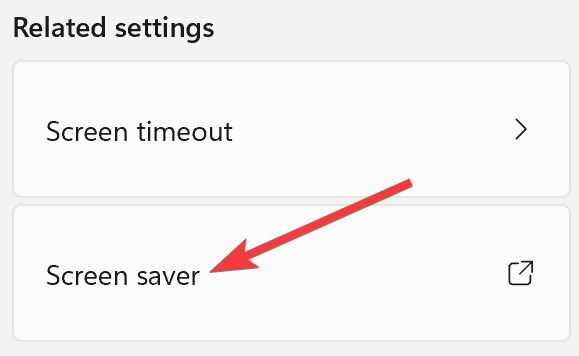
- Pick the desired animation from the drop-down, select “Apply,” and click “OK.”

Note: The installation process may vary for the screensavers you download, but if you download a screensaver (.scr) file, you can right-click it, then choose “Install.” In contrast, if the screensaver comes in an executable (.exe) file, you can launch it and follow the on-screen guide to install it.
Now that you have the know-how, our favorite Windows screensavers are listed below.
Tip: are you tired of seeing the same old desktop wallpaper every day? Windows Spotlight displays a variety of beautiful images on your screen, and you can save them to your desktop.
1. Windrift (macOS Drift Screensaver)
Some of the finer details that have always helped macOS feel a bit more premium than Windows are the little things like wallpapers without color banding and those gorgeous crispy screensavers.

Mac users will be familiar with the Drift screensaver, which was introduced to macOS in 2020. It’s a real looker, and now thanks to an independent developer you can also get it for Windows.
There are a few steps you need to take, but just follow the instructions on the screensaver’s GitHub page and you should be fine. Then just kick back and feel smug as you amaze your Mac-owning friends that Windows has such glossy features!
2. FlipIt/Fliqlo
Fliqlo was one of the most popular screensavers earlier in 2021 until the deprecation of Flash meant that it stopped working. Fortunately, the developer moved to revise Fliqlo without requiring Flash to work.

Alternatively, you can use FlipIt, an open-source non-Flash-based successor to Fliqlo. It does the same thing as Fliqlo but with a few attractive extra options like World Times.
Tip: tired of Windows keeps going to sleep when you are not around? Here are the fixes.
3. Windows Built-in Options
You may not have noticed, given how well hidden away the “Screen saver settings” are in Windows 10 and 11, but the OS does actually come with a few built-in screensaver options.

You won’t find the biggest classics like 3D Maze or Pipes here (scroll down for those), but there are a couple of old-timers (3D Ribbons and 3D Text) in there, as well as some cute alternatives and of course the option to scroll through your photo gallery.
4. Wallpaper Engine
Part of the charm of screensavers is that they’re animated, but Microsoft is slowly deprecating screensaver support. So to stay ahead of the curve, look for alternatives that do the same thing.

Wallpaper Engine is a super-affordable but comprehensive tool available on Steam that lets you create animated wallpapers on Windows 10 and 11 in a matter of clicks.
For more info on how to get up and running with Wallpaper Engine, see our guide.
5. Hal 9000
Looking for a screensaver that will replicate a famous cinematic experience of traveling across the galaxy? The misanthropic AI aboard the spaceship from “2001: A Space Odyssey” may not be something that everyone wants on the PC screen, but sci-fi fans will be unable to resist.

It’s beautifully designed and accurate to the movie, with 28 different animations across the eight screens the HAL computer was in charge of. It’s slick and oddly relaxing, even if you feel Hal 9000 may go rogue and turn on you at any moment.
6. Hyperspace
Taken from the collection of Really Slick Screensavers (you can download them all in one pack if you wish), Hyperspace is unquestionably one of the best.

It takes you on a rapidly accelerating journey through the cosmos, flying through starfields that eventually morph into an impressive liquid landscape of neon pinks, blues, and purples.
It reminds us a little bit of that ’90s space movie “Contact,” except now you get to be the one flying through a black hole.
FYI: check out these cool 4K wallpapers for Windows.
7. Underwater
Thalassophobes may want to steer clear, but for everyone else who wants an atmospheric, moody, and subtle screensaver, this could be the one for you. This dynamic screensaver puts you underwater, looking up from the deep at some light shimmering through the water’s surface.
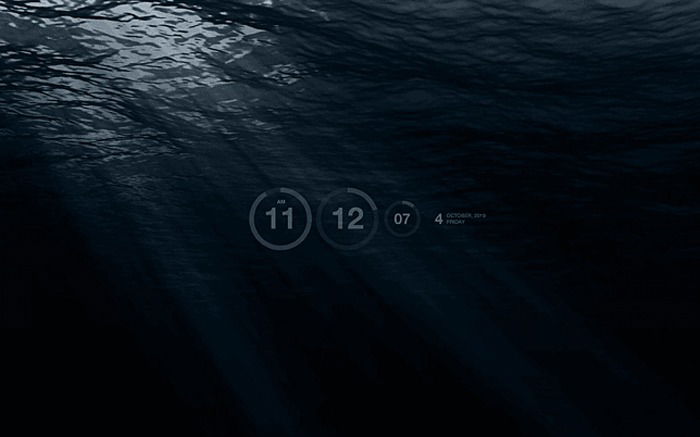
It’s peaceful, slick and includes a very elegantly designed watch right in the middle of the screen that also shows the date.
8. Plane9
Possibly the most visually impressive array of screensaver effects, Plane9 is a 3D graphical visualizer containing over 250 beautiful and surreal scenes. You can even combine these scenes, getting them to flow smoothly from one to another, leading to a nearly endless supply of visual effects.

Moreover, Plane9 moves and flows in time to whatever music you’re playing on your PC – Spotify or iTunes. So leave some tunes on, let the screensaver take over, and you have yourself an excellent background visualizer for a party!
9. Another Matrix
Since the release of Matrix Resurrections, binary green text, trench coats, and bullet-time are returning, so celebrate this inevitability with this wallpaper.

Another Matrix looks cool and codey, even if you don’t know what it all means, and you can change basic things like how quickly it pours down your screen, the font type, and the density.
Do you know: you can change the Windows Login screen image too?
10. Helios

One of the prettiest screensavers out there, Helios generates smooth purple bubbles, which dynamically react with each other, bouncing and spinning around on your screen. The colors are a lovely neon shade, and you can make various tweaks, like changing the number of bubbles on the screen, the motion blur, and even the frame limit!
11. IMAX Hubble 3D

A tie-in to the 2010 documentary about a mission to repair the Hubble Space Telescope, you can still get this gorgeous screensaver that pulls in photos from the Hubble website. These are some of the most breathtaking images you’ll ever see.
12. Briblo

If you’re obsessed with Lego, you may struggle to keep your eyes and hands off this one. Briblo is lovely to look at, as Lego blocks calmly stack on top of each other, and you can interact with it and create your own Lego stack – sort of like a makeshift 3D game of Tetris.
Tip: if you are big on customization, you can change the sound scheme too to suit your preferences.
13. Electric Sheep

A community of talented artists creates trippy visualizations in the Electric Sheep, with an endless array of beautiful, whirring images. It takes a little setup, but the executable installation file will help.
14. 3D Maze

If you remember the old Windows screensavers, you’ll love this classic. 3D Maze is a first-person run through a maze with weird shapes floating around. You can change the wallpapers in the settings, but we like the original.
15. NES Screen Saver

If you don’t have a library of NES ROMs that you play on your PC, this screensaver will play a whole wall of random sections of NES 1 games for you. If you have a ROM collection, you can link it to this screensaver and play random NES games from your library. (Warning: this is terrible for productivity.)
16. 3D Pipes

Another golden oldie, this 3D Pipes screensaver generates an endless array of multi-colored 3D pipes all over your screen. When the screen fills up, the whole thing restarts (a bit like Snake). There’s still something alluring about its 16-bit color structure.
17. Wikipedia

A bit drier than others on this list, but if you seek to absorb knowledge at every moment of your waking life, then why not try this Wikipedia screensaver which picks a random Wikipedia page for you each time it turns on?
Tip: Do a full makeover with these gorgeous Windows themes.
18. Apple TV Aerial View

Put those Apple zealots in their place with this screensaver, which gives you access to the lovely aerial footage that Mac users natively have. This streams from Apple itself, so you’ll need an Internet connection for it to work.
19. Astronomy Picture of the Day

An excellent alternative to the Hubble screensaver we mentioned earlier, this one pulls the Astronomy Picture of the Day from NASA’s official website. Some images are mesmerizing, while others are crazy cosmic charts that might be confusing (but astounding nonetheless).
20. Blue Screen of Death

Maybe more of a cruel prank than a lovely screensaver, but the Blue Screen of Death screensaver is still good fun to impose on someone. It plays a loop of BSOD errors and system boots, giving viewers horrid flashbacks of all the times this happened to them.
21. Living Marine Aquarium

The Living Marine Aquarium screensaver is a must if you’re a fan of aquatic life. The screensaver features 18 animated fish species, several other sea creatures, and three aquariums. The graphics quality is impressive and you can adjust it through the Settings panel.
Do you know: Bing has a new beautiful wallpaper every day. Learn how you can set it as your desktop wallpaper.
22. Midnight Beach

Is there anything more romantic than the sight of a midnight beach? The Midnight Beach screensaver offers fascinating images of waves rolling onto the beach with a small boat resting in the sand. You can adjust the screensaver to fit your screen and enjoy the scenery.
23. MSN Fireplace

Nothing beats the warmth of a beautiful fireplace in a cozy home environment with the sounds of logs cracking over the heat. The MSN Fireplace screensaver provides a looping animation of a fire burning with impressive graphics quality.
24. Retro Sci-fi

Retro Sci-fi is another exciting screensaver for sci-fi lovers. It makes your computer look like an old computer with a black and green screen showing boards, circuits, graphs, and computer terminals. So, if you’re into retro tech, don’t miss Retro Sci-fi.
25. Fireflies

The abstract Fireflies screensaver features gorgeous fireflies flying around in a colorful formation. The swarms randomly appear every time the computer goes into the screensaver mode and offers plenty of configurations to adjust the animation as you wish.
26. Sea Raindrops

If you enjoy looking at the bottom of a sea or lake, watching sand and rocks get splashed with water, then the Sea Raindrops screensaver is for you. The screensaver offers 20 different background images in various sizes without sound effects.
27. Plasma Colors

Plasma Colors screensaver is another 4K choice with smooth plasma animation and fascinating transition effects. Red, green, blue, and yellow constantly get mixed as the plasma swirls around the display, with each color corresponding to a temperature, red being the hottest.
28. Night City

The Night City screensaver features the silhouette of a city from a far distance covered in unusual smoke clouds. You can see the skyscrapers sleeping in the background with red sun rays covering the area, giving it an apocalyptic theme with smooth graphics.
Features:
- Smooth graphics
- 4K resolution
- Unusual design
29. Snowfall Fantasy

Last but not least, the Snowfall Fantasy features a charming landscape of white snow and a beautiful winter background. The Snowfall Fantasy is an excellent 4k choice here if you enjoy the sight of fluffy snowflakes and cold blue weather during Christmas.
Tip: You can have a dynamic live wallpaper on Windows too. Here is how you can do so.
Frequently Asked Questions
Can I use a screensaver in Windows 11?
Yes! While Microsoft has slowly but steadily pushed screensavers under the surface of the Windows GUI, you can still use them in Windows 11. In the Start menu search, type “screensaver” then click “Change screen saver.”
What do screensavers do?
In the olden days, screensavers existed to prevent burn-in on old CRT monitors. Burn-in is what happened when a single image stayed on the screen for too long, causing it to get burnt into the screen and leave nasty outlines on that spot on the screen.
As today’s LCD displays don’t suffer from burn-in, today’s screensavers mainly just move around looking pretty.
Are screensavers still necessary?
As you may have guessed from above: no, screensavers are not really necessary on today’s LCD panels. It may not sound too exciting, but technically the best screensaver is to turn your screen off entirely (which isn’t what you came to this article to do, nor would we expect you to!).
Where does Windows keep screensavers?
You’ll find all the default screensavers, and should find any ones you install, in the directory “C:WindowsSystem32”. All screensaver files have the “.scr” extension, so you can use Windows search to search for any screensavers you download if you can’t find them.
As a technophile, Farhad has spent the last decade getting hands-on experience with a variety of electronic devices, including smartphones, laptops, accessories, wearables, printers, and so on. When he isn’t writing, you can bet he’s devouring information on products making their market foray, demonstrating his unquenchable thirst for technology.
Subscribe to our newsletter!
Our latest tutorials delivered straight to your inbox
Sign up for all newsletters.
By signing up, you agree to our Privacy Policy and European users agree to the data transfer policy. We will not share your data and you can unsubscribe at any time. Subscribe
