NirSoft has some of the best free and portable Windows utilities making it the perfect software library, which can do most of the Windows tasks without any need for actual installation. The good thing about NirSoft is that you can either download all the software individually according to your needs or the entire package with its own launcher, aptly named NirLauncher.
In case you are wondering what utilities you should choose from the list of 100+ small software, here is a basic list of some of the most useful NirSoft Utilities that every Windows user should have.
Note: Windows antivirus software may find some of the NirSoft utilities as potentially unwanted software or as a trojan. You can safely ignore those cautions.
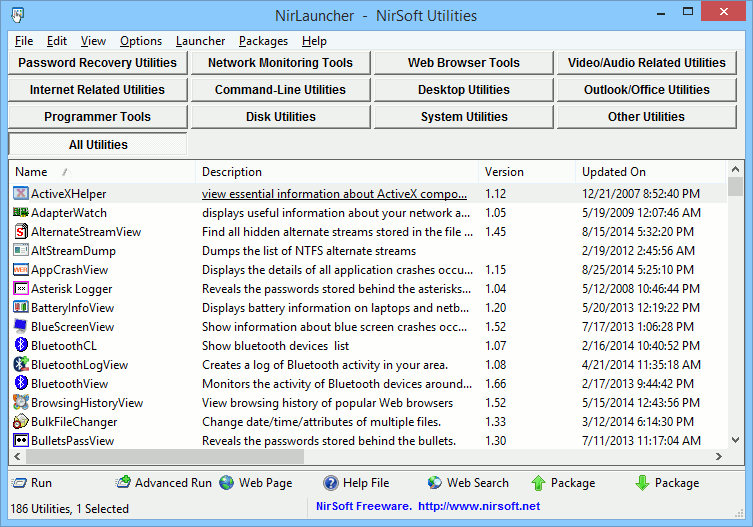
1. CurrPorts
As the name suggests, CurrPorts is a network monitoring tool that can display currently active TCP/IP and UDP ports on a local computer. This tool is particularly helpful in analyzing the current connections that are being used by different programs.
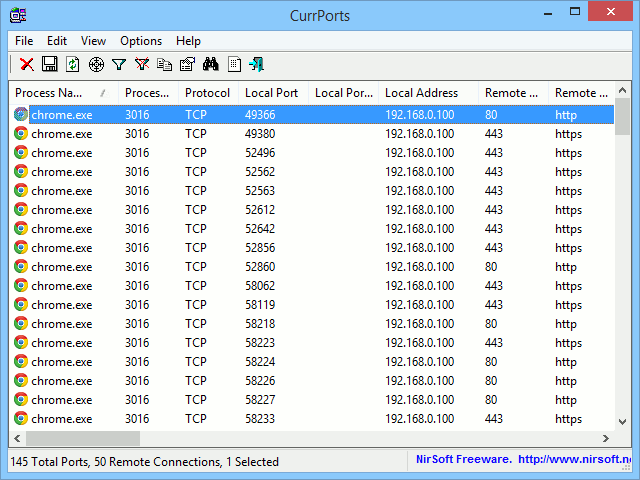
2. CurrProcess
CurrProcess is like a portable alternative for Windows task manager but displays extensive information about a running process like connected DLL files, file paths, base addresses, etc. Besides listing detailed information about the processes, you can do all the regular functions such as setting priority, killing a process, etc.
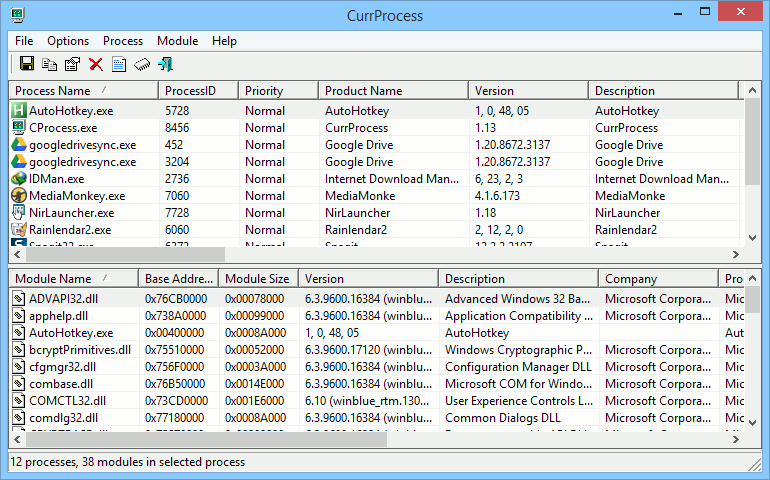
3. TCPLogView
TCPLogView is particularly helpful when you want to log every opened and closed TCP connection with a range of information like the local address, remote address, event time, event type, port, etc.
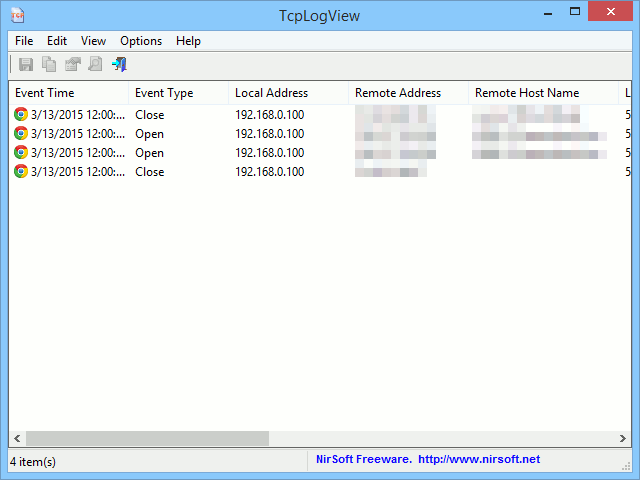
4. RegFileExport
If you want to extract data from a reg file that has been stored somewhere on your hard disk then RegFileExport is the application you need. The good thing about RegFileExport is that it can retrieve information even from a damaged reg file.
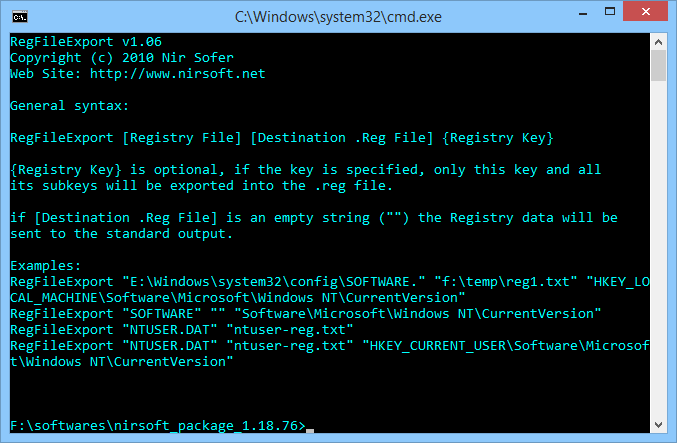
5. SpecialFoldersView
Windows has different utilities placed in different folders of different locations. SpecialFoldersView list all those folders in one window so that you can easily access any of them with a single double-click.
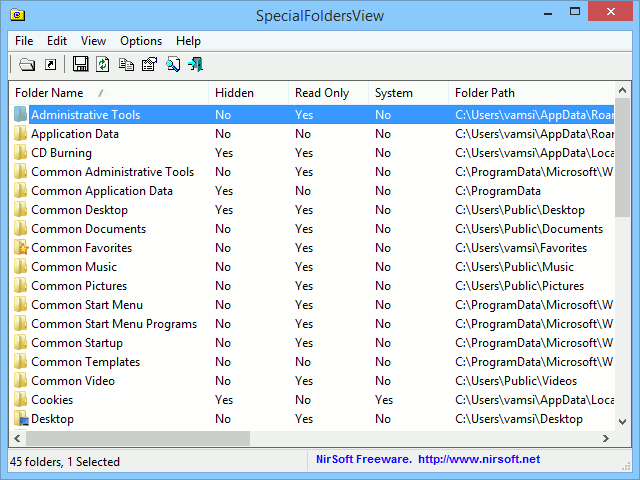
6. MyUninstaller
MyUninstaller can be used as an alternative for the regular Windows uninstaller. But unlike Windows, MyUninstaller displays additional information about all your installed programs and lets you export that list as a text or HTML file.
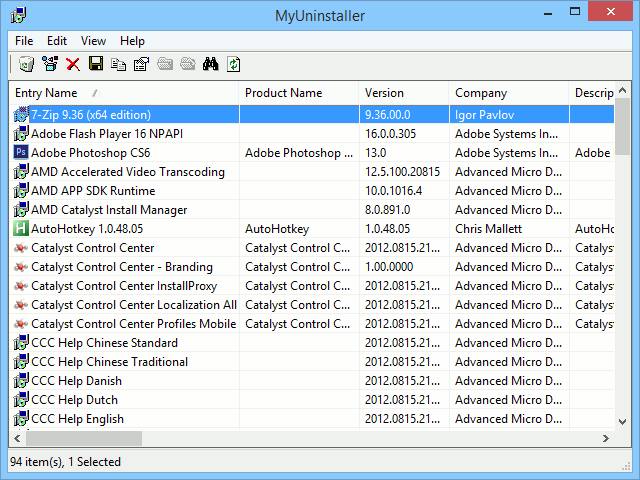
7. DiskSmartView
DiskSmartView gathers all the S.M.A.R.T information of the installed hard drive and lists that in a single window. The information includes, but is not limited to, firmware or serial number, temperature, error rate, etc.
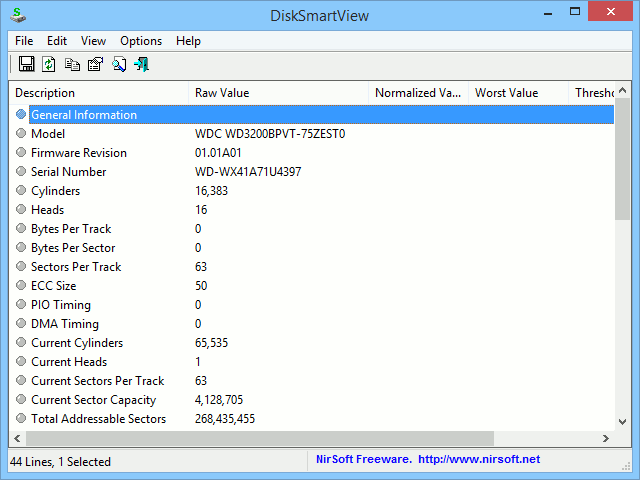
8. DiskCountersView
Using DiskCountersView, you can see the total number of operations and total number of reads and writes of each disk drive in your system. Along with that, the application also displays the regular information like hidden sectors, partition numbers, etc.
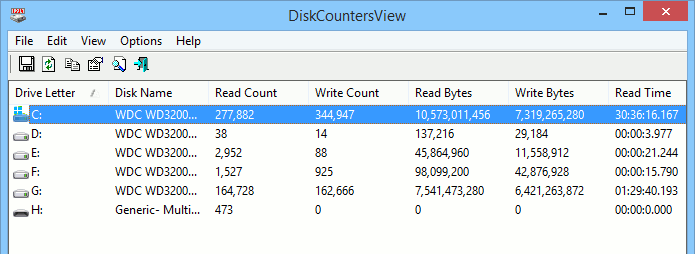
9. BlueScreenView
BlueScreenView is a simple utility that displays the minidump files that are created during the Blue Screen of Death. These minidumps can be used to analyze the cause of BSoD.
10. USBDeView
USBDeView lists all the USB devices that are currently connected to your computer. Besides listing the devices, it can also help in gathering more info about the devices and uninstalling the device itself.
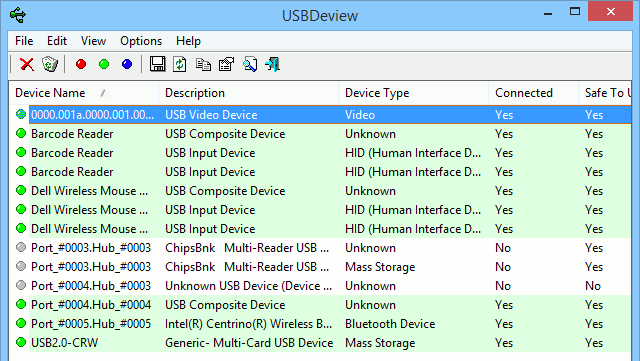
11. WinCrashReport
WinCrashReport acts as an alternative to the Windows Crash Report application and lists all the apps that are crashed recently. The good thing is that it displays extensive information like the exception code, memory address, etc.
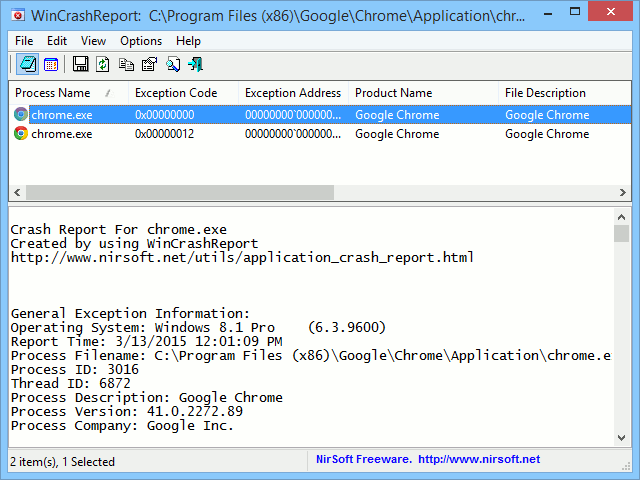
12. FolderChangesView
FolderChangesView can be used to monitor a selected folder for any changes. If any file in the selected folder has been changed, then this simple application will log the changes and the events.
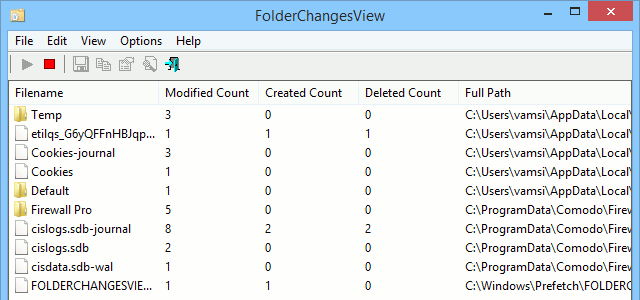
13. DriverView
DriverView acts as an alternative for Device Manager and unlike the Device Manager, it lists all the loaded device drivers with extensive information like the load address, file type, etc.
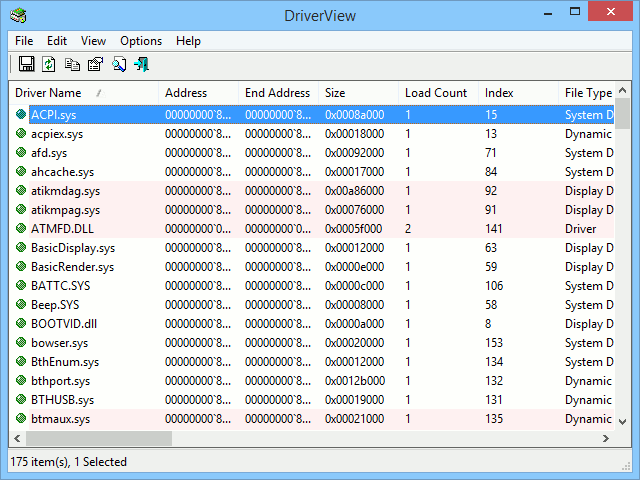
14. LastActivityView
As the name suggests, LastActivityView displays all the recent activity and events collected from different Windows sources in a single user interface.
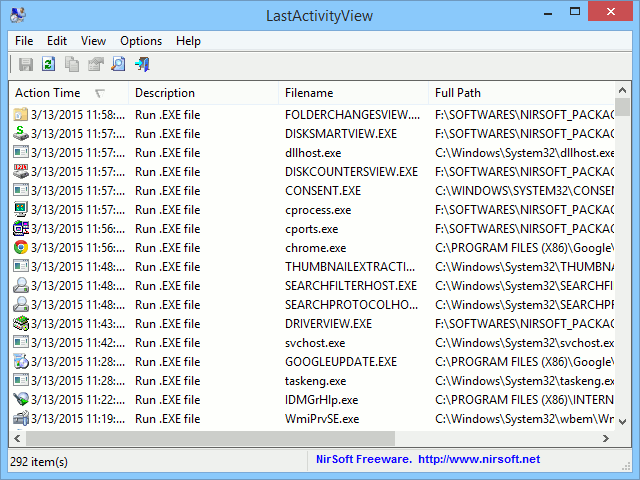
15. WhatInStartup
WhatInStartup is a powerful alternative for the regular Windows Startup manager. This application displays a range of information about the command-line string, the registry location, file system, etc. WhatInStartup also includes a Permanent Disabling feature, which allows you to disable an app permanently.
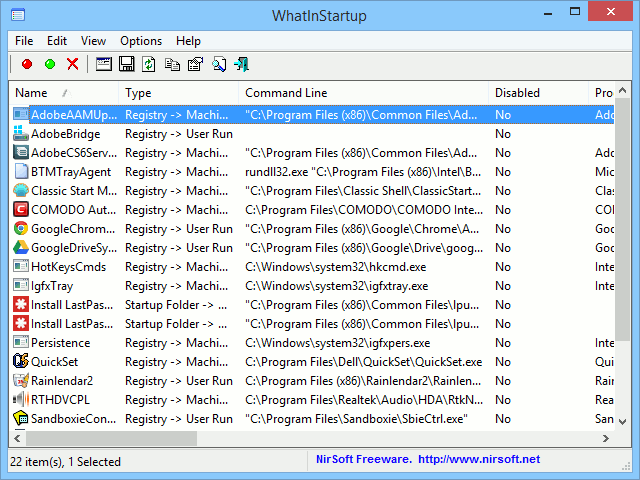
That’s all for now and hopefully that helps. Do comment below sharing your own favorite NirSoft utilities.
Vamsi is a tech and WordPress geek who enjoys writing how-to guides and messing with his computer and software in general. When not writing for MTE, he writes for he shares tips, tricks, and lifehacks on his own blog Stugon.
Subscribe to our newsletter!
Our latest tutorials delivered straight to your inbox
Sign up for all newsletters.
By signing up, you agree to our Privacy Policy and European users agree to the data transfer policy. We will not share your data and you can unsubscribe at any time. Subscribe
