
Windows 11 and 10 offer only two sound scheme options: “Windows Default” and “No Sounds.” If you’re bored of listening to them, consider this collection of alternate Windows sound schemes from different genres, including anime, classic games, voices, and aerial sounds. You can either install an entire sound scheme as a theme pack or mix things up to produce a specific event sound.
Content
- How to Download and Install Custom Sound Schemes in Windows 10/11
- 1. Windows 95 Sounds
- 2. Ubuntu Sounds for Windows
- 3. Mac Sound Scheme for Windows 10
- 4. Super Mario Windows Sounds
- 5. Gears of War 3 Sounds for Windows
- 6. Age of Empires Sounds for Windows
- 7. Female Voice Sounds for Windows
- 8. Robotic Sounds Windows
- 9. Ghostly Voices Compilation for Windows
- 10. Anime Sounds for Windows
- 11. Typewriter Sounds for Windows
- 12. Microsoft Flight Simulator Sounds
- Frequently Asked Questions
Also read: Windows Sound Not Working? Here Are 12 Fixes
How to Download and Install Custom Sound Schemes in Windows 10/11
Windows 11/10 startup sounds are preinstalled on your PC or laptop. To change from the default, you only have to download one of the custom Windows sound themes below and save it as a new sound scheme.
- Sign in to your Google account and click the sound scheme download link from the below list. This will open a RAR file in Google Drive that contains all of”” the custom sounds.
- Open the RAR file with ZIP Extractor. It helps open archive files in Google Drive without the need to download them first.
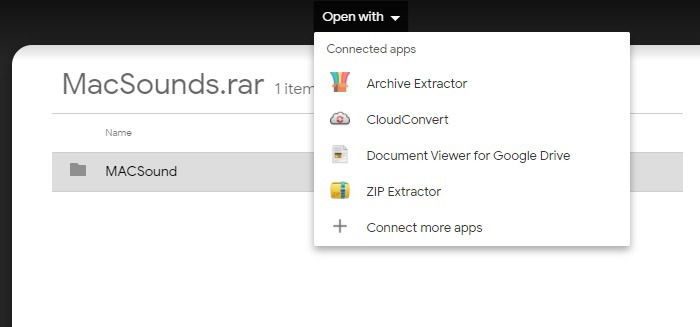
- When ZIP Extractor is ready to extract the files and populate the list of sounds, click the blue “Extract” button.
This will extract the audio files and store them on your Google Drive account. They can now be easily downloaded to your Windows PC.
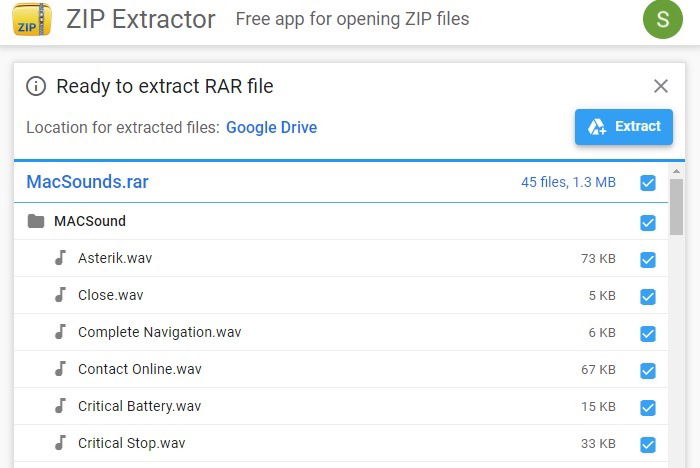
- After downloading, go to the Sound Control Panel from “Control Panel -> Hardware and Sound -> Sound” and navigate to the “Sounds” tab.
- Click on “Browse” to import the downloaded sound schemes from any PC location. As soon as you do, the new sound will be implemented as your new default Windows sound theme.
You can have different sounds for Windows program events, such as Asterisk, Calendar Reminder, Critical Battery, Device Connect, System Notification, Beep, Open Program, and even mouse clicks.
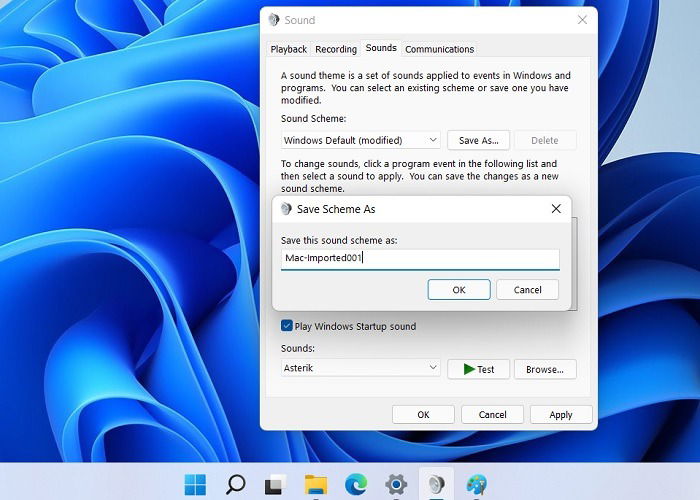
You can also save the sound scheme with a name of your choice. It can now be accessed from a drop-down menu. Alternatively, if your downloaded RAR file contains a theme pack, just double-click it, and the new theme will be installed along with its entire set of sounds.
1. Windows 95 Sounds
Windows 95 is a nostalgic moment for many PC users. The thing that makes it special is its iconic startup jingle created by musician Brian Eno. That used to be known as “The Microsoft sound” and helped usher in the modern PC revolution.
You can recreate the same magic on your latest Windows 11 and 10 systems and listen to those classic sound effects all over again. Apart from them, you can also change Windows 95 to be your startup sound.
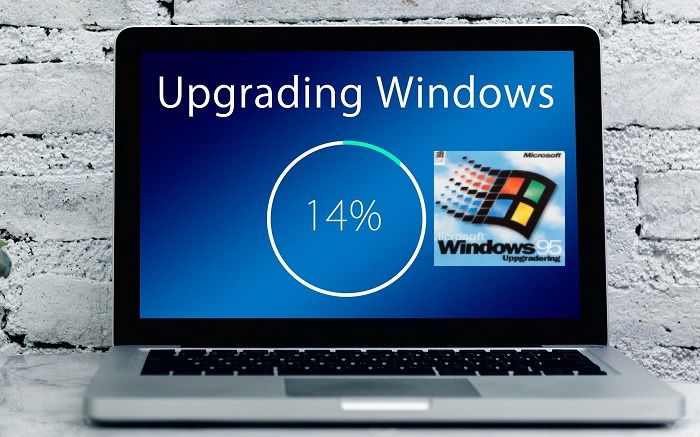
All these Windows 95 original media files were until now consigned to the Internet archive (archive.org). We’ve brought them back for your listening pleasure. They contain 66 sound effects, including the famous Chimes, Ding, Tada, and Chord.
2. Ubuntu Sounds for Windows
There are many users who enjoy merging the functionality of a Windows 11 system with the themes and sound schemes of other operating systems. If you crave Linux sounds for standard program events, we have a handy collection of Ubuntu sounds. These include popup notifications, shutdown, startup, disconnections, new emails, and so forth.

These Ubuntu sounds have to be individually applied to each program event setting you want to have a different sound notification. Whether you’re installing a new program in Windows or opening a music/video file, it is easy to be all set with the new Linux-like sound schemes.
Also read: How to Schedule Windows Shutdown and Startup
3. Mac Sound Scheme for Windows 10
Mac sound effects are on an altogether different volume level. The same loudness can be transferred to your most recent Windows device with one of these alert sounds resembling the classic macOS actions.
You will get different sound themes, such as the mouse scrolling slowly, key presses, and a complete navigation through trackpad movement. There are further customizations of Windows logon and exit that tend to resemble the Mac logon/exit sounds.

Note: the sound effects resemble the best approximation of how Mac would appear on a Windows device. You won’t get Monterey or Big Sur sounds. Still, the higher volume is the biggest plus factor for Windows users.
4. Super Mario Windows Sounds
Fans of Super Mario are in for a treat with this fabulous Mario sound pack. All our sounds have a definite upbeat quality about them. This retro compilation by Mario Mayhem has preserved Mario’s characteristic peppiness and positivism and will add thrilling moments to your PC gameplay.

The different sounds in the Mario theme include the front door level, kicks and jumps, when Mario gets a coin, and when he dies. Each downloadable sound has faithfully reproduced in the best way what the Mario franchise has to offer. Mario sounds happen to blend excellently with modern arcade games, which makes these a must have for your personal collection.
5. Gears of War 3 Sounds for Windows
Gears of War 3 sounds are available as a standard Windows 11 and 10 theme online. This compilation has reproduced the game franchise’s SFX sound effects and adapted them as Windows sounds.
Among the various sounds you’ll get are Windows ding and error, hardware failure, hardware removal, print complete, user account control, and pop-up blocking. Just click the theme pack to implement all the sounds in one go.

If you like to relax to the sound of metal objects clanging against anvils, wheels squeaking, and gears meshing with each other, Gears of War 3 is just what you need for your Windows laptop. Personally, this sound scheme is my number one favorite on this list.
6. Age of Empires Sounds for Windows
Age of Empires boasts a large community of online players. However, there are others who feel this franchise has seen better days. Regardless of the game’s popularity, there’s one reason we have put this collection in our list – the amazing sound effects that can endlessly entertain you.

In this sound scheme, you get some breathtaking audio effects which will take your PC experience to pure theatre levels. You get the beating of drums, blowing horns and trumpets, riders dismounting from horses, and the shattering of glass. It’s real delightful music.
7. Female Voice Sounds for Windows
Would you like a virtual secretary speaking in a crisp, flawless accent? In this sound compilation of real female voices, you get several essential commands to make your computing tasks a breeze.
From telling you to pay attention to confirming an action to informing you when “a new device has been connected,” the virtual secretary does an amazing job at handling your computing chores. These are indeed some of the best sound settings to have for busy professionals.

The best part of this sound scheme is a female microphone countdown which truly hooks you with its anticipation and sheer excitement. By the time the voice reaches “3, 2, 1,” you really feel good finishing the task.
8. Robotic Sounds Windows
As an alternative to a virtual secretary, you can also have a robot sending you system alerts. This collection by MixKit has several essential robotic voices to keep you on your toes. From the essential sounds of a robot saying “yes” and “no” to sci-fi robotic voices, the audio clips are quite pleasant to listen to.

All the sounds have a Transformers-like quality in terms of distortion and loud pitch. Apart from a generic robot voice, the edition also has computer voices generated by science fiction movies, and there is one brief audio of how artificial intelligence is supposed to sound.
9. Ghostly Voices Compilation for Windows
Horror movie fans are surely going to love this sound scheme. MixKit comes with a large collection of royalty-free ghost voices that have the correct amount of spookiness to keep you entertained for hours. It’s scary – but not too scary!
Do you want an angry zombie grunting at you or a sad creature crying (it’s more likely to elicit laughter, though)? There’s also the crazy demon monster ritual voice and what seems like a dark, moaning pain from the very depths of Purgatory.

Do spare the time to listen to an angry shaman that gives you very similar vibes to that baddie priest from “Indiana Jones and the Temple of Doom.” Clearly, if you want to prank others, a haunted laptop is the best way to do it!
10. Anime Sounds for Windows
Anime lovers usually like soft reaction sounds, such as sighs, weird noises, whooshes, and plucked strings to convey emotions. This small but handy collection of anime sounds recreates the desired vibes to make your anime avatar come to life in the form of mouse clicks and pop-up notifications.

The present anime compilation was created by DeviantArt user Shiroo39 and uses Madobe Yuu sounds, as her voice sounds similar to Madobe Touko. The sounds have been defined for various Windows activities, such as a device connecting and disconnecting, system notifications, user account controls, new mail, and restore up and down.
11. Typewriter Sounds for Windows
There’s something very soothing about typewriter sounds. In this sound scheme collection, we bring several classic typewriter sound effects that are loud enough to provide the best user experience.
Among the various sounds produced, you get the typewriter backspace and forward keys, which are extra loud, a line break key, a paper change key, the space bar key, and a return (enter) key.

Even if you’ve never used a typewriter before, the realistic sounds will get you instantly hooked and craving for more on your Windows device. Give the typewriter sounds a try and have fun with one of the finest retro technologies.
12. Microsoft Flight Simulator Sounds
We round off our collection of Windows sound themes with aerial sounds produced by Microsoft Flight Simulator. These are stunningly realistic and involve the sound effects of aircraft, cockpits, engines, and thrust noises. The sound scheme is available with the official Windows themes collection.

Whether you’re a budding pilot learning GPS on a flight simulator or someone who plays aerial games, the flight simulator sounds will perfectly complement your aerial simulation. They have spared much attention to detail to the revving of engines, beep noises, and the aircraft throttle lever springing to life.
Also read: How to Find and Manage the Windows Startup Folder for All Users
Frequently Asked Questions
1. Where are Windows sound schemes stored on my PC?
Both in Windows 11 and Windows 10, all Windows sound schemes can be centrally accessed from “C:WindowsMedia.” These include the built-in default Windows sound schemes as well as the newly added ones.
2. How do I delete a sound scheme in Windows 11/10?
You can delete any newly added sound scheme in Windows 11/10 from the Sound Control Panel accessed from “Control Panel -> Hardware and Sound -> Sound -> Sounds tab.” You cannot delete the native sound schemes such as “Windows Default” and “No Sounds.”
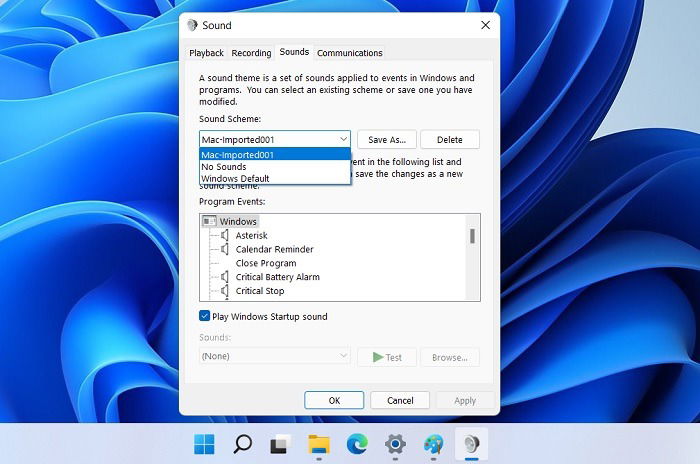
Now that you’ve learned to change Windows sound schemes, have a look at some of the best sites to download custom Windows 4K backgrounds. You can also download some of the best screensavers for your Windows PC.

Sayak Boral –
Staff Writer
Sayak Boral is a technology writer with over eleven years of experience working in different industries including semiconductors, IoT, enterprise IT, telecommunications OSS/BSS, and network security. He has been writing for MakeTechEasier on a wide range of technical topics including Windows, Android, Internet, Hardware Guides, Browsers, Software Tools, and Product Reviews.
Subscribe to our newsletter!
Our latest tutorials delivered straight to your inbox
Sign up for all newsletters.
By signing up, you agree to our Privacy Policy and European users agree to the data transfer policy. We will not share your data and you can unsubscribe at any time. Subscribe