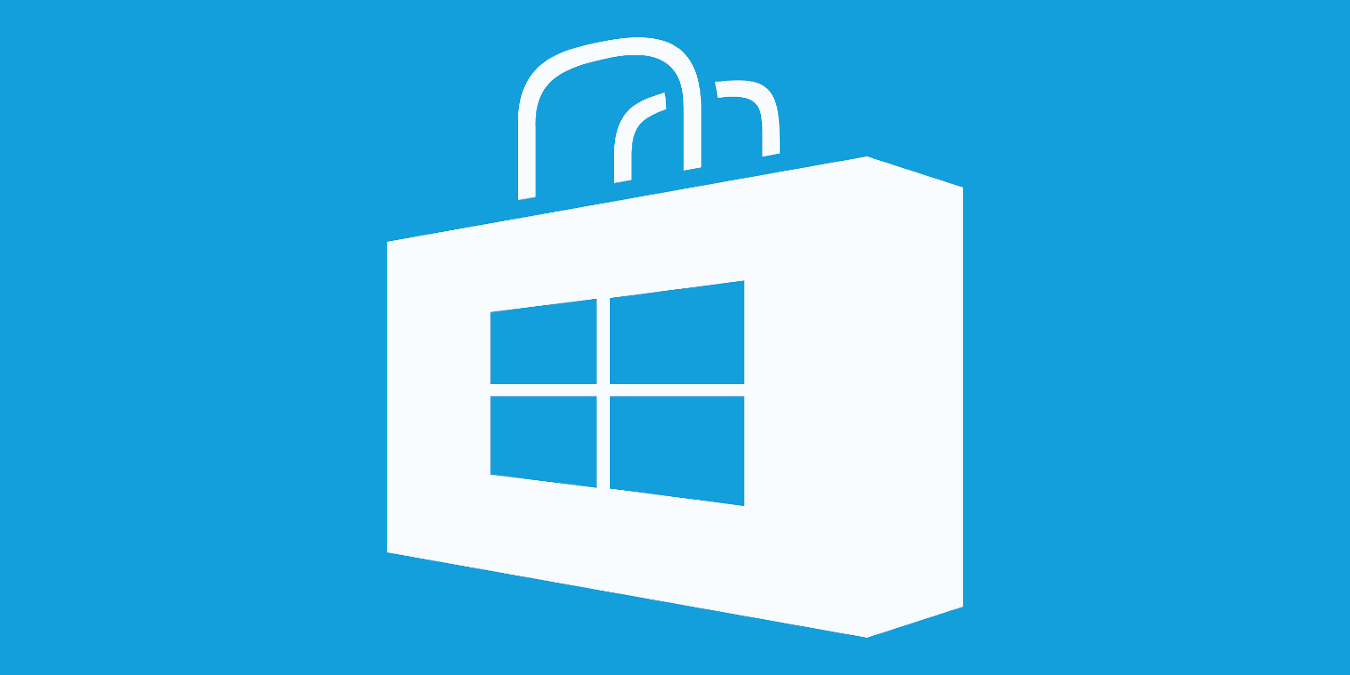
The Windows Store doesn’t get a lot of love, and for the most part it’s because of the number of apps available. Over the years the number of useful apps in the Microsoft Store increased, thanks to developers porting their win32 applications over. Here are some of the best free apps you can download from the Microsoft Store.
1. QuickLook

Sometimes you just want to preview a file before opening it with the actual program. For instance, if you are using Photoshop, you can see a preview of the .psd file in File Explorer. With Quicklook you just have to press the Spacebar, and it will show you a quick preview of the target file. QuickLook supports a wide range of files formats and types.
2. EarTrumpet
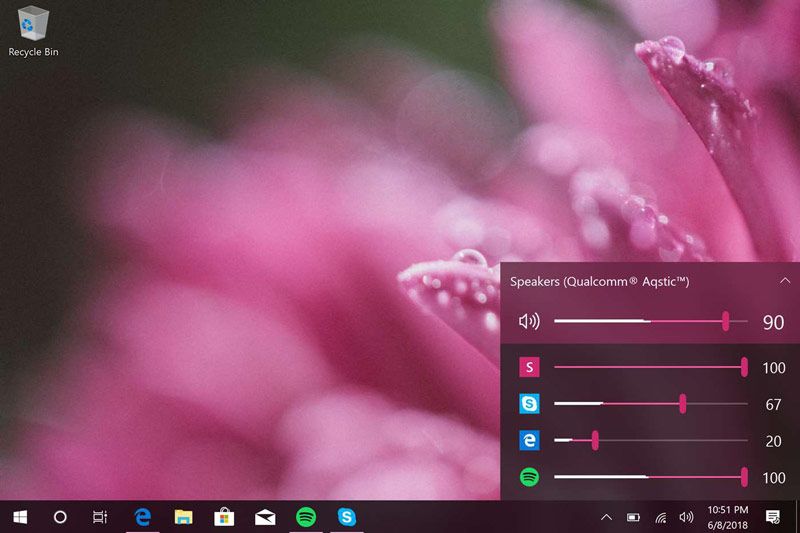
EarTrumpet is one of my favorite apps. It lets you quickly set or change the volume of any specific app directly from the taskbar. If needed, you can change the audio output device for any specific app(s) with just two clicks. Though Windows has built-in options for all this, it is nowhere near as intuitive or easy to use.
3. ShareX
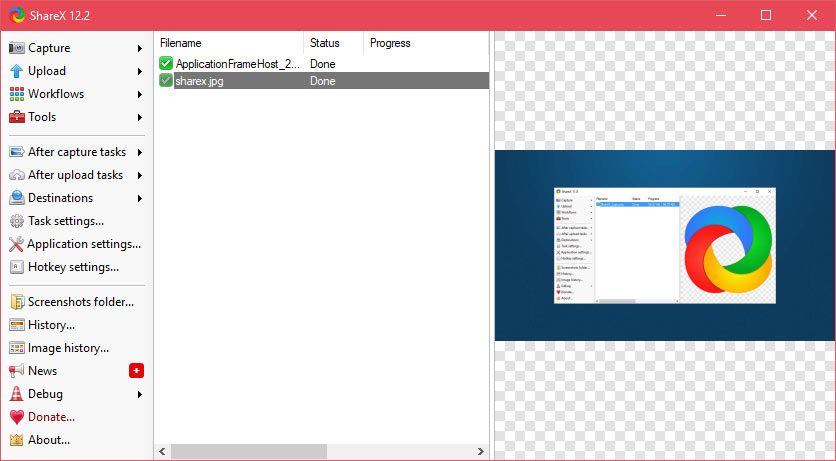
If you are looking for an open source, highly customizable, powerful screenshot and screen recording tool, then ShareX is for you. The best thing about ShareX is that you can configure it to perform various after-capture or after-upload actions, like copying a file path or URL, opening an image in an editor, executing instructions saved in a batch file, etc.
4. IrfanView (64-bit)
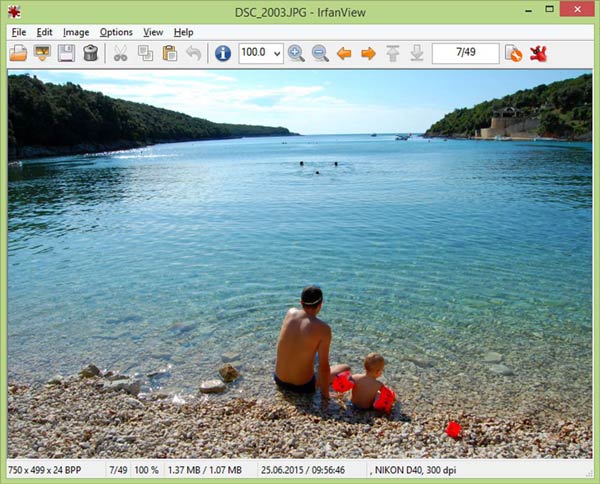
IrfanView is an open-source lightweight image viewing application for Windows. IrfanView supports almost all image formats and has some powerful image editing tools to edit and customize your images. If you are using 32-bit Windows, then download the 32-bit version of IrfanView.
5. Microsoft To-Do
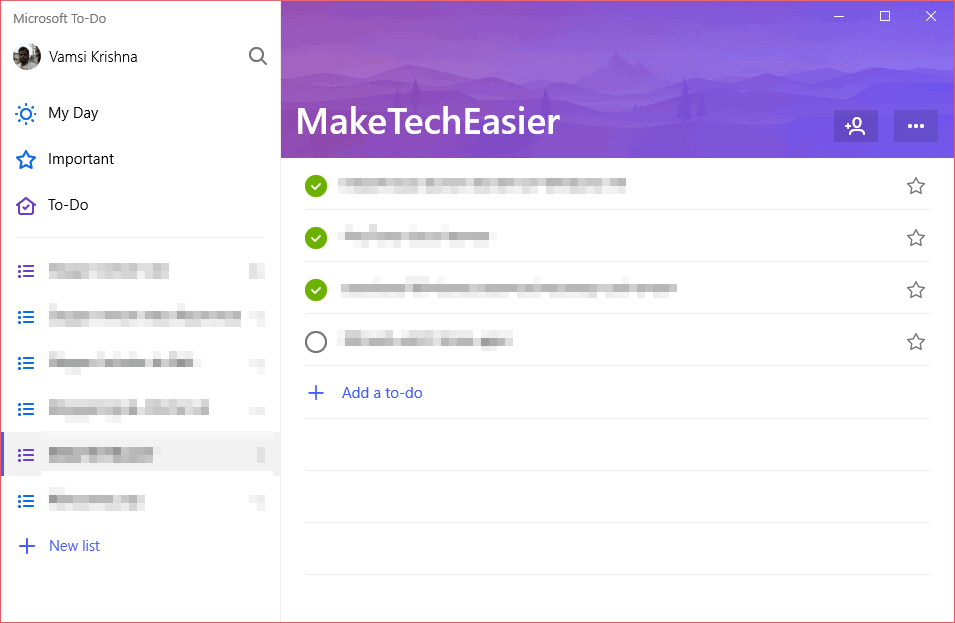
As you can tell from the name itself, Microsoft To-Do is the official to-do app from Microsoft that is pretty lightweight and minimal and easy to use. If you like creating to-do lists for your tasks, then you should try Microsoft To-Do. Since there is also an Android and iOS app, you can sync to-do lists between devices.
6. Ditto Clipboard
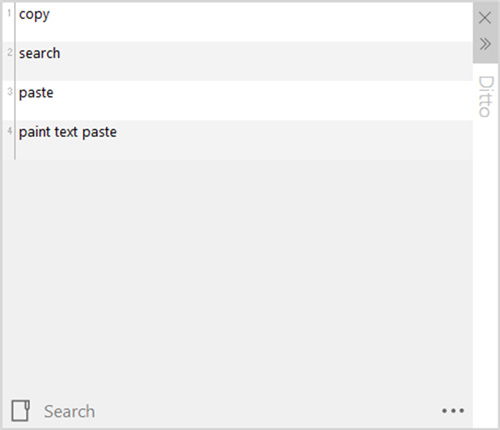
Ditto is a highly customizable Windows clipboard extension that saves all your clipboard items so that you can access them at a later time. Ditto can save almost any clipboard item like images, media, text, html, etc. There is also a search feature that lets you search for saved clipboard items.
7. MusicBee
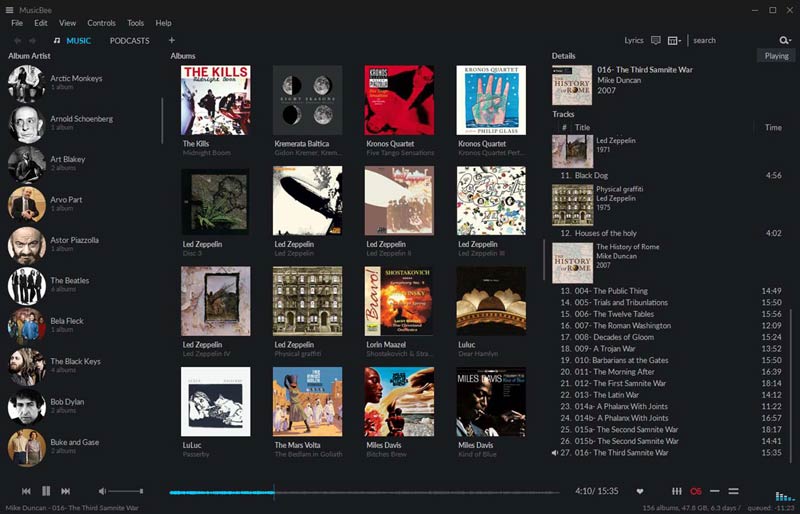
MusicBee is one of the most popular music players for Windows. It has a wide range of features, supports almost all audio formats, has plug-in support, and is highly customizable. Though MusicBee is filled with features, it is way faster and lighter than Groove music player. If you are looking for something even lighter weight and don’t mind a lack of advanced features, then try foobar2000.
8. Accent Applicator
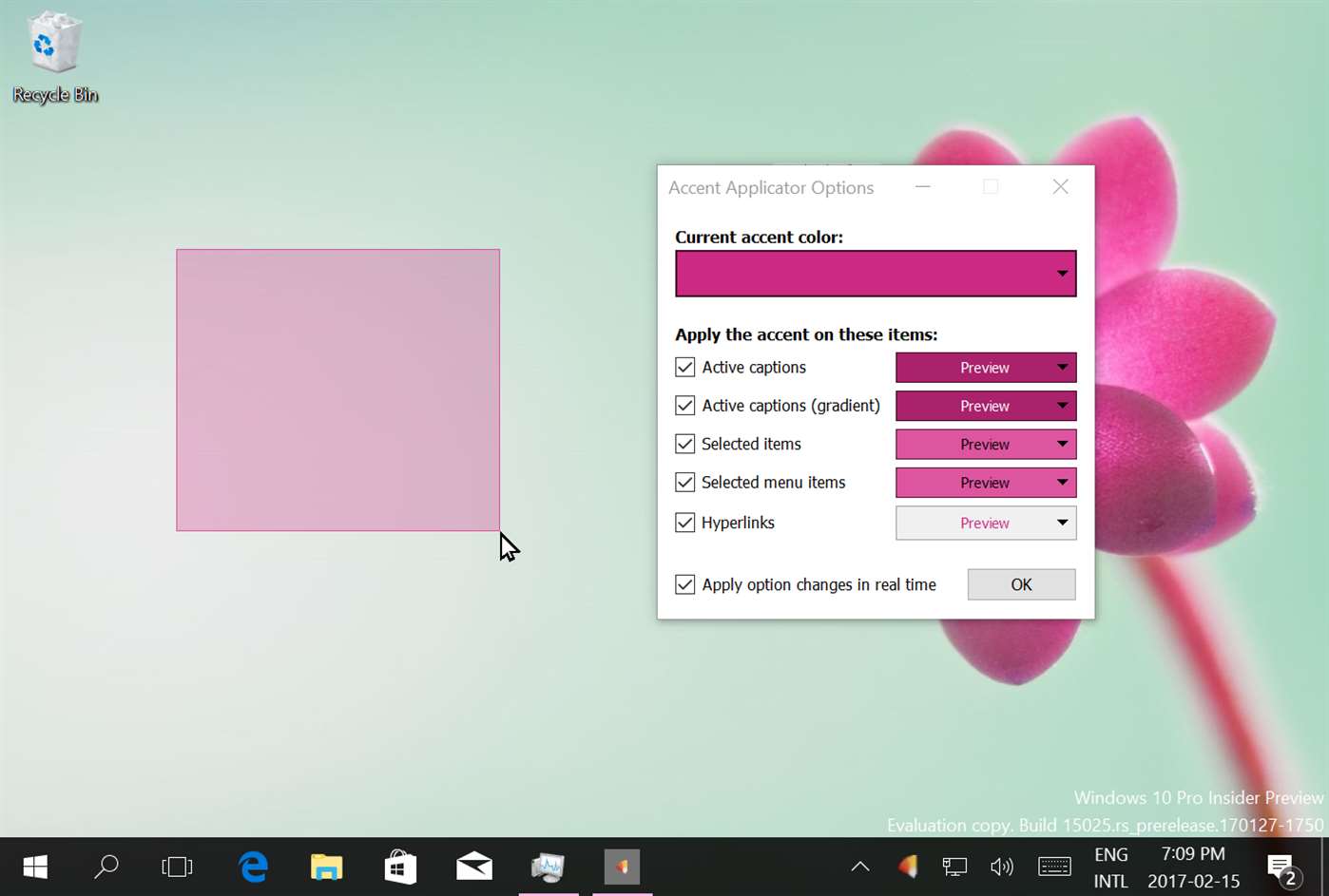
Accent Applicator is a tiny application that changes the color of the selected text and other UI elements in Windows 10 applications according to your current accent color. You can further customize the accent color from the app settings window.
9. F.lux
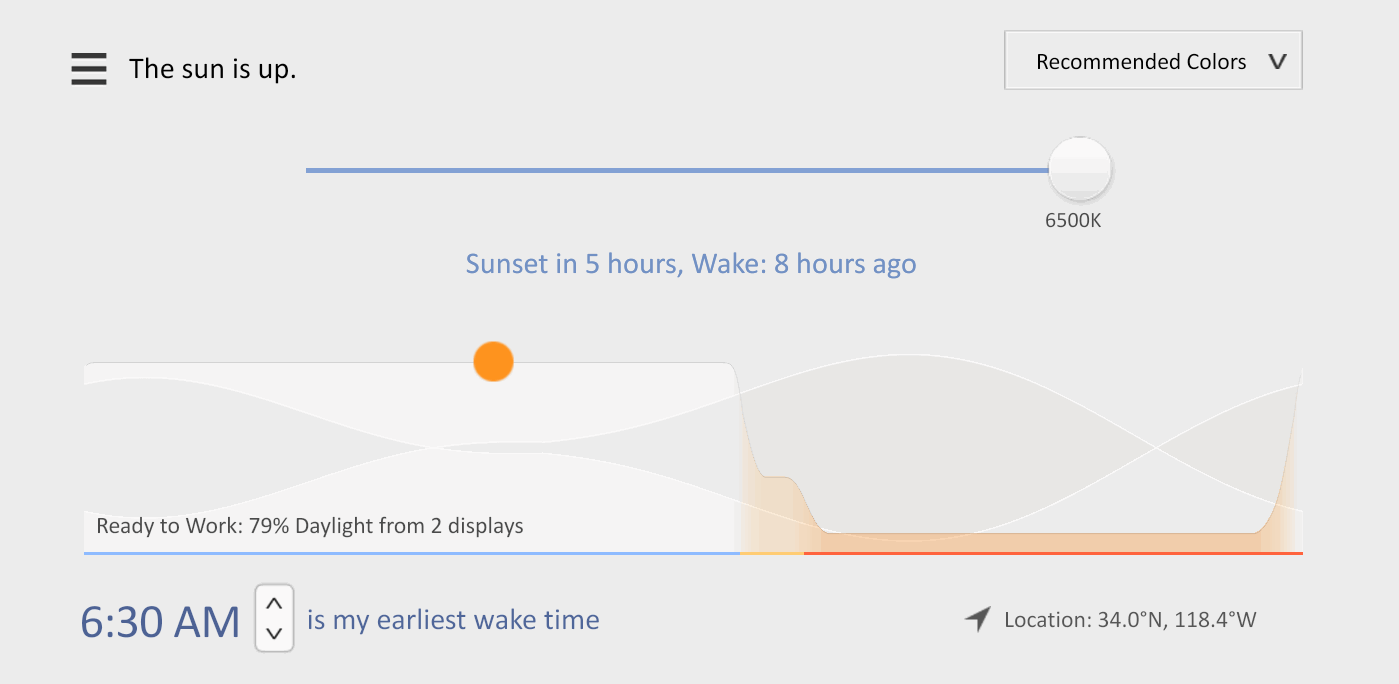
F.lux is one of those apps that everyone should be using. F.lux is a simple app that is designed to reduce blue light emitting from your screen at night time. The blue light emitting from your screen at night can put a strain on your eyes and mess with your sleep. Though Windows 10 has a similar built-in feature called Night Light, F.lux is far more customizable while still being light on system resources.
10. OneNote
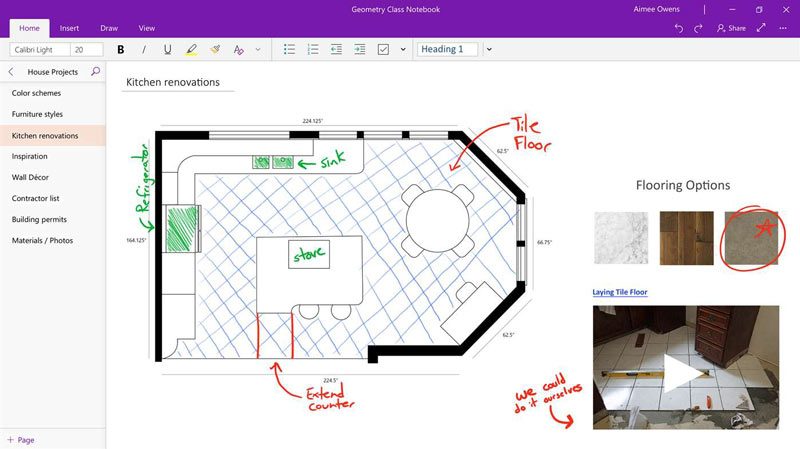
OneNote doesn’t need much introduction, as it is one of the best when it comes to note taking, clipping, and organizing. The store version of OneNote looks very different from the regular win32 application and has a different feature set but is quite good, fast, and lightweight. OneNote comes preinstalled in Windows 10, but if it is missing, you can install it from the Store.
11. CrystalDiskMark
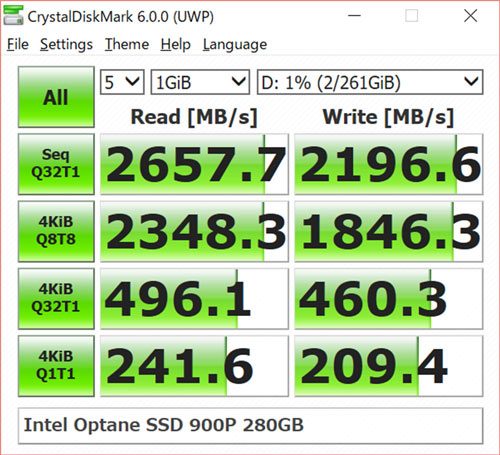
CrystalDiskMark is a simple disk benchmark utility that shows how fast your hard disk drive or SSD really is.
If you think I missed any of your favorite store apps, then comment below and share them with us.
Vamsi is a tech and WordPress geek who enjoys writing how-to guides and messing with his computer and software in general. When not writing for MTE, he writes for he shares tips, tricks, and lifehacks on his own blog Stugon.
Subscribe to our newsletter!
Our latest tutorials delivered straight to your inbox
Sign up for all newsletters.
By signing up, you agree to our Privacy Policy and European users agree to the data transfer policy. We will not share your data and you can unsubscribe at any time. Subscribe
