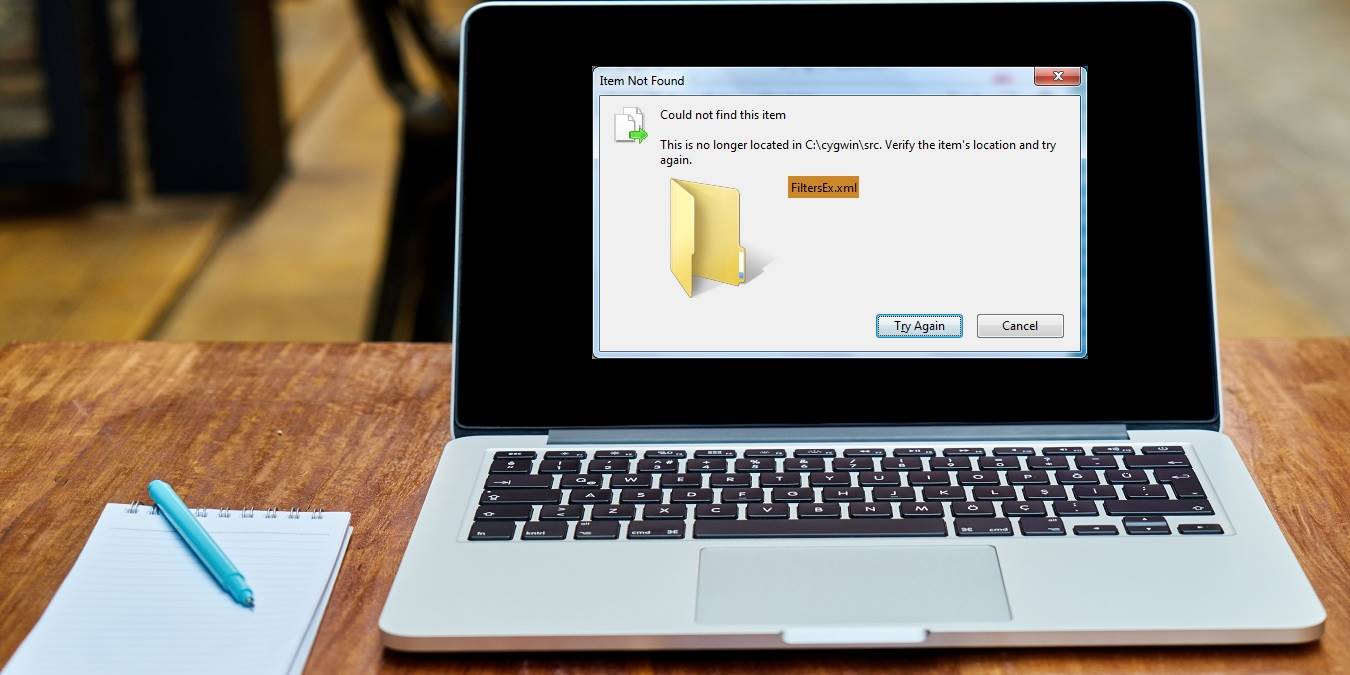
Did you bump into a “could not find this item” error when deleting files, folders, or icons in Windows 10? The full message reads: “could not find this item: this /*file*/ is no longer located in /*Folder Name*/. Verify the item’s location and try again.”
It is certainly annoying because you know the file is not being used by another program. The problem object just won’t move to Recycle Bin no matter how many times you hit the Delete key. The most common reasons for this error are that the files were corrupted, had been using an invalid name, or could not be successfully unlocked after closing down.
Follow this simple guide to easily delete the undeletable files when you encounter this error.
First Things First
Before moving to the actual solution in this guide, you should first try some easy fixes. Quite commonly, the undeletable files issues can be repaired on the next restart or update. Go to “Check for updates” in system settings and a gentle reboot will fix any outstanding issues.
Sometimes the problem is due to the Windows Explorer which is a master application that accesses all your file systems. Enter Ctrl + Alt + Del to navigate to the Windows Explorer process and end the task. Restart once again to see if the problem continues.

Solving “Could Not Find this Item” Deletion Error Using Command Prompt
Using the Windows command prompt to delete the error is most straightforward. Make sure your Windows 10 system has been updated to avoid any command prompt errors. As shown, you can easily locate the command prompt from the Windows Start menu. Right-click and run it as an administrator mode.
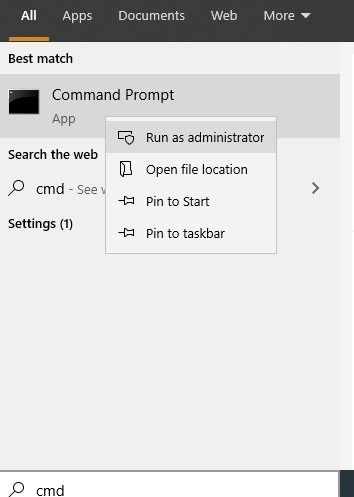
Go to the problem file/folder/icon and copy its path. You will need to use this in Windows command prompt. Make sure you have enabled copy-pasting in the CMD application or else you will have to type the whole path.
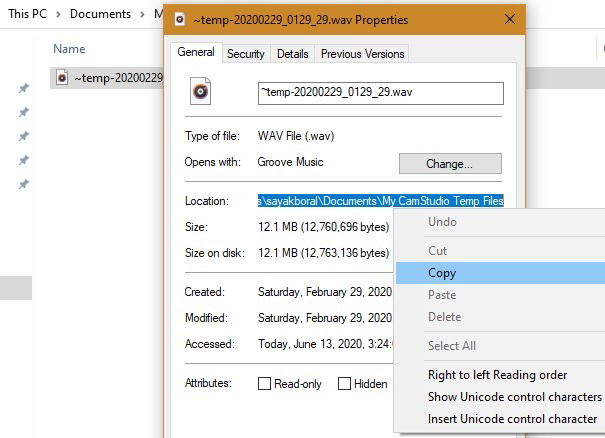
Enter the following line of text into the cmd window and hit Enter:
cd file-path-of-problem-file
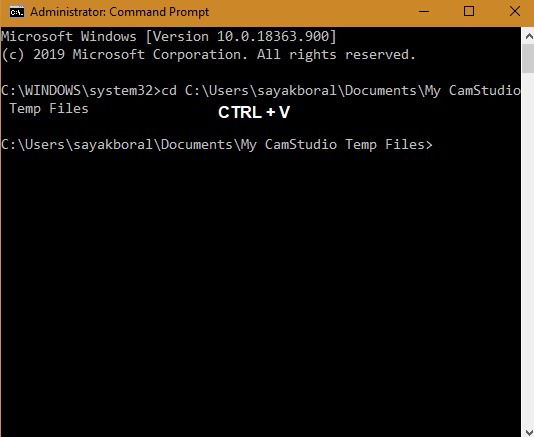
Next, enter the following lines and hit Enter. This will give you all remaining file details.
dir/A/X/P
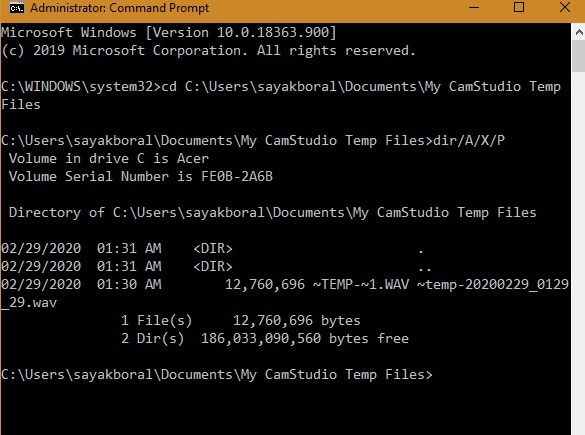
Check the file path again, and you can see a prominently-displayed prefix portion before the file/folder name. Copy the selected portion. For this, use Ctrl + A on the entire window and simply release the mouse click to select only the given portion. You may also type it away if that’s what you prefer.
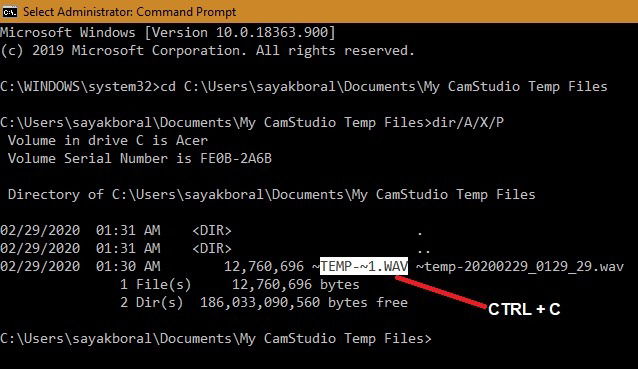
In the next line, paste the copied path after the following text which indicates a file/folder that has to be renamed. Give the file or folder a new name. Don’t keep the new name blank or it will return a syntax error.
ren old-file-name new-file-name
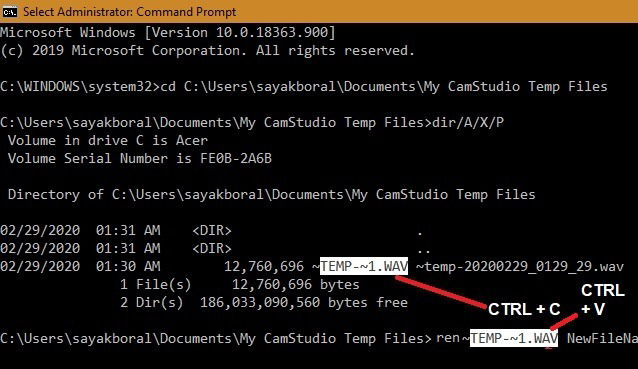
The problem file or folder has been successfully renamed from the command prompt as shown here. You can easily modify its properties after this, and even delete it permanently.
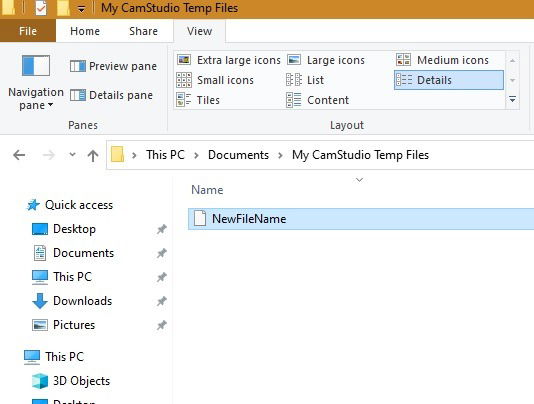
Deleting Files in Safe Mode
In the worst case, if the files or folders cannot be removed even using Command prompt method, you can always delete it in Windows 10 Safe mode. Change “advanced startup options” from the Start menu and click the “Advanced Startup” Restart now option. This will launch to safe mode where deleting the problem files is easier. We have a detailed guide on this.
Here you have learned how to fix the undeletable file/folder issue in Windows 10 due to the “could not find this item” error. Let us know below if this fixes your problems.

Sayak Boral –
Staff Writer
Sayak Boral is a technology writer with over eleven years of experience working in different industries including semiconductors, IoT, enterprise IT, telecommunications OSS/BSS, and network security. He has been writing for MakeTechEasier on a wide range of technical topics including Windows, Android, Internet, Hardware Guides, Browsers, Software Tools, and Product Reviews.
Subscribe to our newsletter!
Our latest tutorials delivered straight to your inbox
Sign up for all newsletters.
By signing up, you agree to our Privacy Policy and European users agree to the data transfer policy. We will not share your data and you can unsubscribe at any time. Subscribe