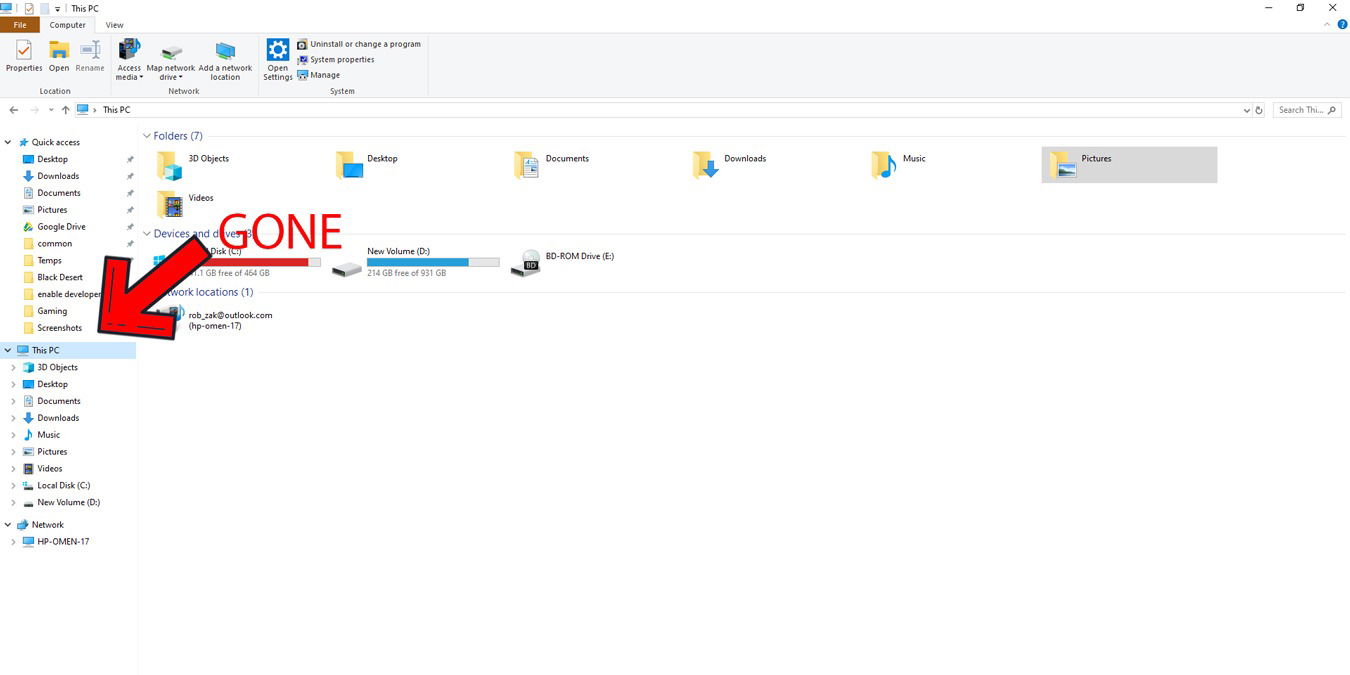
OneDrive is Microsoft’s foremost cloud storage platform. It’s pretty neat, integrating with Windows 10, Microsoft Office and Outlook to let you seamlessly edit and move documents around in the cloud. But if you don’t use OneDrive, then its permanent shortcut in your File Explorer pane is superfluous. Luckily, a little tinkering in the registry editor will let you hide OneDrive from File Explorer in Windows 10. Read on to learn how
Note: you should first back up your registry before making any tweaks in it.
Also read: How to Troubleshoot OneDrive Sync Issues
First, open the registry editor by hitting the Winkey, typing regedit in Start menu search, then clicking “Registry Editor” in the search results.
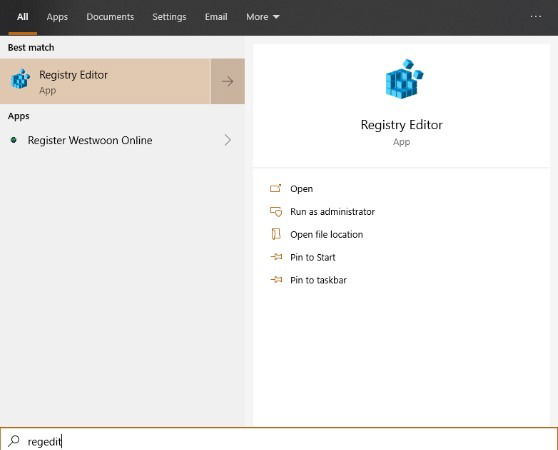
Once in Registry Editor, navigate to
HKEY_CLASSES_ROOTCLSID{018D5C66-4533-4307-9B53-224DE2ED1FE6}
Next, double-click the registry value in the right pane called “System.IsPinnedToNameSpaceTree.”
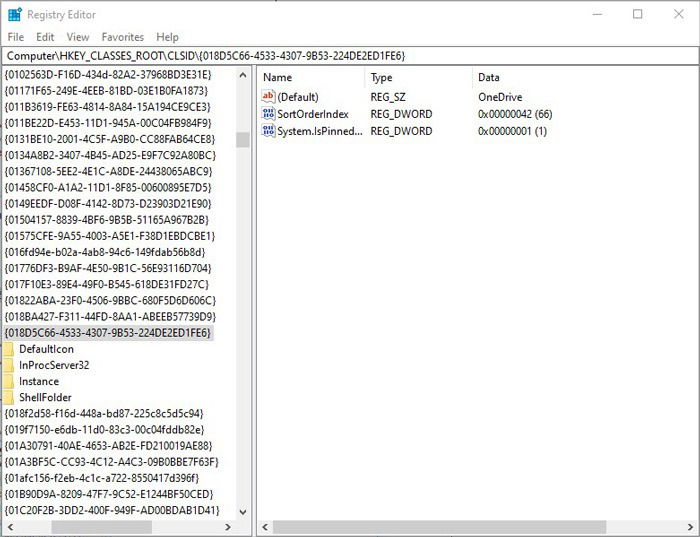
In the “Edit DWORD” window, change the number in the “Value data” box to “0”, then click OK.
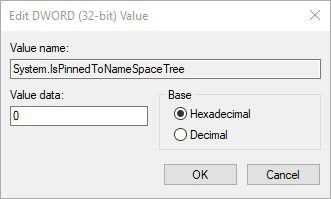
64-bit Windows 10 users (most will be – you can check this in your System Information next to System Type) also need to edit another registry key.
Go to
HKEY_CLASSES_ROOTWow6432NodeCLSID{018D5C66-4533-4307-9B53-224DE2ED1FE6}
and do the same thing as before, double-clicking “System.IsPinnedToNameSpaceTree” in the right-side pane and changing the value to “0.”
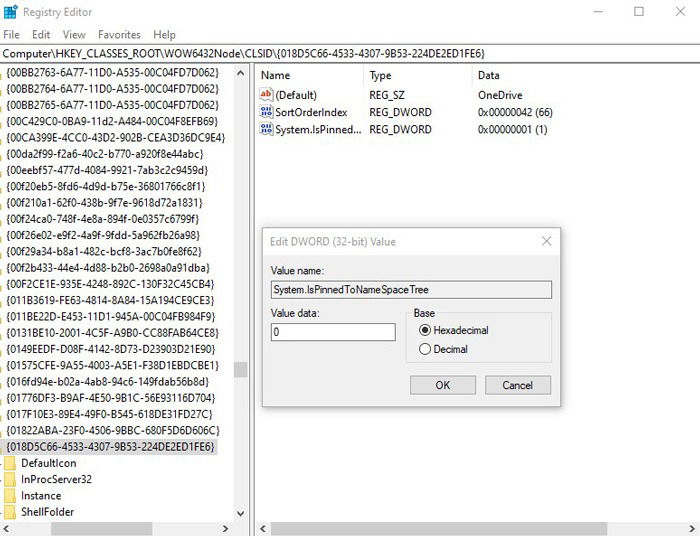
Click OK, and you’re done, having learned how to hide OneDrive from the File Explorer.
Alternatively, you can uninstall OneDrive from Windows 10. Want to do more Windows-based trickery? Find out how to check the health of your hard drive. Also see our guide on how to capture a scrolling screenshot in Windows 10.
Tech writer at Make Tech Easier. Enjoys Android, Windows, and tinkering with retro console emulation to breaking point.
Subscribe to our newsletter!
Our latest tutorials delivered straight to your inbox
Sign up for all newsletters.
By signing up, you agree to our Privacy Policy and European users agree to the data transfer policy. We will not share your data and you can unsubscribe at any time. Subscribe

