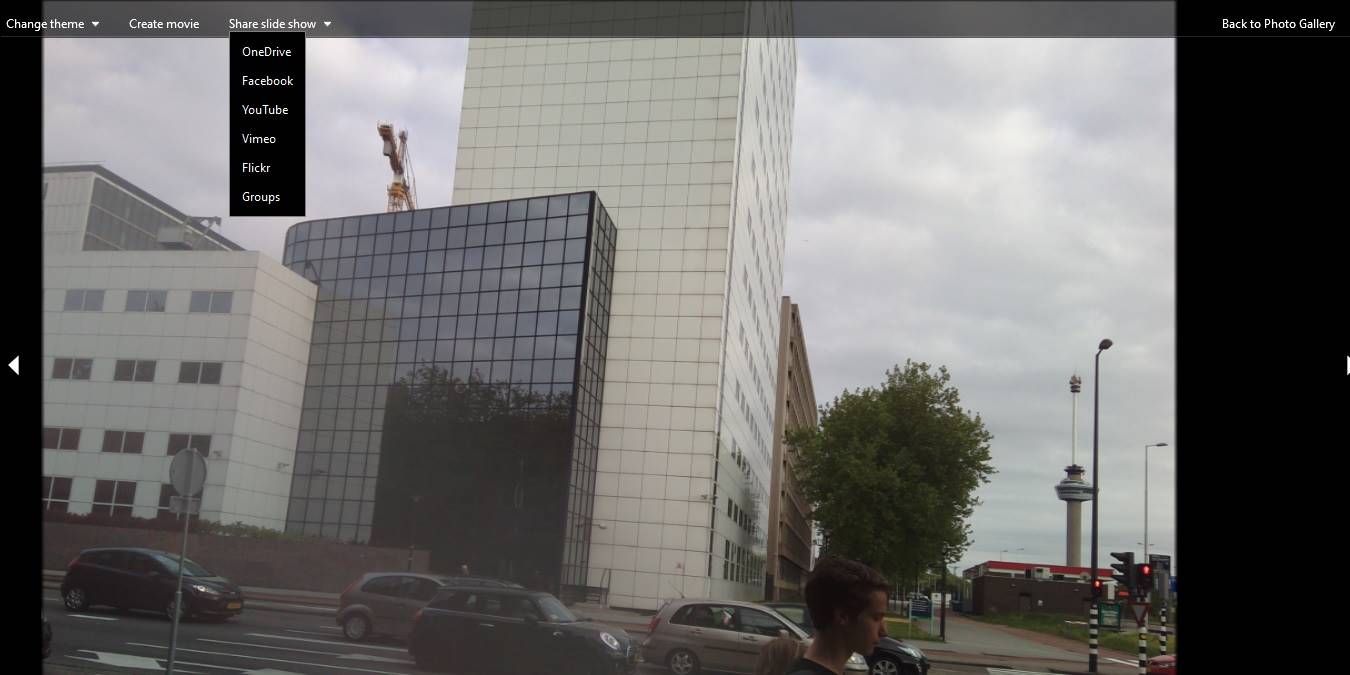
When it comes to browsing multiple pictures, a clean, beautiful slideshow is the way to go. It enhances the viewing pleasure of your favorites memories and creates fun moments with family and friends.
You can run a slideshow on Windows 10 either from a picture folder or by using a slideshow maker app. Here we provide a simple guidance on both techniques. If you’re not a fan of watermarks or limited free trials, we recommend the best slideshow apps.
Running Slideshow with the Photos App
We have explored how the Photos app is the most versatile thing on a Windows PC. From editing videos to syncing with Google Photos, this simple tool punches above its weight. Therefore, running a slideshow with the Photos app should be as much of a breeze.
There are two ways to go about it. The first method is to open the viewing folder and click “Picture Tools -> Slide show.” You may hold down the Shift or Ctrl keys if you don’t want to include all the pictures.
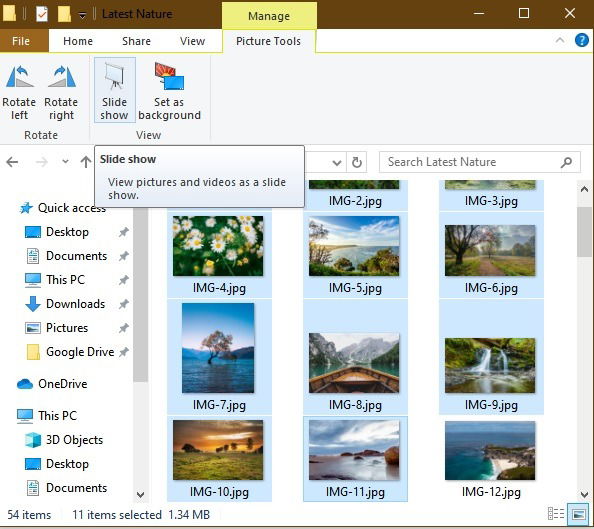
As soon as you click “Slide show,” all the selected images will appear one by one. Use the right-click menu for advanced options.
- To run the pictures continuously, click “Loop.”
- To vary the image transition speed, click “Slow,” “Medium,” or “Fast.”
- If you want to change the pictures manually, click “Pause.” To go back to the automatic mode, click “Play.”
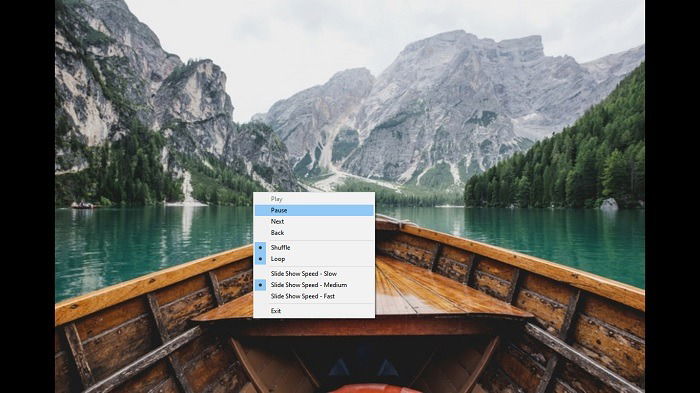
You can also enable a slideshow on the Photos app directly from a picture. Click the three-dot menu to select “Slideshow” or use F5.
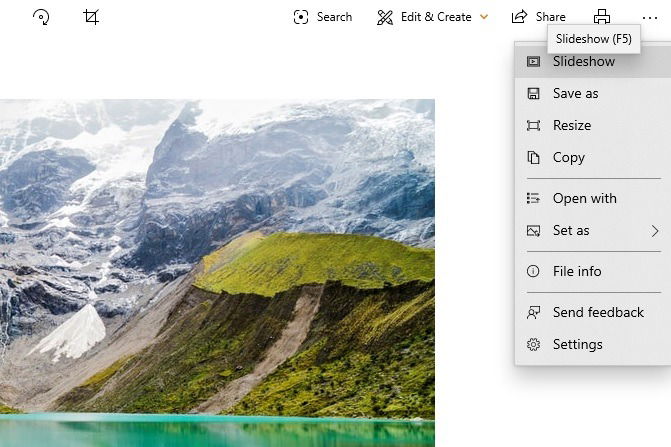
Other Default Windows Programs to View Slideshows
If Photos is not your default viewer, you can also run slideshows on other Windows programs. These include Windows Photo Viewer, Photo Gallery, Picasa, or other default apps. Out of these, Photo Gallery offers animated options including “Pan and zoom” and “Cinematic.” If you have natural images, they will come alive like no other. You can arrange them date-wise or per a chronology of your choice.
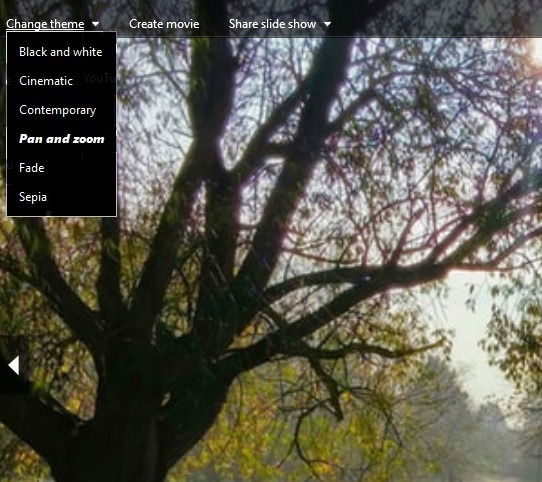
Use Icecream Slideshow Maker
Whether you want to create an Instagram story or a Facebook album, the slideshow has to be converted to a movie format.
Icecream Slideshow Maker is a highly-recommended tool, compatible with all Windows versions. After a simple download, there are many options to work with. You can import entire folders. There is also an option to insert audio files for background music.
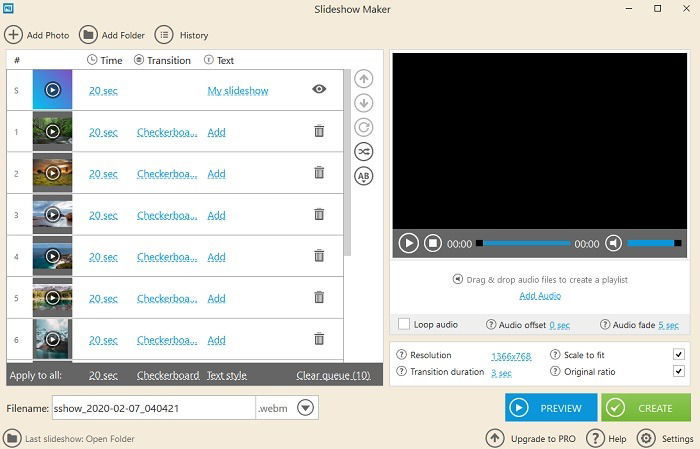
The free version restricts you to only ten pictures at a time. There are no restrictions on the number of slideshows you can create. The PRO version removes this restriction and is available for a one-time price of $19.95.
From the “Settings” you can choose transition times, fading effects, and to remove the watermark. This is the only slideshow software where even in the free version, there are no watermarks to deal with. Any saved slideshow videos can be directly uploaded to YouTube, Google Drive, or Dropbox.
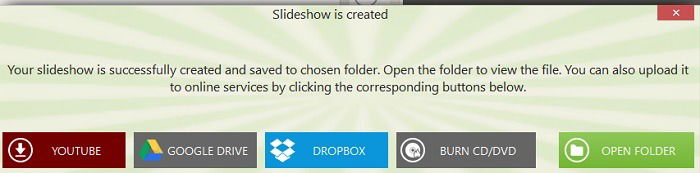
Compared to many online apps, Icecream Slideshow Maker is the easiest to work with. The output video files are small in size (8 to 15 MB on average).
Use PhotoStage by NCH Software
Another useful slideshow maker is PhotoStage by NCH Software. It offers more options, including the ability to add captions, subtitles, and narration. The look and feel of the app is very similar to the defunct Windows Movie Maker.

Apart from a simple slideshow, you can create advanced effects, add animations, and much more. It simultaneously gives you a live preview of all the changes. Click “Export” to save the slideshow as a video file.
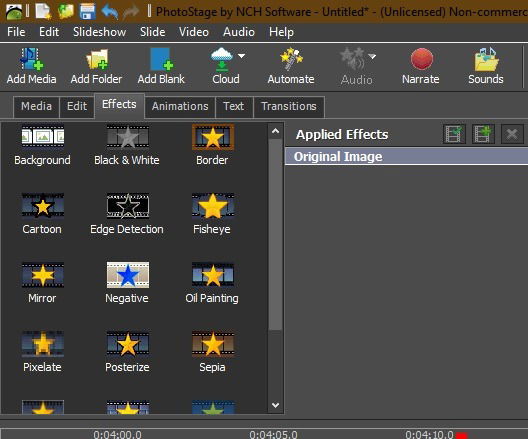
Conclusion
Nobody has the time to browse through all the pictures on Google Photos, Microsoft Photos and other apps. Creating a slideshow gives us an enhanced experience in viewing our pictures. Whether you want to use Windows’s default options or a slideshow-maker app, there are many options available that are tailored according to your needs.
Which slideshow maker app do you recommend? Please let us know in the comments.

Sayak Boral –
Staff Writer
Sayak Boral is a technology writer with over eleven years of experience working in different industries including semiconductors, IoT, enterprise IT, telecommunications OSS/BSS, and network security. He has been writing for MakeTechEasier on a wide range of technical topics including Windows, Android, Internet, Hardware Guides, Browsers, Software Tools, and Product Reviews.
Subscribe to our newsletter!
Our latest tutorials delivered straight to your inbox
Sign up for all newsletters.
By signing up, you agree to our Privacy Policy and European users agree to the data transfer policy. We will not share your data and you can unsubscribe at any time. Subscribe